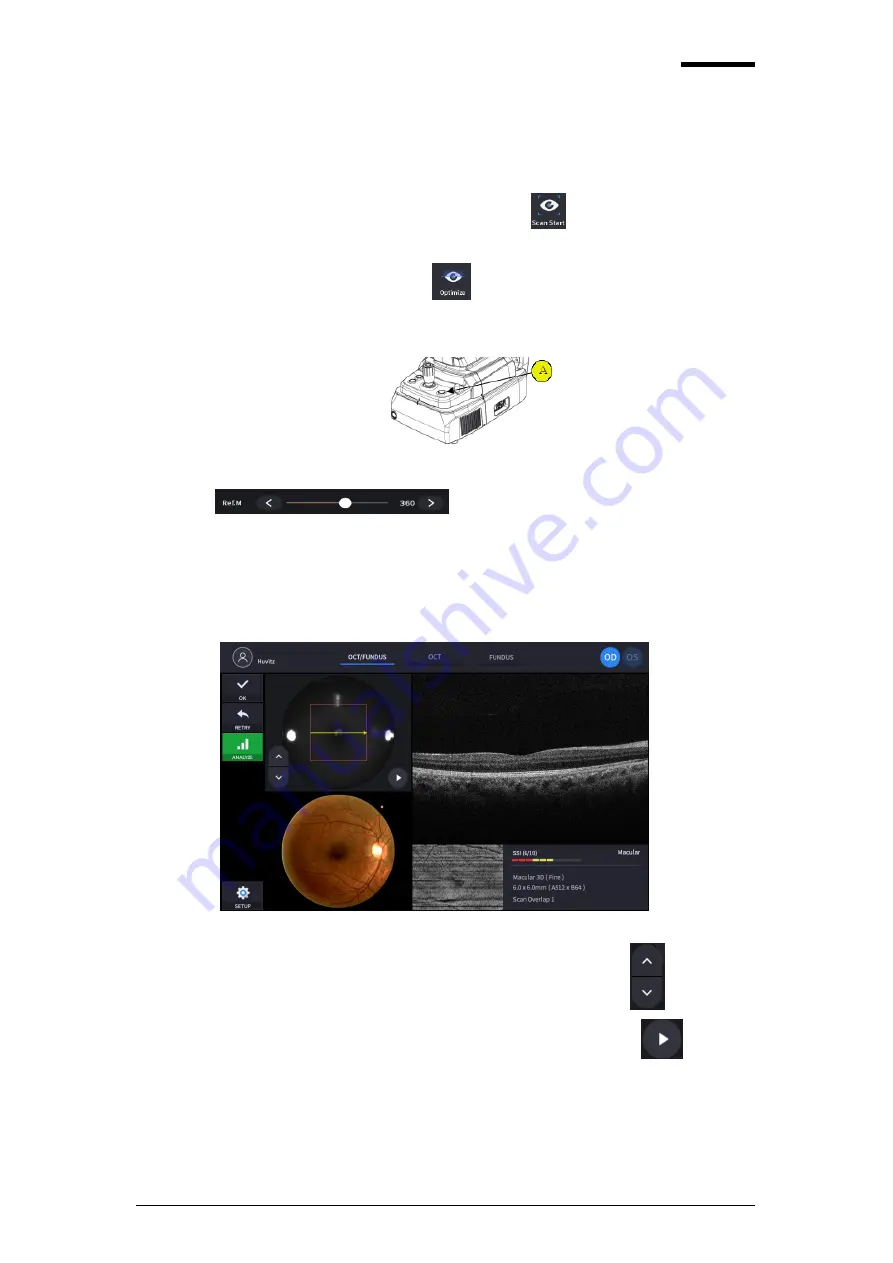
41
HOCT-1F/1
9.
Capture image and check image quality (in OCT/Fundus mode)
9-1. When alignment and focus is done, press scan start icon (
) to start OCT scan.
If alignment and focus is in good condition, scan start function is accomplished automatically, and
scan start icon changes to optimize icon (
)
9-2. Optimize OCT signal by pressing optimize icon on the screen or optimize button on the body (A).
9-3. Adjust the vertical position of retina image in the screen by moving reference mirror using slide
bar. (
)
9-4. Press the button on joystick to capture image.
If auto shooting is on, ‘9-2. Optimize’ and ‘9.4 Capture’ is accomplished automatically.
9-5. Check the result and decide to store or discard and retry.
①
Check previous/next OCT image by pressing move scan position button (
).
②
Check continuous OCT image continuously by pressing play image button (
).
③
Check SSI for image quality.
SSI(Scan Signal Index) indicates level of image quality. SSI means signal to
background ratio and displayed on a scale of 10 with a bar graph. SSI larger than 8
means ‘Good’, 5~8 means ‘Normal’, less than 5 means ‘Poor’ in general.
We recommend capture normal or good status in general. When image looks
❶
❷
❸
❹
❺
Содержание HOCT-1F/1
Страница 1: ...OPTICAL COHERENCE TOMOGRAPHY HOCT 1F 1 USER MANUAL ...
Страница 4: ...4 9 EMC INFORMATION 103 10 SERVICE INFORMATION 105 11 SOFTWARE LICENSE AGREEMENTS 106 ...
Страница 18: ...18 Rear View ...
Страница 62: ...62 1 19 Selecting FULL Screen Icon shows the current Bscan image in full screen ...
Страница 73: ...73 HOCT 1F 1 1 19 Selecting FULL Screen Icon shows the current Bscan image in full screen ...
Страница 102: ...102 8 3 Drawings of System ...






























