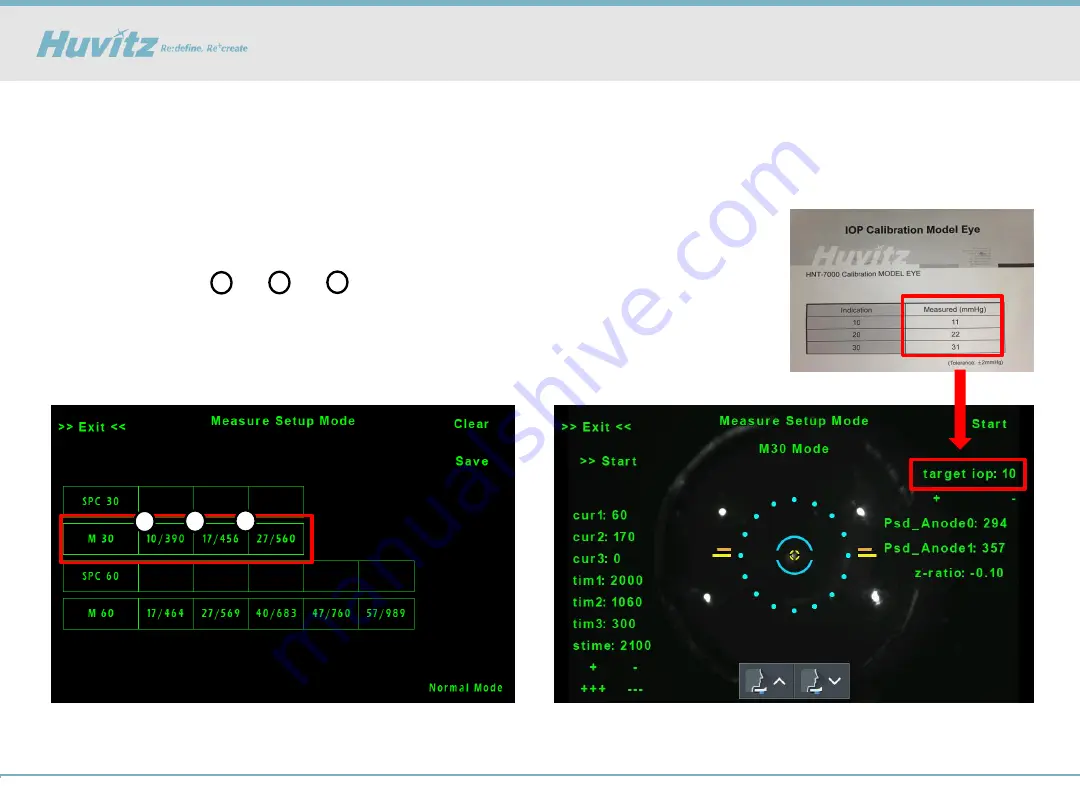
Field Application Department
2018 . 10 . 02 (r1)
28/63
[Execute the calibration for the IOP measurement]
1. Press the table space to start IOP setup
- 10 ~ 30 mmHg Model eye setup
- Set up
in order
2. Set the target IOP of the current model eye
- Adjust target IOP with “+”, “-” buttons
1
3
2
4) How to do calibration for IOP
[HNT-1/1P] Data issue_IOP Calibration
1
3
2
Содержание HNT-1
Страница 1: ...Field Application Department 2018 10 02 r1 1 63 HNT 1 1P Troubleshooting ...
Страница 3: ...Field Application Department 2018 10 02 r1 3 63 1 Auto Tracking issue HNT 1 1P Auto Tracking issue ...
Страница 20: ...Field Application Department 2018 10 02 r1 20 63 2 Data issue HNT 1 1P Data issue ...
Страница 34: ...Field Application Department 2018 10 02 r1 34 63 3 Connection with HRK MATE HNT 1 1P How to connect HRK MATE ...
Страница 40: ...Field Application Department 2018 10 02 r1 40 63 4 Assembly Disassembly HNT 1 1P Assembly Disassembly ...
Страница 53: ...Field Application Department 2018 10 02 r1 53 63 5 Upgrade the software HNT 1 1P Upgrade the software ...
Страница 55: ...Field Application Department 2018 10 02 r1 55 63 6 Engineer Setup Mode HNT 1 1P Engineer Setup Mode ...
















































