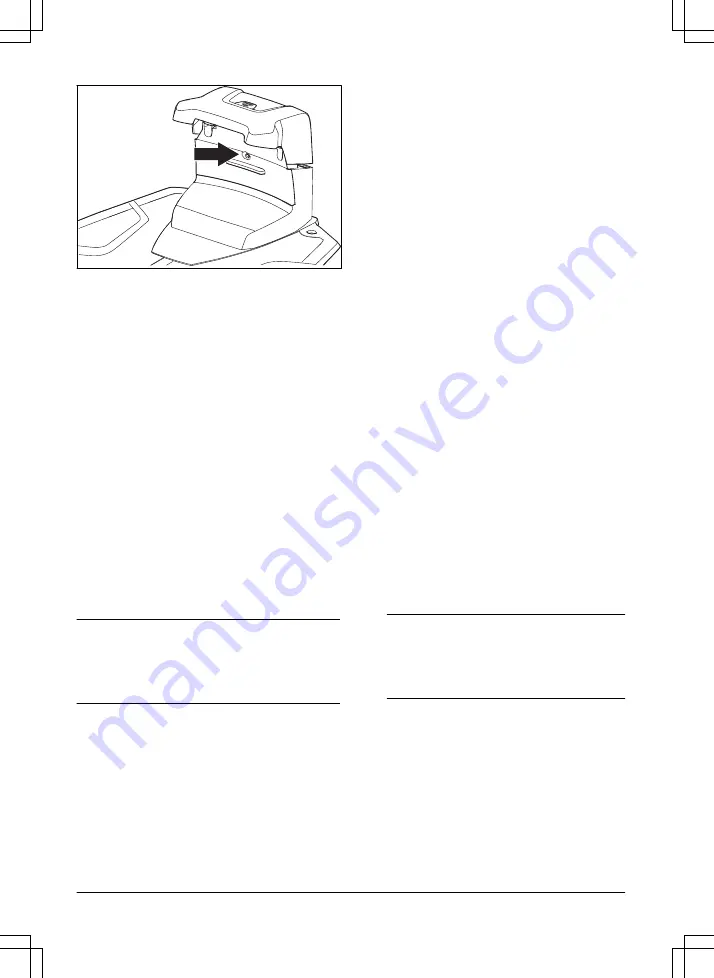
2.
If the indicator LED lamp does not have a green
light, do a check of the installation. Refer to
install the charging station on page 15
indicator lamp on the charging station on page
34
.
3.8.4 Installation of the reference station
Install the reference station according to the instructions
in the Operator's manual for the reference station.
3.8.5 Automower
®
Connect
Automower
®
Connect is a free app for your mobile
device. Use the app for installation, settings and
operation of your product. You can also find more
information for example about alarm and statistics in the
Automower
®
Connect app.
The app gives 2 modes of connectivity: Long-range
cellular connectivity and Short-range Bluetooth
®
connectivity.
•
Dashboard that shows the current status of the
product and the battery state of charge.
•
Account shows an overview of the account settings
and the unit format can be set.
•
My mowers can manage all the products paired to
your account and add new ones.
Note:
All countries do not support cellular connection
to Automower
®
Connect because of regional specified
cellular systems. The included Automower
®
Connect
lifetime service only applies if there is a third part sub-
supplier of 2G/4G available in the operational area.
3.8.5.1 To install the Automower
®
Connect app
1.
Download the Automower
®
Connect app on your
mobile device.
2.
Sign up for a Husqvarna account in the
Automower
®
Connect app.
3.
An e-mail is sent to the registered e-mail address.
Follow the instructions in the e-mail in less than 24
hours to validate your account.
4.
Log in to your Husqvarna account in the
Automower
®
Connect app.
3.8.5.2 Automower
®
Direct
You can use Automower
®
Direct if you have the
Automower
®
Connect app and the PIN code for the
product but no Husqvarna account.
Automower
®
Direct uses short-range Bluetooth
®
communication. Husqvarna cannot guarantee the time
period or coverage of the long-range cellular
connectivity. Use Bluetooth
®
to communicate with the
product if you are in short-range of the product.
3.8.6 Husqvarna Fleet Services
™
Husqvarna Fleet Services
™
is a cloud solution that gives
the commercial fleet manager an overview of all
products. It also gives the fleet manager the possibility
to control all products remotely. Husqvarna Fleet
Services
™
is available as a web service and as an app.
When you use the Husqvarna Fleet Services
™
app you
will be redirected to the Automower
®
Connect app. For
more information about Husqvarna Fleet Services
™
,
refer to www.husqvarna.com.
3.8.6.1 To connect to the product with Husqvarna Fleet
Services
™
1.
Download the Husqvarna Fleet Services
™
app and
Automower
®
Connect app to your mobile device.
2.
Log on to the Husqvarna Fleet Services
™
app.
3.
Follow the instructions about how to pair the
product with Husqvarna Fleet Services
™
.
3.8.7 To do the basic settings
When the product is set to ON for the first time, there
are some basic settings to do before the product can
start to operate. You must do a pairing operation of the
product and the Automower
®
Connect app to install
objects on the map, change the settings and operate the
product. Use the Automower
®
Connect app on your
mobile device or on the Husqvarna Fleet Services
™
app.
1.
Set the product to ON.
Note:
The Bluetooth
®
pairing operation mode of
the product is enabled for 3 minutes. If the pairing
operation between the product and the mobile
device is not completed in 3 minutes, set the
product to OFF and then set the product to ON.
2.
Log on to your Husqvarna account in the
Automower
®
Connect app.
3.
Start Bluetooth
®
on your mobile device.
4.
Select
My mowers
in the Automower
®
Connect
app and add your product.
5.
Enter the factory PIN code.
6.
Do a pairing operation of the product and the
reference station.
7.
Do a pairing operation of the product and the
charging station, and set the reversing distance.
16 - Installation
1576 - 004 - 16.11.2021






























