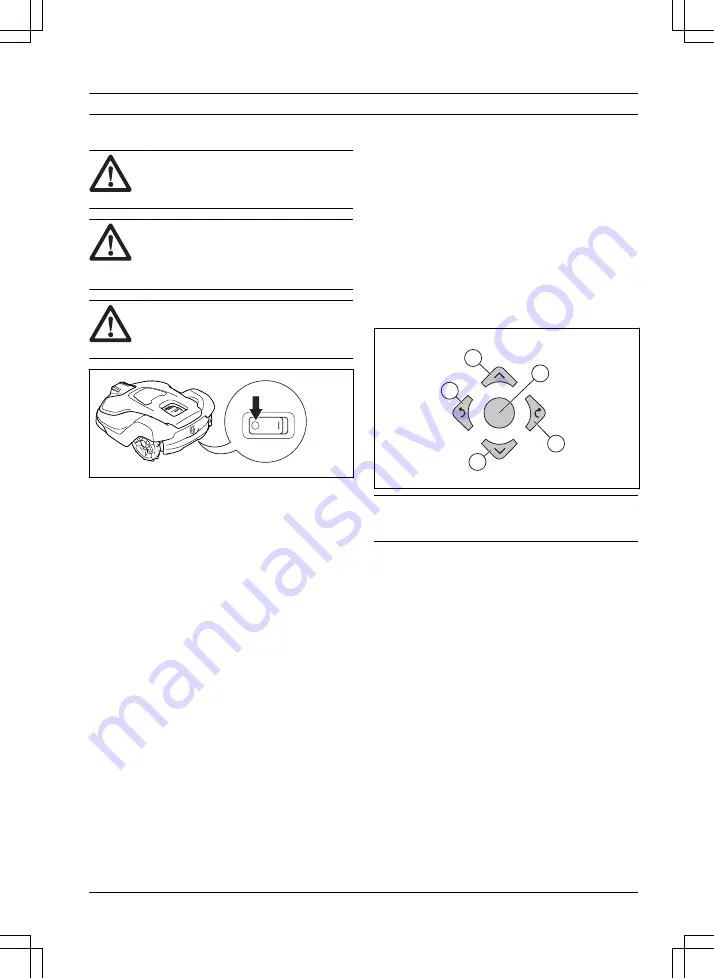
4 Operation
4.1 Main switch
WARNING:
Read the safety
instructions carefully before you start the
product.
WARNING:
Keep your hands and feet
away from the rotating blades. Do not put
your hands or feet near to or below the
product when the cutting motor is on.
WARNING:
Do not use the product
when persons, especially children, or
animals are in the work area.
•
Set the Main switch in the
1
position to start the
product.
•
Set the Main switch in the
0
position when the
product is not in use or before you do inspection or
maintenance on the product.
4.2 To start the product
1.
Push the STOP button on the product.
2.
Set the Main switch to 1.
3.
Open the Automower
®
Connect app.
4.
Enter the PIN code.
5.
Select an operating mode in the app. Refer to
select operation mode Start on page 23
.
6.
Push the START button on the product.
7.
Select an operating mode in the app.
4.3 To select operation mode Start
1.
Open the app on your mobile device.
2.
Select
Start
and select an operation mode:
Resume Schedule
,
appDrive
or
Select work area
.
4.3.1 Resume Schedule
The product will continue to operate on the scheduled
work area where it cuts the grass and charges
automatically.
4.3.2 appDrive
Use the appDrive to operate the product manually.
4.3.2.1 To operate the product with appDrive
Use the buttons to operate the product:
•
Use the up button (A) to move the product forward.
•
Use the down button (B) to move the product
rearward.
•
Use the left arrow button (C) to rotate the product
to the left.
•
Use the right arrow button (D) to rotate the product
to the right.
•
Use the center button (E) as a joystick to move
and rotate the product in any direction.
A
D
B
C
E
Note:
Walk 2-3 m / 6.5-9.8 ft. behind the product
when you operate the product with appDrive.
4.3.3 Select work area
This function lets the product temporarily operate in a
selected work area. You can select a time limit for this
function. After that time period, the product continues to
operate as set in the schedule.
4.3.3.1 Secondary area
For the product to operate in a secondary area, you
must move the product manually to and from the
secondary area. The product cuts for a selected period
of time or until the battery is empty.
4.4 Operating mode - Park
When you select
Park
in the app you can select the
operation selections that follow:
•
Park until further notice
•
Select duration
4.4.1 Park until further notice
The operation mode
Park
means that the product goes
back to the charging station where it stays until a new
1576 - 004 - 16.11.2021
Operation - 23






























