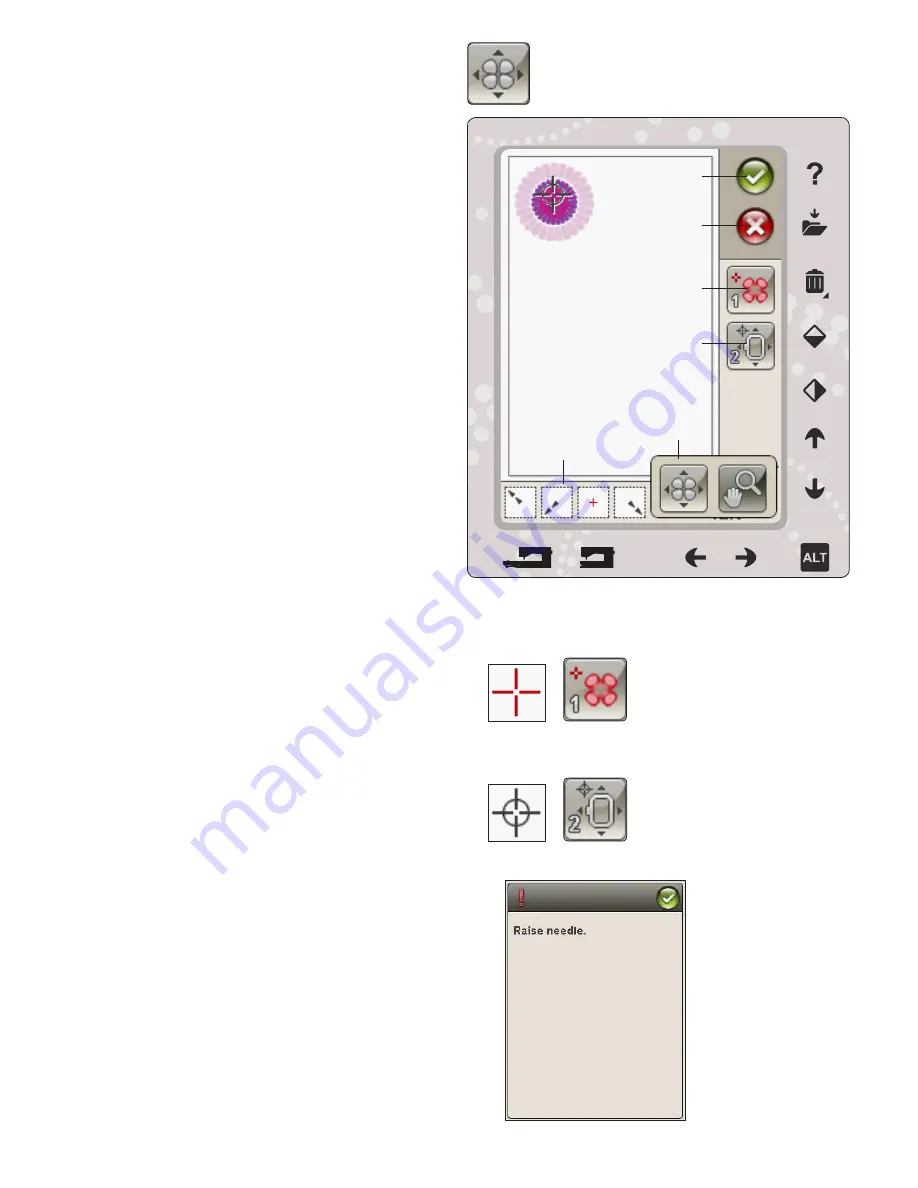
8:6
Select locking point
on screen
Move locked point
on fabric
1
2
BASIC DESIGN POSITIONING
Basic design positioning allows you to place a design on an
exact spot on your fabric. It is also used when you want to
connect a design to a previously embroidered design.
HOW TO USE BASIC DESIGN POSITIONING
To select locking point on screen (1)
The first step is to select a locking point (1). A locking point is
a point in the design that you want to place in a specific spot
on your fabric. You might also use this to connect the design
to another design that has already been embroidered.
Place the red cursor where you would like the locking point to
be placed in your embroidery. If you want to set the locking
point in a corner, use the corner icons. Use zoom to cursor to
be able to place the cursor exactly where you want it.
Note: The closer you zoom, the easier it will be to place your locking point
exactly where you want it.
Move locked point on fabric (2)
In step 2 you will be looking at the fabric in your hoop. As
you touch the arrows in step 2, your hoop will move. Use your
stylus on the screen or the arrows to move your hoop until the
needle is exactly where you want the locking point to be on
your fabric. Check the position by lowering the needle using
the hand wheel.
The position of the needle indicates where the locking point is
placed on the fabric.
Note: The locking point is not the starting point of your embroidery; only
a reference point for placement.
Raise needle
If the needle is lowered with the handwheel to check the
needle position on the fabric, a pop-up message is displayed to
prevent damage to the needle and fabric when trying to adjust
the hoop position. Make sure the needle is above the fabric
and touch OK.
OK
Cancel
Select locking point
on screen
Move locked point
on fabric
Options when
touching ALT
Corner icons
Содержание Viking Topaz 40
Страница 1: ...KEEPING THE WORLD SEWING User s Guide...
Страница 4: ......
Страница 30: ...2 14...
Страница 43: ...SEWING In this chapter you will find information about how to select stitches adjust program and sew them 4...
Страница 66: ......
Страница 67: ...EMBROIDERY SET UP 6This section of the User s Guide will help you get started to Embroider...
Страница 79: ...EMBROIDERY STITCH OUT 8 This section will help you get started to embroider...






























