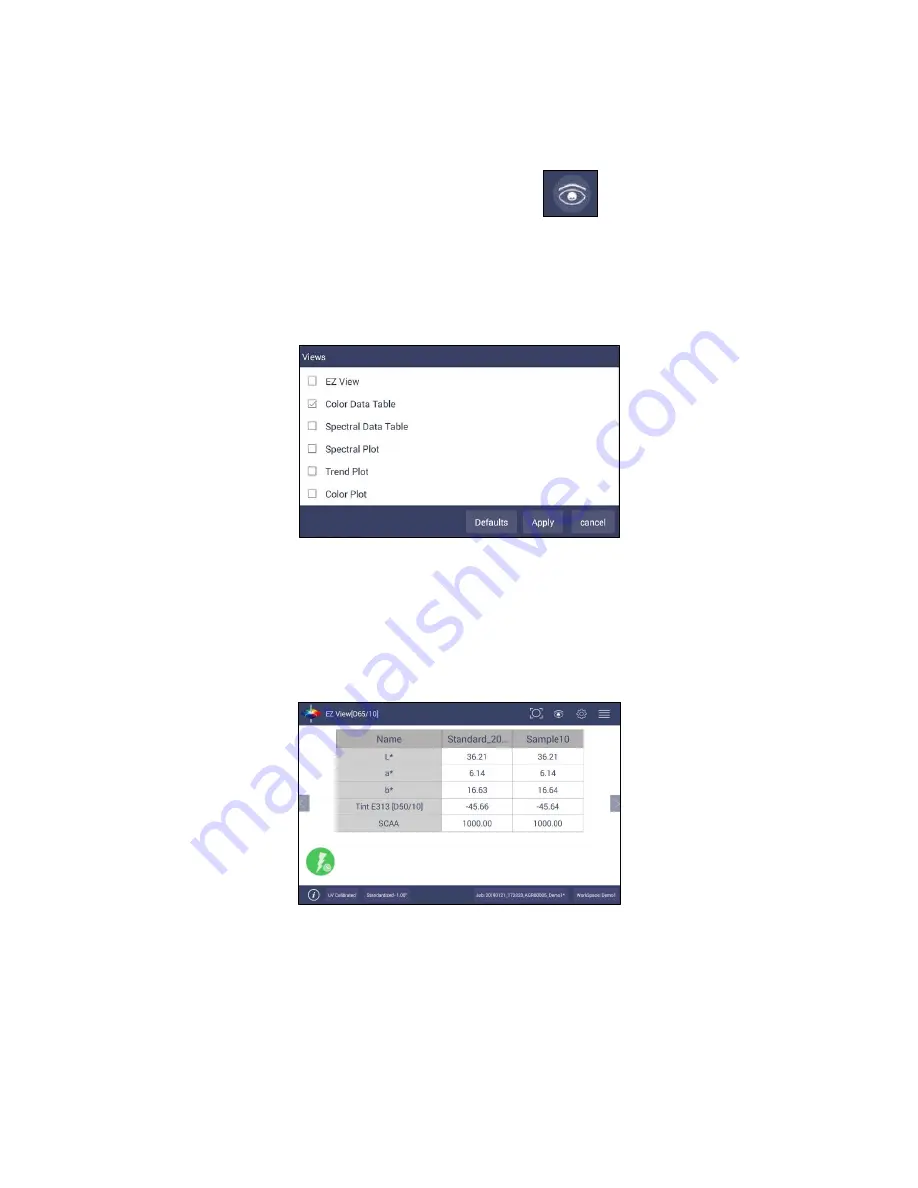
User’
s Manual for Agera and EasyMatch Essentials v 1.0
59
Toolbar: View Options
View Options Icon
Views are selected using a dialog box under Workspace. Simply check on the box of the screen needed.
Press
APPLY
to save one or all of the screens. The default screen is the Color Data Table. To navigate
between screens once the selections have been applied, use the
VIEW FLIPPERS
on the left and right of
the screen.
Figure 93. Workspace > select Views
Once the views have been selected, then
VIEW OPTIONS
are available to configure the views on the
screen. Each screen has a unique set of view options associated with it.
Views: EZ View
This view provides a simple display of
STANDARD
vs
. SAMPLE
and
PASS/FAIL
results.
Figure 94. EZ View Display
▪
VIEW OPTIONS
includes the selection of
NO COLOR SCALE
,
PASS/FAIL, IMAGE VIEW,
PRECISION
and
FONT SIZE
.
Содержание Agera
Страница 12: ...User s Manual for Agera and EasyMatch Essentials v 1 0 12 ...
Страница 58: ...User s Manual for Agera and EasyMatch Essentials v 1 0 58 ...
Страница 77: ...User s Manual for Agera and EasyMatch Essentials v 1 0 77 Regulatory Notice ...
Страница 78: ...User s Manual for Agera and EasyMatch Essentials v 1 0 78 ...
Страница 88: ...User s Manual for Agera and EasyMatch Essentials v 1 0 88 ...















































