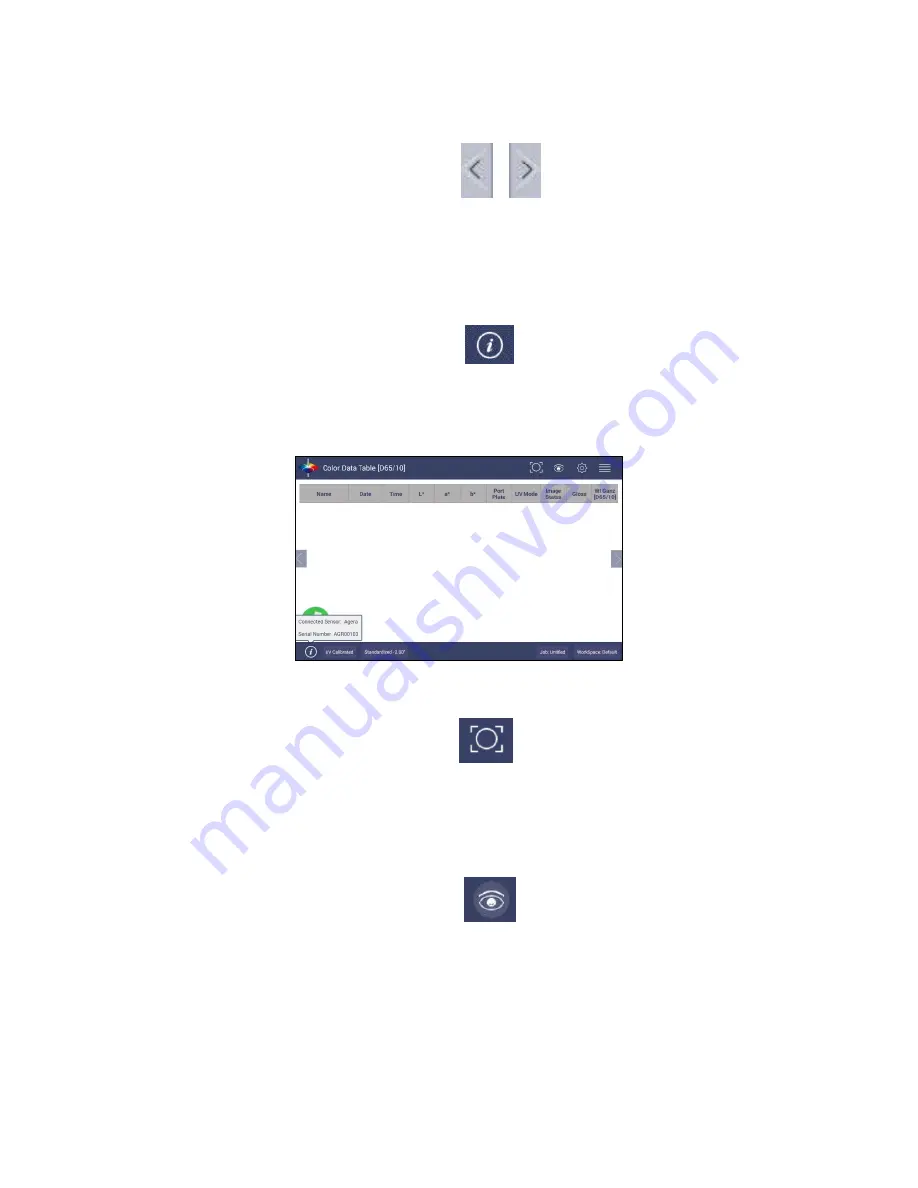
User’s Manual for Agera
and EasyMatch Essentials v 1.0
10
Tools: View Flippers
View Flippers Icon
•
Switching between Views can be accomplished by using the semi-transparent
NEXT
and
PREV
buttons placed at the side edges of the screen or by swiping left or right with two
fingers on the screen.
Tools: Information
Sensor Information Icon
•
The sensor type and serial number is shown at the bottom left side of the System Bar when
the
i
is pressed. When application security is enabled and the user logs into Essentials, the
User Account will also be shown in the Information box.
Figure 4. Sensor Serial Number
Tools: Quick View
Quick View Icon
•
Quick View is used to see the positioning of a sample at the port before a measurement is
taken. This function does not allow for image saving. Pressing the
QUICK VIEW
icon on the
toolbar provides an onscreen image for viewing.
Tools: View Options
View Options Icon
•
This menu shows the configuration options for the active view.
A total of six views are
available. Each view shows a different option. Views can be added or removed in Workspace
> Views.
Содержание Agera
Страница 12: ...User s Manual for Agera and EasyMatch Essentials v 1 0 12 ...
Страница 58: ...User s Manual for Agera and EasyMatch Essentials v 1 0 58 ...
Страница 77: ...User s Manual for Agera and EasyMatch Essentials v 1 0 77 Regulatory Notice ...
Страница 78: ...User s Manual for Agera and EasyMatch Essentials v 1 0 78 ...
Страница 88: ...User s Manual for Agera and EasyMatch Essentials v 1 0 88 ...











































