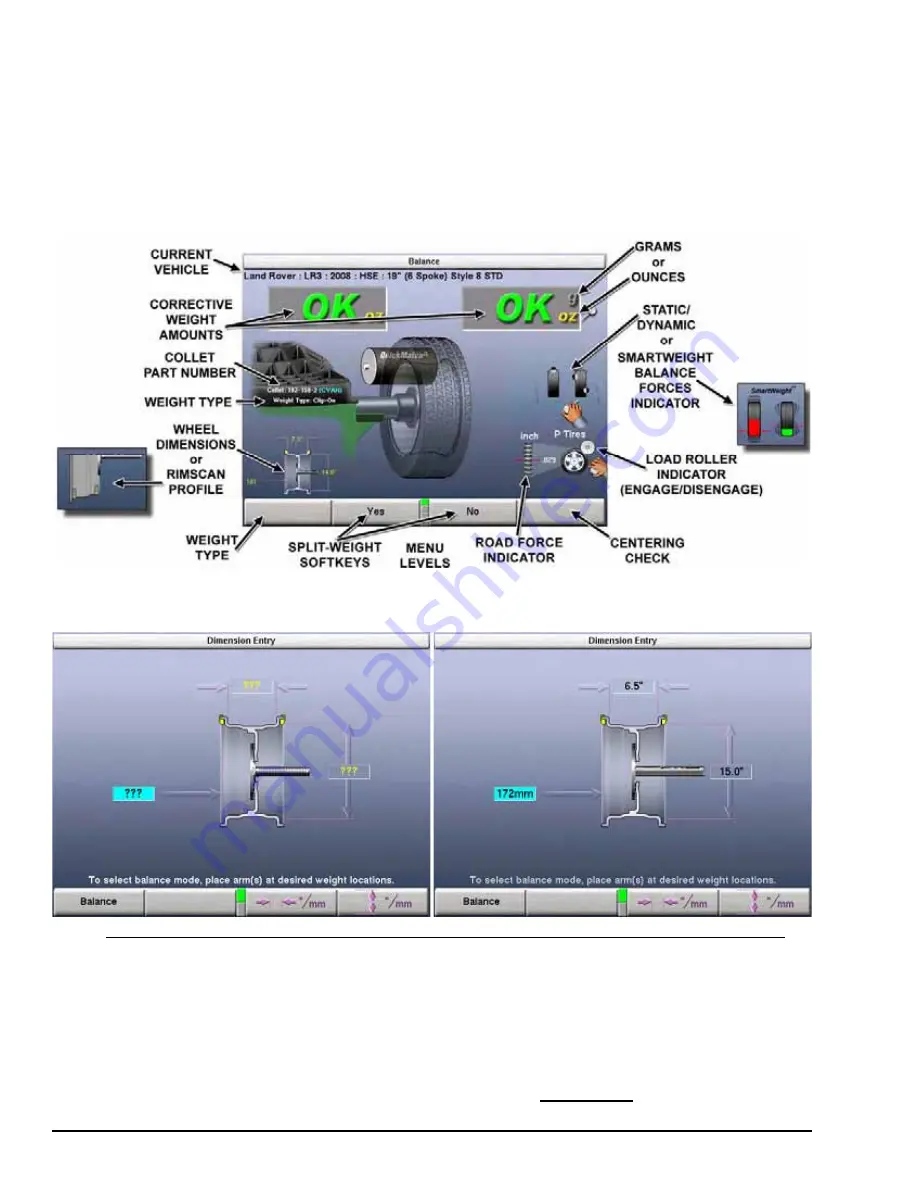
By pressing “Set Dimensions,” the primary screen toggles views of the current
operation. The first row menu keys will change to those needed for the current view,
while the second and third row menu keys remain the same.
The “Apply Weights” view is the spinning operation view of the balancer. The Split
Weight
®
softkeys are available in this view on the first row menu. The on-screen
switches change the gram/ounce selection, the dynamic/static (blind/round) selection.
The “Set Dimensions” view is displayed in reduced size in the lower left-hand corner.
It can be enlarged by pressing “Set Dimensions” or will automatically enlarge if a
Dataset
®
Arm is moved from home position and triggered to take rim data.
The “Set Dimensions” view enlarges the dimensional diagram of the wheel assembly.
The inch/millimeter selection softkeys are available in this view on the first row menu.
The control knob can be used to manually enter the rim dimensions.
3.14 Spin Tracker Feature
Methods of Saving Spin Data
The GSP9720JLR tracks the wheel assembly currently being balanced. This is
accomplished by two methods;
STANDARD BALANCE - DEFAULT -
The balancer assumes that the technician is
working “around the vehicle” by beginning at the
LEFT FRONT
and working around
44
x
Balancing Procedures
GSP9720JLR Wheel Balancer Operation Instructions
Содержание GSP9700 Series
Страница 2: ......
Страница 88: ...80 x Balancing Procedures GSP9720JLR Wheel Balancer Operation Instructions ...
Страница 118: ...110 x Road Force Measurement Procedures GSP9720JLR Wheel Balancer Operation Instructions ...
Страница 152: ...144 x Theory of Operation GSP9720JLR Wheel Balancer Operation Instructions ...


































