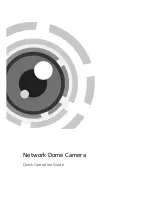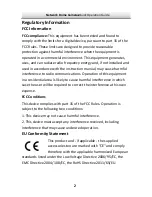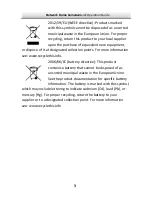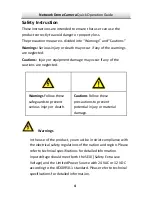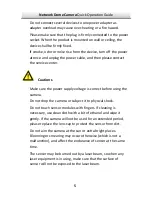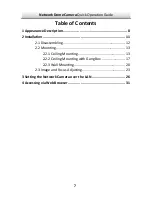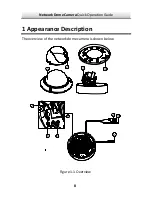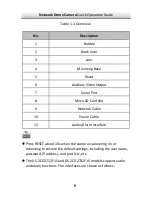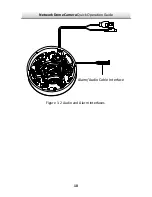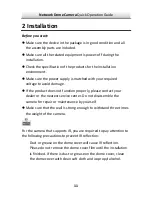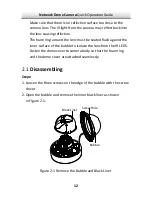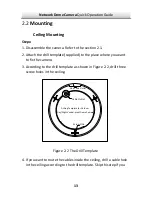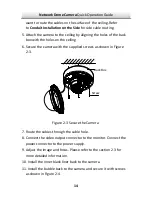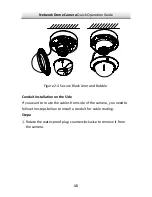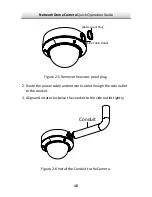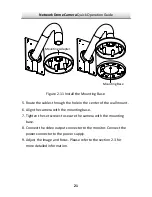Содержание HNC301?VD
Страница 1: ...1 Camera ork Dome Camera Netw Quick Operation Guide...
Страница 11: ...Network Dome Camera Quick Operation Guide Alarm Audio Cable Interface 10 Figure 1 2 Audio and Alarm Interfaces...
Страница 26: ...Network Dome Camera Quick Operation Guide Zoom Focus Lever 25 Figure 2 15 Lens Adjustment...
Страница 34: ...Network Dome Camera Quick Operation Guide Figure 4 2 Download Plug in 33 Figure 4 3 Install Plug in 1...
Страница 36: ...Network Dome Camera 0 a Quick Operation Guide 0...