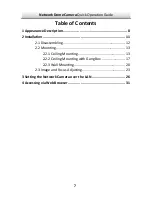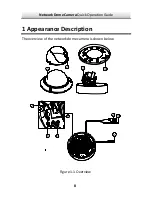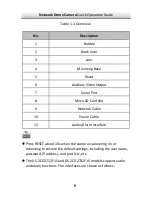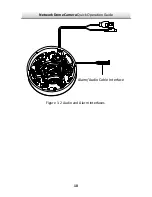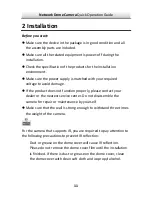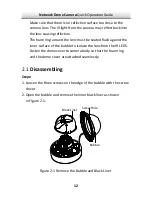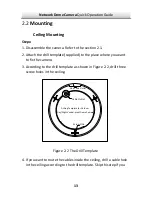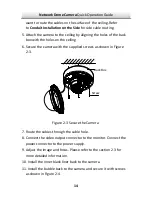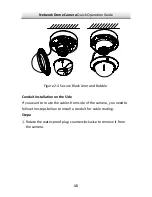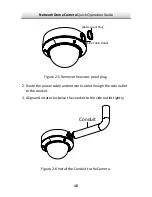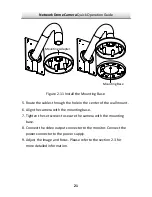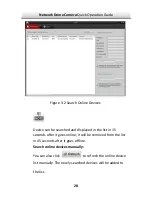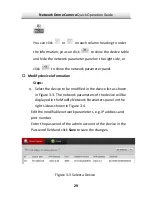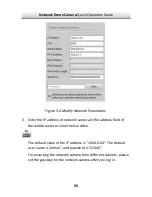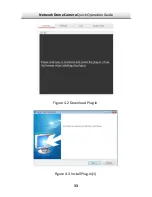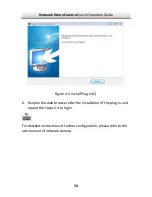Network
Dome
Camera
∙
Quick
Operation
Guide
20
Figure
2
‐
10
Secure
the
Bubble
2.2.3
Wall
Mounting
For
the
wall
mounting,
you
have
to
purchase
a
wall
mount.
Steps:
1. Disassemble
the
camera.
Refer
to
the
section
2.1.
shown
in
Figure
les
of
the
mounting
adapter.
4.
Secure
the
mounting
base
to
the
mounting
adapter
with
four
screws.
2. Install
2
‐
the
wall
mount
and
mounting
adapter
as
11.
3.
Align
the
screw
holes
of
the
mounting
base
with
the
corresponding
screw
ho
Содержание HNC301?VD
Страница 1: ...1 Camera ork Dome Camera Netw Quick Operation Guide...
Страница 11: ...Network Dome Camera Quick Operation Guide Alarm Audio Cable Interface 10 Figure 1 2 Audio and Alarm Interfaces...
Страница 26: ...Network Dome Camera Quick Operation Guide Zoom Focus Lever 25 Figure 2 15 Lens Adjustment...
Страница 34: ...Network Dome Camera Quick Operation Guide Figure 4 2 Download Plug in 33 Figure 4 3 Install Plug in 1...
Страница 36: ...Network Dome Camera 0 a Quick Operation Guide 0...