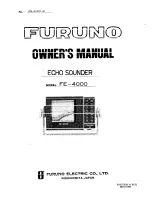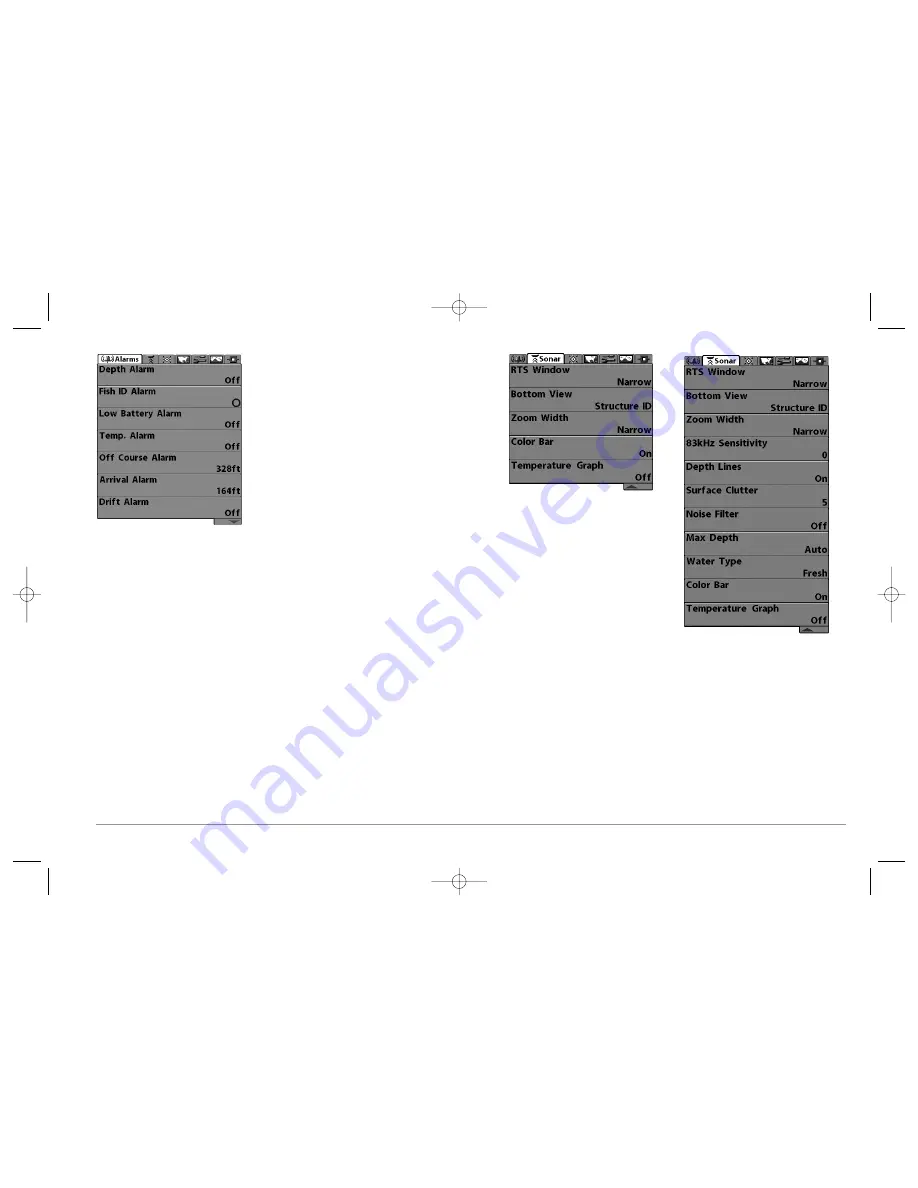
42
Press the MENU key twice for the Main Menu,
then use the 4-WAY Cursor LEFT or RIGHT key to
select a tab, and use the DOWN or UP key to select
a specific menu item under that tab, then use the
LEFT or RIGHT keys again to change a menu
setting. Press the EXIT key to move quickly to the
top of the tab. A down arrow at the bottom of a
menu means that you can scroll to additional
menu choices using the DOWN Cursor key. A right
or left arrow on a menu choice means that you
can use the RIGHT or LEFT Cursor keys to make
changes or to see more information.
NOTE:
The Main Menu choices will vary depending on
whether you are in Normal or Advanced User Mode,
and what model you own.
User Mode (Normal or Advanced):
An Advanced Mode is provided for users who
desire the highest level of control over the 900 Series™ and Normal Mode for users
who desire greater simplicity and fewer menu choices. Additional Advanced menu
choices will be displayed throughout the menu system when you navigate to specific
menus while in Advanced Mode. Any changes made while in Advanced Mode will
remain in effect after you switch back to Normal Mode. See
Setup Menu Tab: User
Mode
for specific instructions on changing to the User Mode.
NOTE:
The 900 Series™ defaults to Advanced User Mode on start-up.
Total Screen Update:
when you change any menu settings that affect the Sonar View,
the view will update immediately (i.e. you don’t have to exit the menu to apply the
change to the screen).
Sonar Tab, Normal Mode
Sonar Tab, Advanced Mode
Main Menu System
Normal User Mode
531374-1_A - 947 Man.qxd 2/15/2005 7:53 PM Page 47