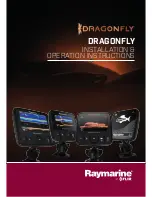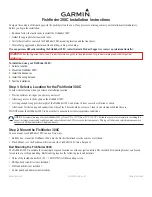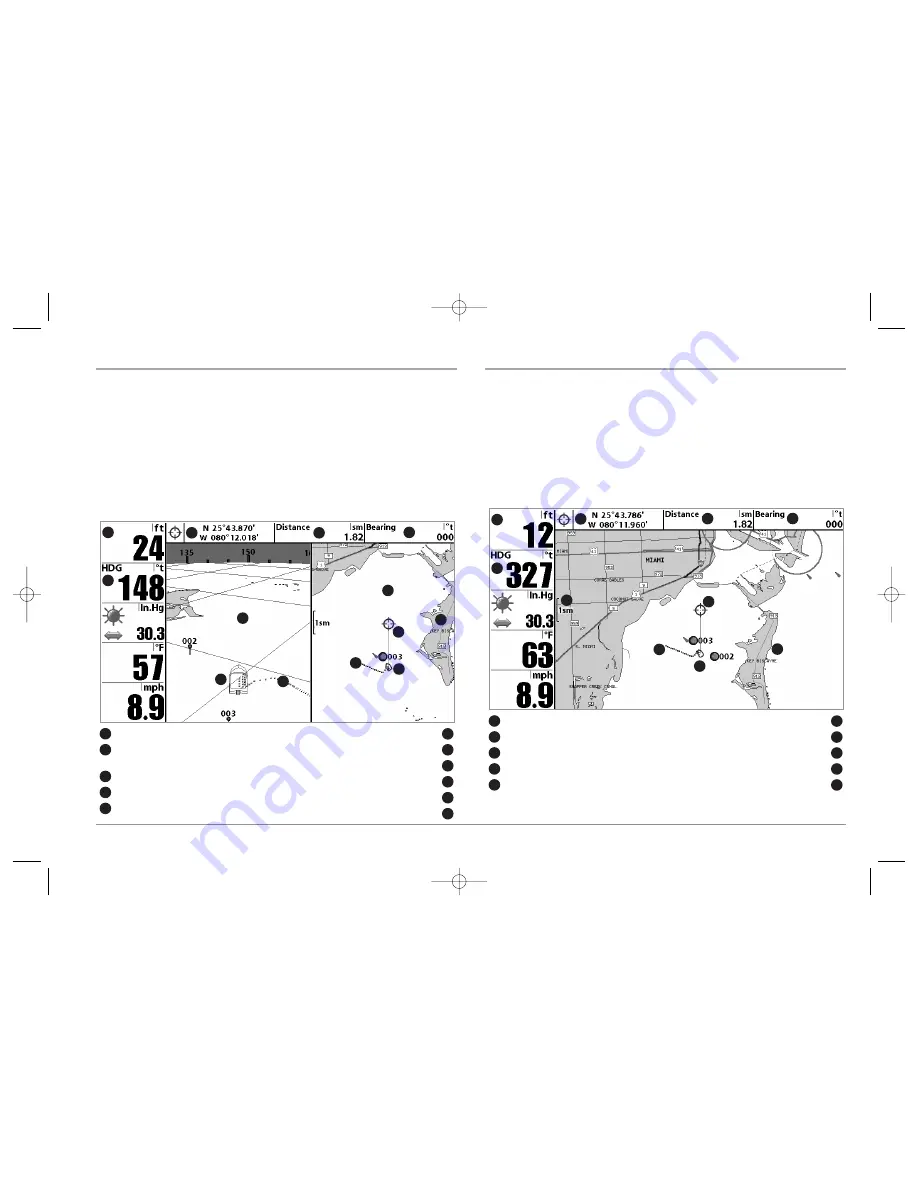
34
CHART/BIRD’S EYE COMBO VIEW
Chart/Bird’s Eye Combo View
shows both the Chart and Bird’s Eye views in a
combination split screen. You can perform any of the functions for either of these
views, but only when the view you want to control is selected as the active side
(see
Sonar X-Press™ Menu: Active Side
or
Navigation X-Press™ Menu: Active Side
for
more information). A green arrow points to the side that is active. You can also
adjust the size of the left side of a split screen (see
Sonar X-Press™ Menu: Split
Position
or
Navigation X-Press™ Menu: Split Position
for more information).
NOTE:
See
Bird’s Eye View
and
Chart View
for more information about each side of this view.
CHART VIEW
Chart View
shows cartography from the built-in UniMap™ or an optional MMC map
for the area surrounding your current position. The current track (also known as the
position history or breadcrumb trail) showing where the boat has been, along with
saved tracks, waypoints, and the current route (when navigating), are overlaid on the
chart. You can use the 4-WAY Cursor Control key to shift/pan the chart to another area.
You can use the ZOOM (+/-) keys to zoom in and out. You can use the INFO key to get
information on the chart objects near the cursor.
Chart View with Active Cursor
Depth
Distance to the Cursor
1
6
Boat Icon
Bearing to Cursor
2
7
Track (Breadcrumb Trail)
Cartography
3
8
Map Scale
Active Cursor
4
9
Latitude and Longitude Position of Cursor
HDG: Direction that boat is travelling relative to
North Reference.
5
10
1
2
4
5
6
3
7
8
9
10
Chart/Bird’s Eye Combo View with Active Cursor
Depth
Latitude and Longitude Position of Cursor
1
6
HDG: Direction that boat is travelling relative to
North Reference
Distance to the Cursor
2
7
Bird’s Eye Window
Bearing to the Cursor
3
8
Boat Icon
Cartography
4
9
Track (Breadcrumb Trail)
Active Cursor
5
10
Chart Window
11
1
2
3
4
5
6
7
8
9
10
11
4
5
531374-1_A - 947 Man.qxd 2/15/2005 7:53 PM Page 39