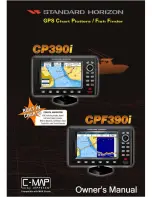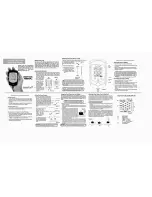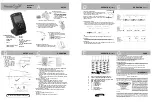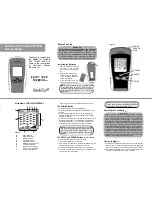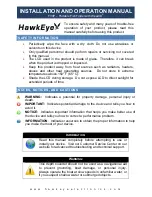To mount the transducer bracket to the boat:
1. Remove the transducer mounting template from this manual. (See
Appendix A,
Transducer Mounting Template: SHS 7W
).
2. Hold the template on the transom of the
boat in the location where the transducer
will be installed. Align the template
vertically, matching the lower edge of the
transom with the bottom corner of the
template. If your propeller moves
clockwise as the boat moves forward,
mount the transducer on the starboard
side, and use the bottom left corner of the
template. If your propeller moves counter-
clockwise as the boat moves forward,
mount the transducer on the port side, and
use the bottom right corner of the
template.
3. Using a pencil or punch, mark the three mounting holes on the transom. Do not
mark or drill any other holes at this time.
4. Using a 5/32" (4.0 mm) bit, drill the three holes to a depth of approximately
1" (25 mm). On fiberglass hulls, it is best to use progressively larger drill bits to
reduce the chance of chipping or flaking the outer coating. Use a marine-grade
silicone sealant to fill the drilled holes.
5. Align the metal mounting bracket with the
mounting holes. The center slot should be above the
two outer slots. (This bracket and all other hardware
supplied is top quality stainless steel for maximum
strength and corrosion protection.) Insert the three 1"
(25 mm) flat head wood screws into the drilled holes,
but do not completely tighten.
To attach the pivot to the transducer:
1. Attach the pivot to the transducer body, using the two 1/4"-20 x 5/8" (16 mm)
machine screws, toothed washers, and square nuts. The toothed washers must
fit on the inside of the transducer ears, between the pivot and the ears. The
square nuts will be prevented from rotating by the pocket in the back of the
pivot. An Allen wrench is provided which fits all the 1/4"-20 screws, but do not
fully tighten the screws at this time.
Pivot
1
Toothed Washer
2
Machine Screw
3
Square Nut
4
Insert the Square Nuts
Attach the Pivot
1
2
4
3
Attaching the Bracket
Level
15” (380 mm)
from prop(s)
12
531374-1_A - 947 Man.qxd 2/15/2005 7:53 PM Page 17