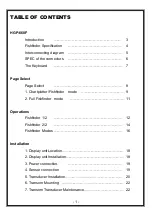CHART/3D COMBO VIEW
Chart/3D Combo View
shows both the Chart and 3D Sonar views in a combination
split screen. You can perform any of the functions for either of these views, but only
when the view you want to control is selected as the active side (see
3D Sonar X-Press™
Menu: Active Side
or
Navigation X-Press™ Menu: Active Side
for more information). A
green arrow points to the side that is active. You can also adjust the size of the left side
of a split screen (see
3D Sonar X-Press™ Menu: Split Position
or
Navigation X-Press™
Menu: Split Position
for more information).
NOTE:
See
3D/2D Combo View
and
Chart View
for more information about each side of this view.
CHART/2D COMBO VIEW
Chart/2D Combo View
shows both the Chart and 2D Sonar views in a combination
split screen. You can perform any of the functions for either of these views, but only
when the view you want to control is selected as the active side (see
2D Sonar X-Press™
Menu: Active Side
or
Navigation X-Press™ Menu: Active Side
for more information). A
green arrow points to the side that is active. You can also adjust the size of the left side
of a split screen (see
2D Sonar X-Press™ Menu: Split Position
or
Navigation X-Press™
Menu: Split Position
for more information).
NOTE:
See
2D Sonar View
and
Chart View
for more information about each side of this view.
Chart/2D Combo View
Depth
1
Boat Icon
2
Track (Breadcrumb Trail)
3
Map Scale
4
Latitude and Longitude Position of Cursor
5
Distance to the Cursor
6
1
2
4
5
6
3
7
8
9
10
11
12
Bearing to Cursor
7
Cartography
8
Active Cursor
9
HDG: Direction that boat is travelling relative to North Reference
10
Sonar Window
11
Chart Window
12
Chart/3D Combo View
Depth
Upper Depth Range
1
7
Lower Depth Range
8
Temperature
3D Boat Icon
3
9
Waypoint
10
Cartography
11
Map Scale
12
Speed
4
3D View
5
Chart View
6
1
HDG: Direction that boat is travelling relative to North Reference
2
2
3
4
5
6
7
8
9
10
11
12
35
531374-1_A - 947 Man.qxd 2/15/2005 7:53 PM Page 40