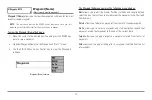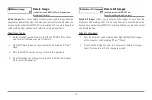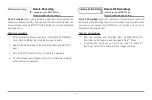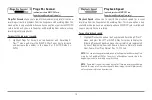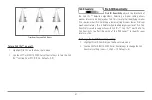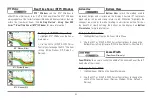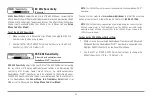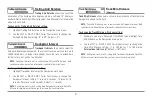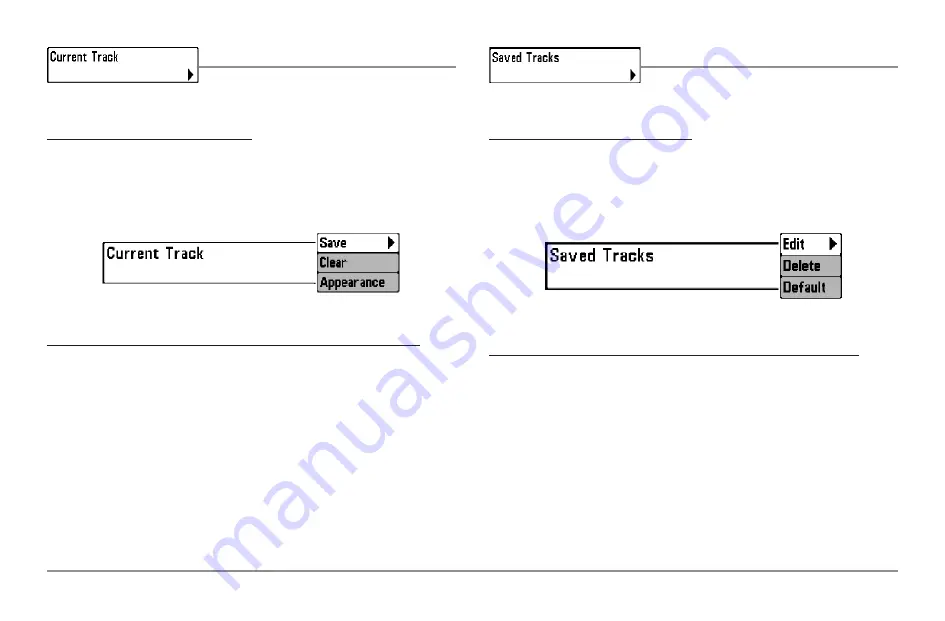
Current Track
Current Track
allows you to view the Current
Track submenu.
To view the Current Track Submenu:
1. Highlight Current Track on the Navigation main menu.
2. Use the RIGHT 4-WAY Cursor Control keys to view the Current Track
submenu.
The Current Track Submenu contains the following menu choices:
Save Current Track
allows you to save the current track.
Clear Current Track
allows you to clear the current track.
Appearance
allows you to change the style and color of the current track.
(Breadcrumb Trail, Dashed Line, Solid Line or Wide Line, and if a line, the color
of the line, or Color By Depth. If you choose Color By Depth, you cannot choose
one color to represent the track; a color range will represent the different
depths on the track instead, from light green (shallowest) to black (deepest).
You can change the depth range associated with black by using Track Color
Range menu setting (see
Navigation Main Menu: Track Color Range)
.
Saved Tracks
Saved Tracks
allows you to view the Saved
Tracks submenu.
To view the Saved Tracks Submenu:
1. Highlight Saved Tracks on the Navigation main menu.
2. Use the RIGHT 4-WAY Cursor Control keys to view the Saved Tracks
submenu.
The Saved Tracks Submenu contains the following menu choices:
Edit
allows you to select a previously-saved track and edit its name, whether
it is visible or not, and its appearance.
Delete
allows you to delete a track from a list of previously-saved tracks.
Default
sets the appearance of the track created by selecting Save Current
Track.
Saved Tracks Submenu
Current Track Submenu
88