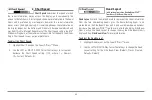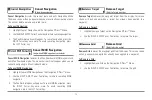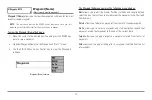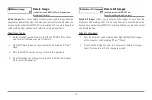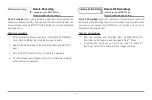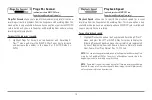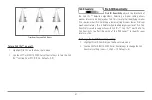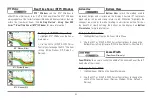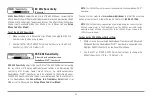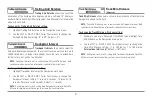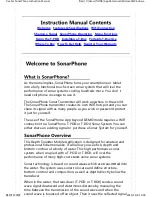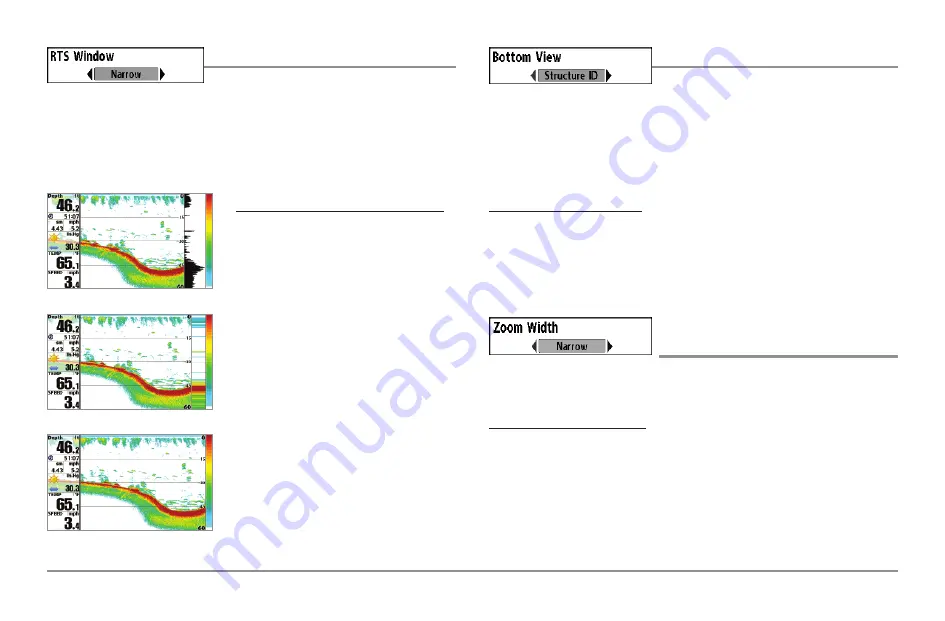
Real Time Sonar (RTS®) Window
RTS® Window
sets the RTS® Window to
either Wide or Narrow, or turns it off in the Sonar View. The RTS® Window
always updates at the fastest rate possible and only displays returns that are
within the transducer beam. (See
Getting Started - Using Your 900
Series™: Real Time Sonar [RTS®] Window
for more information.)
To change the RTS® Window setting:
1. Highlight RTS® Window on the Sonar
main menu.
2. Use the LEFT or RIGHT 4-WAY Cursor
Control keys to change the RTS® Window
setting. (Wide, Narrow, Off, Default =
Narrow)
Bottom View
Bottom View
selects the method used to
represent bottom and structure on the display. Structure ID® represents
weak returns in blue and strong returns in red. WhiteLine® highlights the
strongest sonar returns in white resulting in a distinctive outline. This has
the benefit of clearly defining the bottom on the display. See
Bottom
Presentation
for more information.
To adjust the Bottom View:
1. Highlight Bottom View on the Sonar Main Menu.
2. Use the LEFT or RIGHT 4-WAY Cursor Control keys to change the
Bottom View setting. (Structure ID, WhiteLine, Default = Structure ID)
Zoom Width
(Sonar Zoom View only)
Zoom Width
allows you to control the width of the Zoomed Sonar (the left-
hand side of the screen).
To change the Zoom Width:
1. Highlight Zoom Width on the Sonar Main menu.
2. Use the LEFT or RIGHT 4-WAY Cursor Control keys to change the
width of the Zoomed Sonar. (Narrow, Medium, Wide, Default =
Narrow)
RTS® Window (Wide)
RTS® Window (Narrow)
RTS® Window (Off)
82