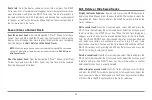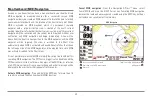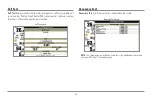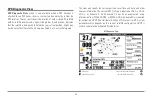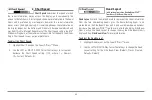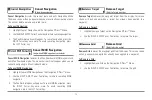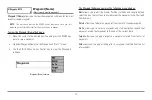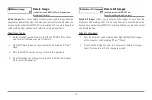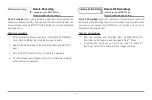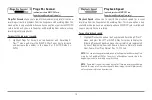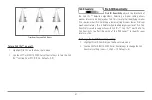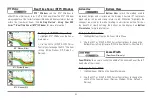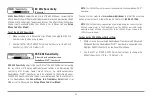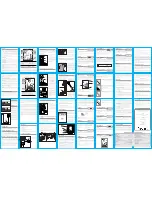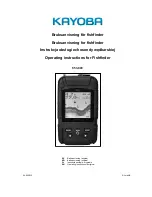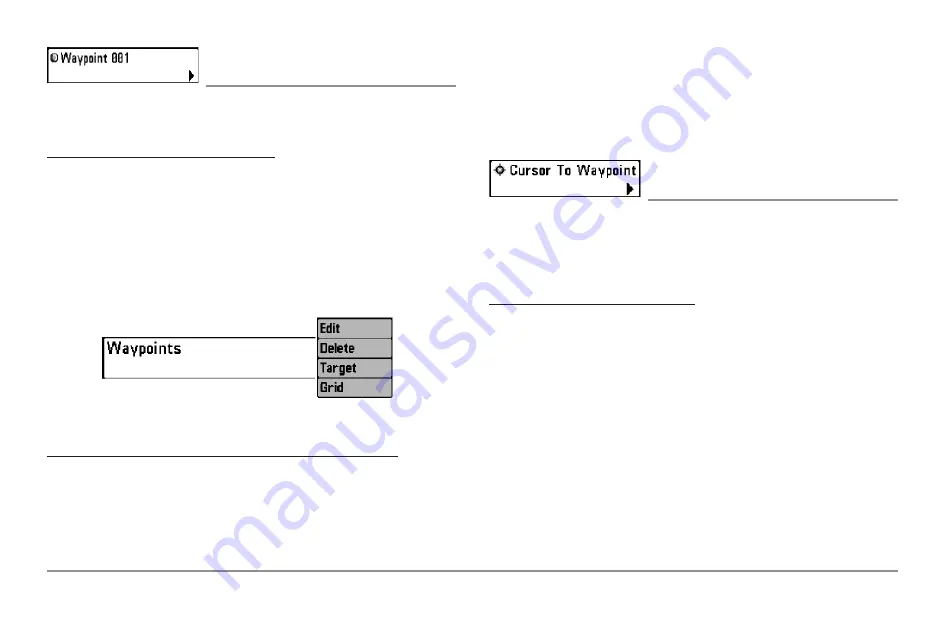
Waypoint [Name]
(Only with an active cursor on a waypoint)
Waypoint [Name]
allows you to view the Waypoints submenu for the
waypoint under your cursor.
To view the Waypoint [Name] Submenu:
1. Move the cursor onto an existing waypoint and press the MENU key
once, or use
Cursor to Waypoint
to select a waypoint from a list of
saved waypoints.
2. Highlight Waypoint [Name] on the Navigation X-Press™ menu.
3. Use the RIGHT 4-Way Cursor Control key to view the
Waypoints
submenu
, which contains the following menu choices:
The Waypoint Submenu contains the following menu choices:
Edit
allows you to edit the Name, Position (Latitude and Longitude) and
select the Icon that will be used to represent the waypoint in the Chart and
Combo Views.
Delete
allows you to delete a waypoint from the list of saved waypoints.
Target
allows you to apply a target to a waypoint selected from the list of
waypoints.
Grid
allows you to apply a trolling grid to a waypoint selected from the list
of waypoints.
Cursor to Waypoint
(Chart or Combo view only)
Cursor to Waypoint
allows you to quickly move the cursor to any saved
waypoint, so that you can locate it or edit it.
NOTE:
This X-Press™ menu item appears only if you have saved waypoints.
To move cursor to a saved waypoint:
1. Highlight Cursor to Waypoint on the Navigation X-Press™ menu.
2. Use the RIGHT 4-WAY Cursor Control key to initiate Cursor to
Waypoint.
3. Use the UP or DOWN 4-WAY Cursor Control key to highlight the
waypoint you wish to move the cursor to, then use the RIGHT 4-WAY
Cursor Control key to select the destination waypoint.
Waypoint Submenu
71