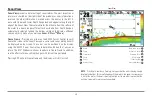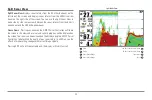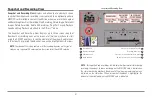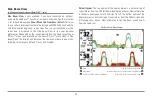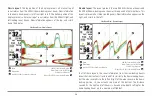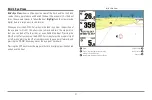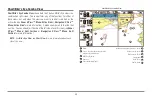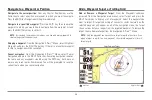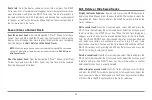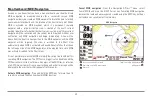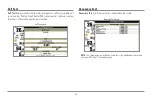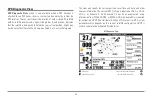Chart Orientation
All the chart views allow you to choose the orientation of the chart. When
North-Up orientation is selected, True North is shown at the top of the
display. In other words, objects located to the north of the boat are drawn
above the boat. When Course-Up orientation is selected, the direction of
motion of the boat is shown at the top of the display. In other words, objects
ahead of the boat are drawn above the boat. In both orientations, the view
pans automatically, so that the boat is always centered on the display. When
the boat is stationary, it is drawn as a circle. When the boat is in motion, it
takes on a boat shape, pointed in the direction of motion (always Up in the
Course-Up orientation). See
Navigation Menu Tab: Chart Orientation
for
more information.
Viewing Cartography
In the
Chart
or
Combo
Views, there are several cartography-related
functions that you can access using various keys.
Panning:
Use the 4-WAY Cursor keys to move the chart around on the
display in the direction of the key being pressed. When you do this, a
Bullseye Cursor is drawn at the top of the screen and is linked to the boat by
a yellow line, even if the boat is off the screen. At the same time, a cursor
dialog box is displayed at the top of the screen with the distance and bearing
from the boat to the cursor position and the latitude/longitude coordinates
of the cursor. When the cursor is active on the display, you can also use the
4-WAY Cursor Control key to move the cursor diagonally.
Zooming:
Use the Plus (+) key to Zoom In and the Minus (-) key to Zoom Out
showing the cartography at different scales. The scale is indicated on the left
side of the display. If you zoom in beyond the available chart data, the
display will go into Overzoom mode whereby the last available chart data is
amplified to reflect the scale selected. If you zoom in so far that no
cartography is available, a lat/lon grid will be drawn instead.
Chart Info:
Use the INFO key to get detailed information about the chart. If
the cursor is active, you will see information about the chart objects located
near the cursor. If the cursor is not active, the Chart Info menu will appear.
You can select the nearest port, the nearest tide station, or the nearest
current station to see information about any of these objects.
Chart View with Cursor Present
52