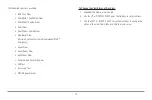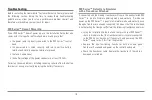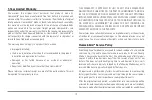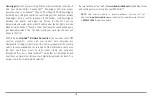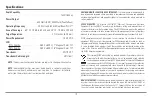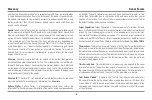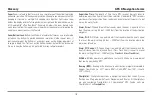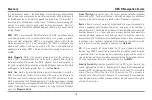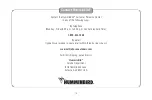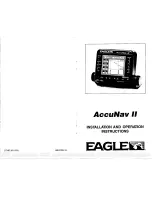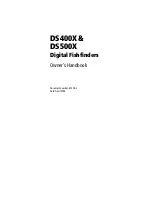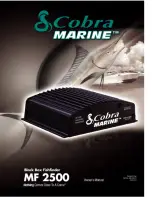Glossary
Sonar Terms
122
Alarm, Depth:
Depth Alarm is a user-controllable, audible alert that sounds
when depth is less than or equal to the setting.
Alarm, Temperature:
Temperature Alarm is a user-controllable, audible alert that
sounds when the water surface temperature equals the setting.
Backlight:
Backlight is a user-controllable illumination for the LCD for night and
low light use.
Beam (Sonar Beam):
A sonar beam is the wide, cone-shaped projection of
sound waves formed as sound travels underwater. See
Cone Angle
.
Big Digits View:
Big Digits View is a Humminbird® feature that displays the sonar
graph and enlarged digital readouts for easy reading from a distance. This is a great
tool when monitoring the digital depth is important - such as with higher boat
speeds, or when viewing the unit from a distance. When speed input is available,
the Big Digits View also shows the TripLog. See
TripLog
.
Bottom Black:
Bottom Black is a Humminbird® feature that "fills in" the area of
the display below the bottom contour. Bottom Black is preferred by some anglers
because of its high contrast and easy readability, even though it can obscure
bottom hardness information.
Bottom Contour:
Bottom Contour is the profile of the bottom graphed to the
display as the depth changes.
Bottom Hardness:
Bottom Hardness is the density (or composition) of the
bottom, which can often be determined by interpreting the main sonar return.
Varying levels of hardness can be determined by interpreting the "thickness" of
the sonar return. Hard returns appear thin and black, softer returns appear
thicker and less black. It is important to note that a sonar return from a sloping
bottom can have the appearance of a softer bottom.
Cavitation:
Cavitation is the effect of air bubbles created as the propeller rotates
and the boat moves through the water.
Chart Speed:
Chart Speed is a user-controllable feature that sets the speed at
which sonar information moves across the display. A faster setting displays
sonar information from more pings and shows more detail, but the information
moves quickly across the display: a slower setting permits viewing of more sonar
history, but does not display as much detail. The best setting is often the user's
personal choice.
Cone Angle:
The cone angle is the angular measurement of the sonar beam at
a specific dB down point (i.e. -10 dB). See
dB Down Point
.
Customizable Digital Readouts:
Customizable Digital Readouts is a
Humminbird® feature that permits the user to select the specific digital
information that appears in the main Sonar view (i.e. Speed, Temperature,
Barometric Pressure, TripLog, etc.)
Dead Zone:
The dead zone is the area of the sonar beam that receives the sonar
signal after the main bottom return. Fish and other objects close to the bottom
that fall within the dead zone will probably not be visible in the sonar beam.
Precision sonar beams, such as the Humminbird® 20° beam, have a smaller dead
zone than wider sonar beams.
Decibel:
A Decibel is the measurement for sound pressure level, or "intensity" of the
sonar return. See
dB Down Point
.
dB Down Point:
The dB Down Point is the standard decibel level at which the sonar
cone angle is measured, and is written as "@ -10 dB" or "@ -3 dB". Measurements
at smaller down points (bigger negative numbers) indicate that the less intensive
sonar signals are being used for the measurement.