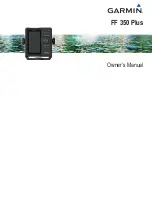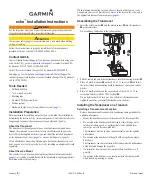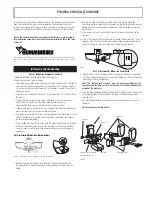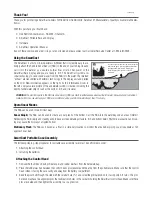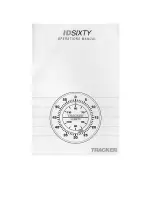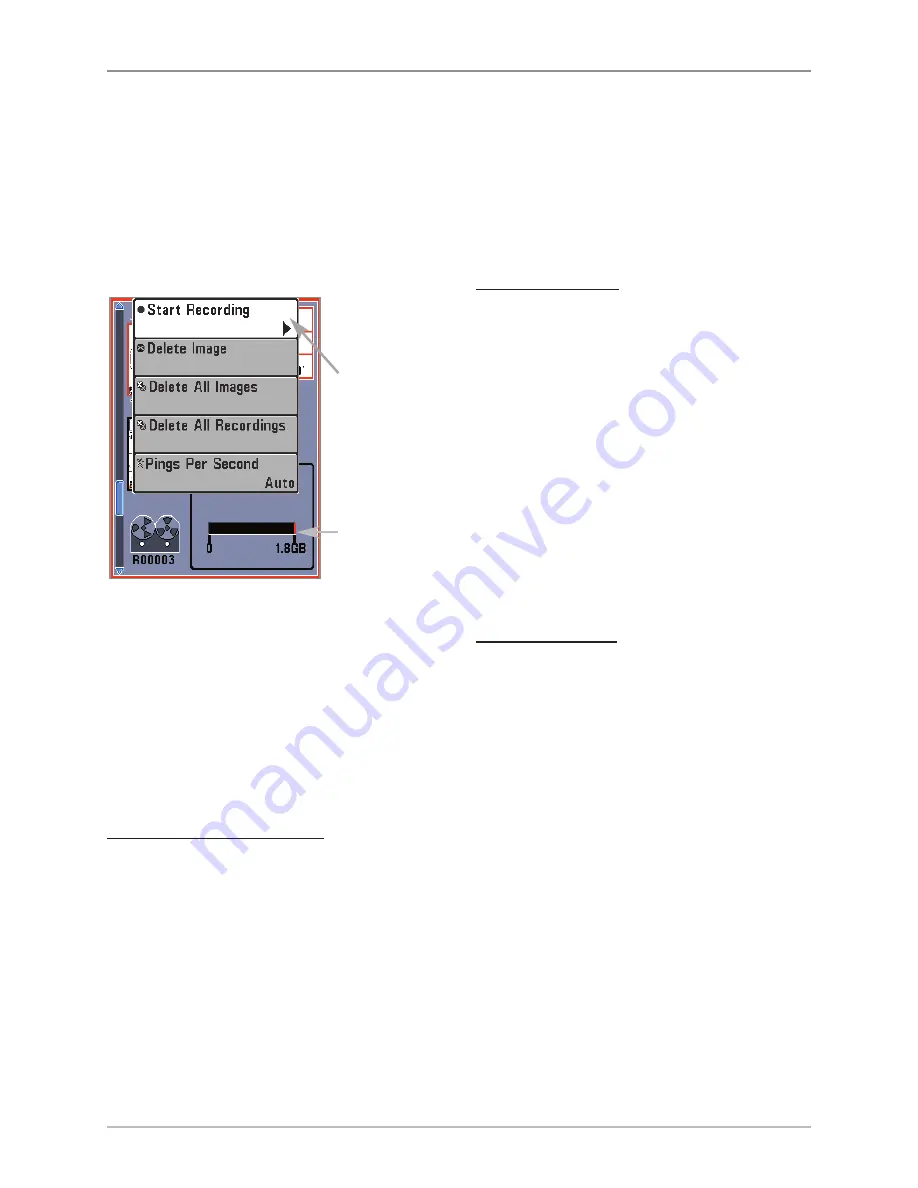
58
Views
Recording and Playback
The
Recording
feature records active sonar information. When the recording is
played back, the views that were active during the recording are available in
Playback. The
Recording and Playback
feature is available when an optional-
purchase SD memory card is installed and Screen Snapshot is On (see
Setup
Menu Tab: Screen Snapshot)
. Saved Recordings can be played back from the
Snapshot and Recording View.
Start Recording:
1.
From
the
Snapshot
and
Recording View, press the MENU
key once to open the Snapshot
and Recording X-Press™ Menu.
2.
Highlight Start Recording, and
press the RIGHT Cursor key. A
waypoint will also be created at
the boat location, and the
recording shares the same file
name (.SON).
Stop Recording:
1.
In any view, press the MENU key
once to open the Snapshot and
Recording X-Press™ Menu.
2.
Highlight Stop Recording and
press the RIGHT Cursor key.
Notes about Recording:
•
While recording
, press the EXIT key to exit the Snapshot and Recording
X-Press™ Menu and scroll to a different view. Recording will continue.
•
The
slider bar
at the bottom of the Snapshot and Recording View shows
the recording progress and remaining space on the SD memory card.
•
Pings Per Second:
For maximum performance, keep the Pings Per
Second setting on Auto (see
Snapshot and Recording X-Press™ Menu
).
•
Viewing saved Screen Snapshots and Recording Playback
are not
available while in recording mode.
Start Recording
From Snapshot
and Recording
View, select
Start Recording
from the
X-Press™ Menu.
Slider Bar
Содержание 698ci HD SI Combo
Страница 1: ...532175 1EN_A 698ci HD SI Combo Operations Manual 698ci HD SI Combo Operations Manual ...
Страница 47: ...35 What s on the Side Imaging Display Submerged Barge with Dumped Logs Dumped Logs Submerged Barge ...
Страница 109: ...97 Main Menu Sonar Tab Normal Mode Sonar Tab Advanced Mode ...