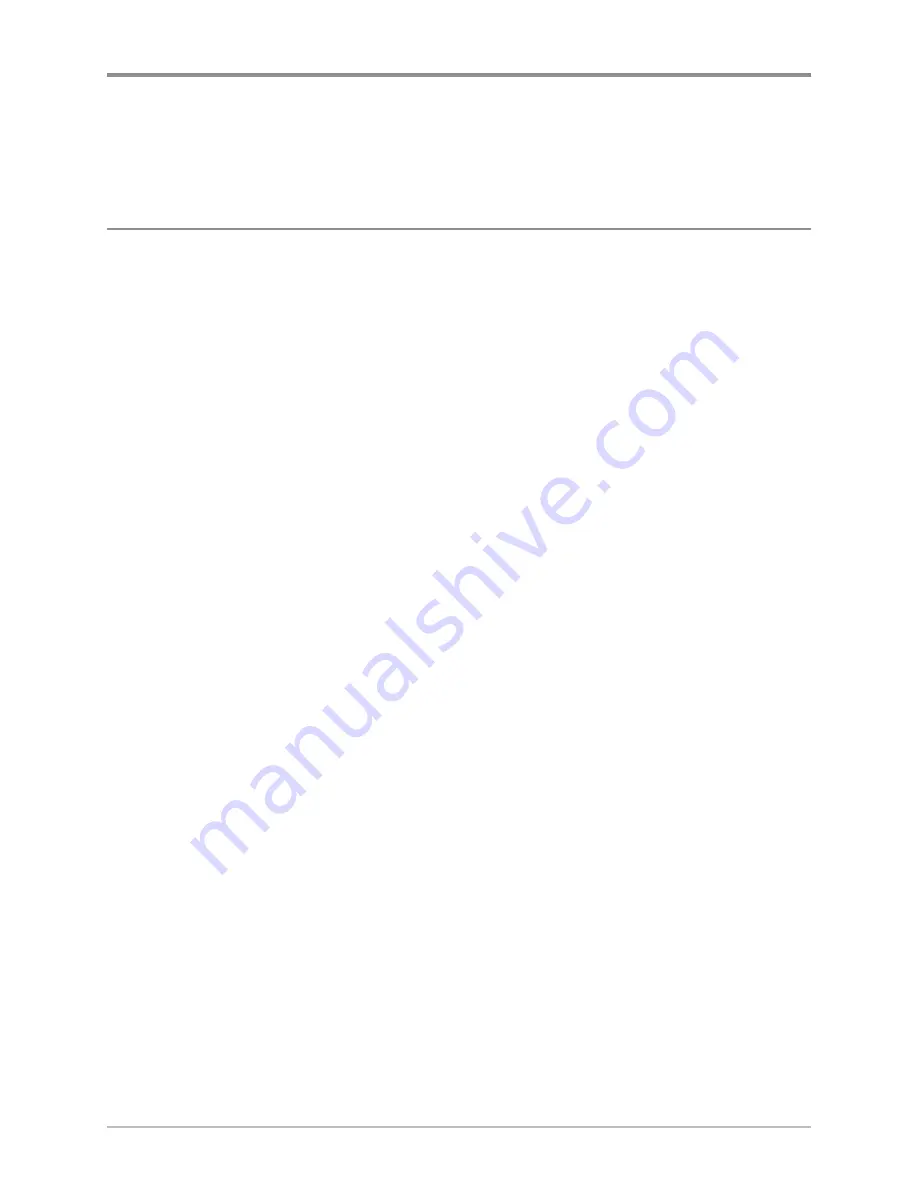
170
Maintenance
Your Humminbird® fishfinder is designed to provide years of trouble free
operation with very little maintenance. Use the following procedures to ensure
your Humminbird® continues to deliver top performance.
Control Head Maintenance
It is important to consider the following precautions when using your
Humminbird® control head:
• Chemicals, such as those found in bug spray and sunscreen, may cause
permanent damage to the control head screen. Such damage is not
covered by the warranty.
• NEVER leave the control head in a closed car or trunk. The high
temperatures generated in hot weather can damage the electronics.
Use the following information to keep the control head and screen clean.
•
Screen:
To clean the control head screen, use a mild soap (such as a
non-abrasive liquid hand soap) and warm water. Wipe the screen dry
with a soft cloth. Be careful to avoid scratching the screen. If water
spots remain, use a solution of water and vinegar.
WARNING! Do not use a chemical glass cleaner on the screen
. Chemicals in
the solution may cause cracking in the lens of the unit.
NOTE:
Do not wipe the screen while dirt or grease is on the screen.
•
Control Head:
If the control head comes into contact with salt spray,
wipe the affected surfaces with a cloth dampened with fresh water.
Maintenance
Содержание 698ci HD SI Combo
Страница 1: ...532175 1EN_A 698ci HD SI Combo Operations Manual 698ci HD SI Combo Operations Manual ...
Страница 47: ...35 What s on the Side Imaging Display Submerged Barge with Dumped Logs Dumped Logs Submerged Barge ...
Страница 109: ...97 Main Menu Sonar Tab Normal Mode Sonar Tab Advanced Mode ...































