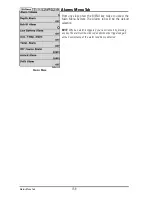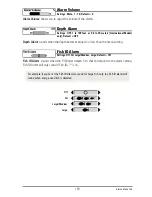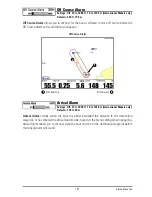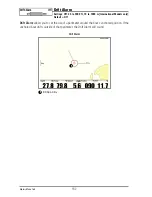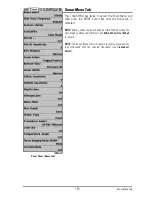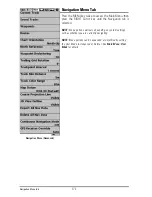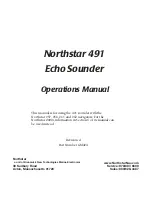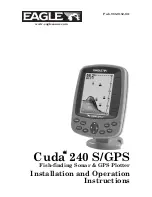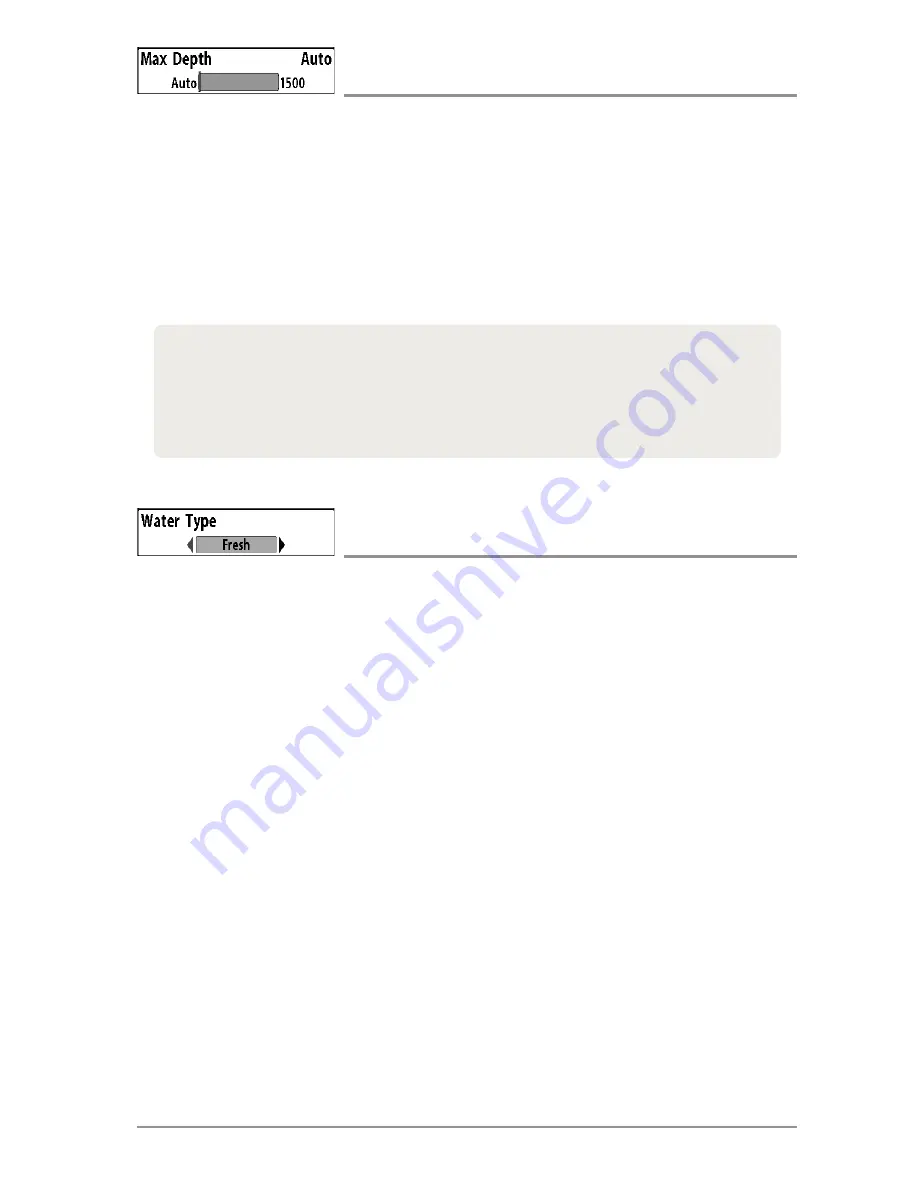
Max Depth
(Advanced)
Settings: AUTO, 10 to 1500 feet; 3 to 500 meters [International models
only], Default = AUTO
Max Depth
controls the maximum depth of operation. When Max Depth is set to Auto, the
Fishfinder will acquire bottom readings as needed (within the capacity of the unit). When Max
Depth is set to match your fishing maximum depth, your Fishfinder will not attempt to acquire
sonar data below that depth, so more detail will be shown on the screen.
NOTE:
If the bottom is deeper than the Max Depth setting, the digital depth readout will flash,
indicating that the Fishfinder cannot locate the bottom.
Water Type
(Advanced)
Settings: Fresh, Salt (shallow), Salt (deep); Default = Fresh
Water Type
configures your unit for operation in fresh or salt water. In salt water, you can also
choose the shallow or deep setting.
Water Type affects the accuracy of deep water depth readings. In salt water, what would be
considered a large fish might be 2 to 10 times bigger than a large fish in fresh water (depending
on the type of fish you are seeking). The salt water setting allows for a greater range in fish size
adjustment to account for this difference.
Max Depth controls the down beam reading. The SI Range (Side Imaging® Range) controls the
side beams and down beam reading at the same time. If SI Range is set to a deeper range than
the Max Depth setting, your 1198c SI Combo will default to the SI Range setting. For example,
if you set the Max Depth to 50 feet and then set the SI Range to 150 feet, your unit will acquire
bottom readings from 150 feet (see
Side Imaging® X-Press
™
Menu: SI Range
).
171
Sonar Menu Tab
Содержание 1158c Combo
Страница 1: ...Installation and Operations Manual 1158c Combo 1198c SI Combo Product Manual...
Страница 73: ...61 to your boat including the following items What s on the Sonar Display 7 10 3 4 5 6 11...
Страница 146: ...Sonar Tab Normal Mode Sonar Tab Advanced Mode Menu Quick Tips 134...
Страница 214: ...AIS Target List Accessories Menu Tab 202...