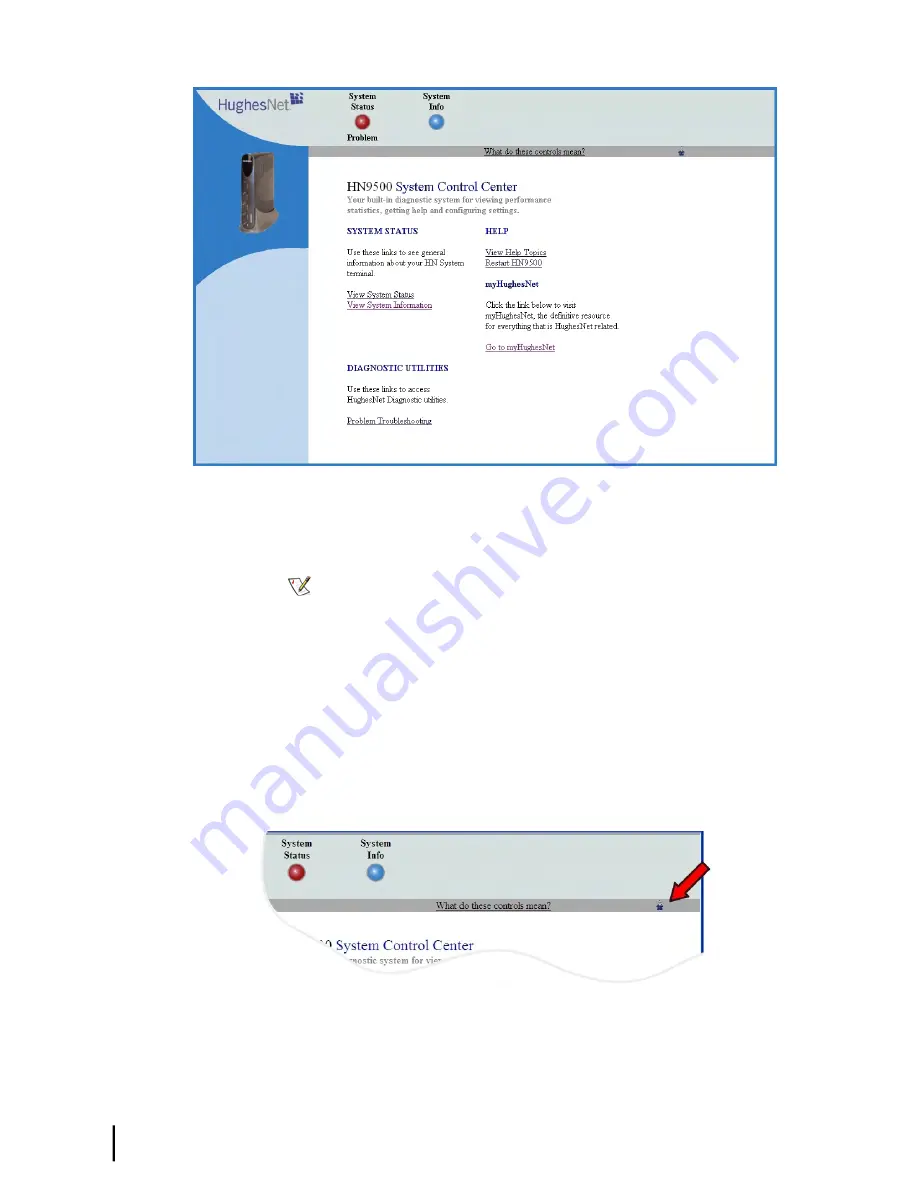
Figure 11: System Control Center home page
The System Status and System Info buttons are always visible near the top of the System
Control Center screens. Three additional buttons are visible after the router has been
commissioned and is operational.
Note:
The following apply to the screen illustrations in this installation guide:
• The screen illustrations are
examples
. Values shown in these illustrations may not
apply to the satellite router you are installing. Do not use values shown to install
or configure the router unless you are specifically instructed to do so.
• Most screens shown in this guide are viewed with a browser such as Internet
Explorer. However, in this guide, usually the browser is not shown (for example,
toolbars and outside edges are not shown). Also, most screen illustrations show
only the relevant part of the screen.
• On some screens and in some messages you may see the word
terminal
or the
abbreviation
ST
. Both refer to the satellite router.
3.
Click the small icon indicated by the arrow in
Figure 12: Icon for opening Advanced Pages
on page 20.
Figure 12: Icon for opening Advanced Pages
The browser opens the Installation Parameters screen, which appears within a larger screen
titled Advanced Configuration and Statistics (
Figure 13: Installation Parameters screen
on
HN9500 Satellite Router Installation Guide
20
1037736-0001 Revision G
Installing the satellite router
Chapter 3
Содержание HN9500
Страница 1: ...1037736 0001 Revision G February 26 2010 HN9500 Satellite Router Installation Guide ...
Страница 10: ......
Страница 14: ......
Страница 20: ......
Страница 40: ......
Страница 70: ......
Страница 78: ......
Страница 110: ......
Страница 120: ......
Страница 132: ......
Страница 136: ...HN9500 Satellite Router Installation Guide 122 1037736 0001 Revision G Index ...






























