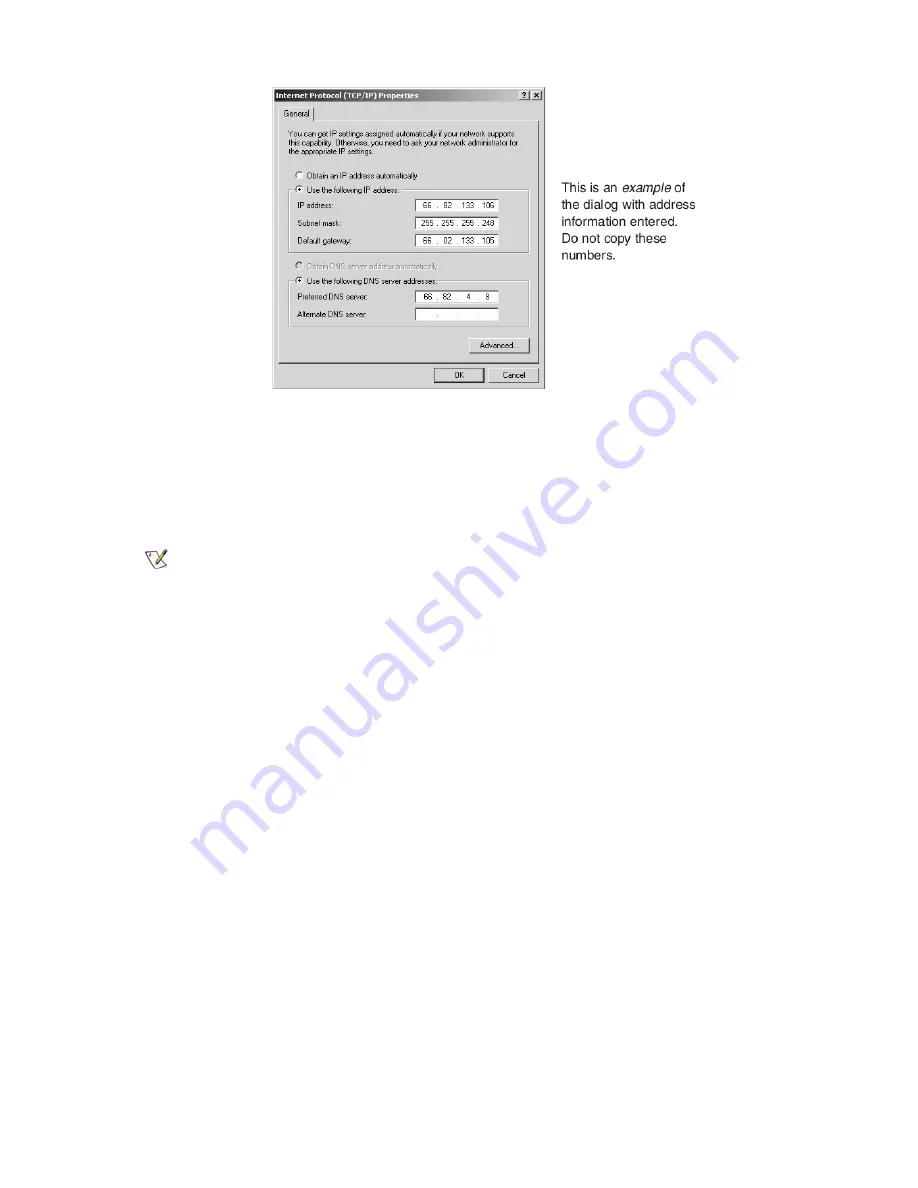
Figure 75: Internet Protocol Properties – Windows 2000
9.
On the General tab, select Use the following IP address.
10.
Type the desired address in the IP address field.
If you do not know what public IP address or range of addresses is available to you, see
on page 86.
11.
Type the desired subnet mask in the Subnet mask field.
Note:
If you are configuring a computer for use with a newly installed satellite modem, you do not need to
enter information in the Default gateway, Preferred DNS server, or Alternate DNS server fields.
12.
Click
OK
to close the dialog box.
13.
Click
OK
again to save the settings and close the Local Area Connection Properties dialog.
Configuring proxy settings
If your web browser cannot connect to the Internet, check the browser's proxy settings. If the browser is configured for
the computer to use a proxy server to connect to the Internet, try changing the setting to
not
use a proxy server.
Configuring Internet Explorer to not use a proxy server
Follow these steps to configure Internet Explorer to not use a proxy server.
1.
Turn the computer on and open Internet Explorer.
2.
Select
Tools
Internet Options
.
3.
Select the Connections tab and click LAN settings.
The LAN settings dialog appears.
99
Chapter 12
HN9000 Satellite Modem Installation Guide
1037576-0001 Rev. A
Содержание HN9000
Страница 1: ...1037576 0001 Revision A March 21 2008 HN9000 Satellite Modem Installation Guide ...
Страница 6: ......
Страница 10: ......
Страница 12: ......
Страница 14: ......
Страница 16: ......
Страница 20: ......
Страница 30: ......
Страница 40: ......
Страница 54: ......
Страница 68: ......
Страница 86: ......
Страница 90: ......
Страница 116: ......
Страница 120: ......
Страница 126: ...112 Index ...




























