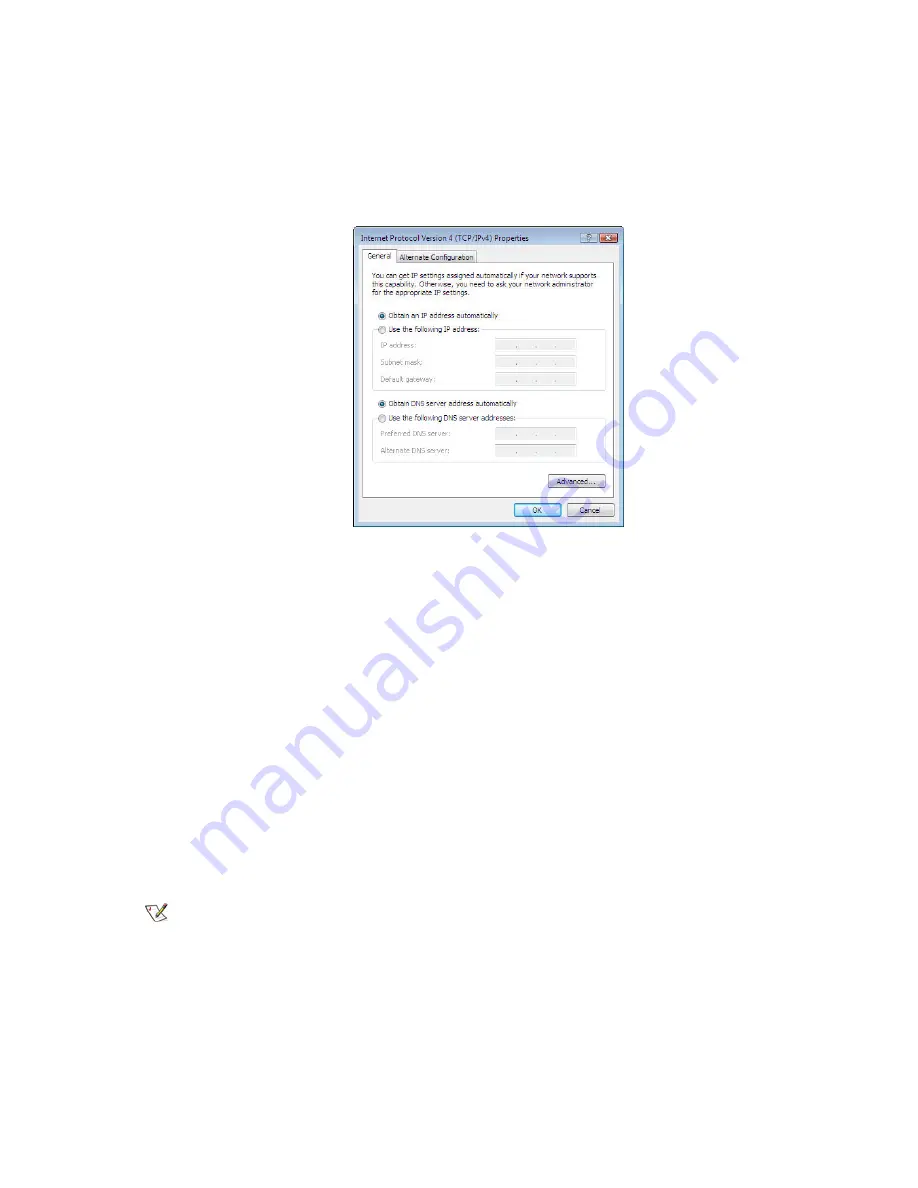
3.
Ensure that both Client for Microsoft Networks and Internet Protocol (TCP/IP) are installed and checked as shown.
4.
If NetBEUI is installed and checked, uncheck it or uninstall it.
5.
Highlight the appropriate TCP/IP connection. Be careful not to uncheck the checkbox.
6.
Click
Properties
.
The Internet Protocol Properties dialog appears as shown in
Figure 60: Internet Protocol Properties – Windows
on page 89.
Figure 60: Internet Protocol Properties – Windows Vista
7.
Ensure that both the Obtain an IP address automatically and Obtain DNS server address automatically options are
selected.
8.
Click
OK
.
9.
Confirm that you have an IP address:
a) Click
Start
Run
.
b) Type
cmd
and click
OK
.
c) Type
ipconfig/renew
and press
Enter
.
d) Make sure an IP address is shown on the line that starts with
IP Address
.
Configuring Windows XP to use DHCP
This section explains how to configure your computer to use DHCP if your computer operating system is Microsoft
Windows XP.
1.
From the Windows desktop, select
Start
Settings
Control Panel
.
2.
Double-click the Network and Dialup Connections icon.
Note:
If Control Panel is in category view, select
Network and Internet Connections
; then select
Network
Connections
.
A list of network adapters appears as shown in
Figure 61: Network connections – Windows XP
on page 90. A Local
Area Connection icon
must
appear under the LAN or High-Speed Internet heading. If it does not, the network is not
installed correctly.
89
Chapter 12
HN9000 Satellite Modem Installation Guide
1037576-0001 Rev. A
Содержание HN9000
Страница 1: ...1037576 0001 Revision A March 21 2008 HN9000 Satellite Modem Installation Guide ...
Страница 6: ......
Страница 10: ......
Страница 12: ......
Страница 14: ......
Страница 16: ......
Страница 20: ......
Страница 30: ......
Страница 40: ......
Страница 54: ......
Страница 68: ......
Страница 86: ......
Страница 90: ......
Страница 116: ......
Страница 120: ......
Страница 126: ...112 Index ...






























