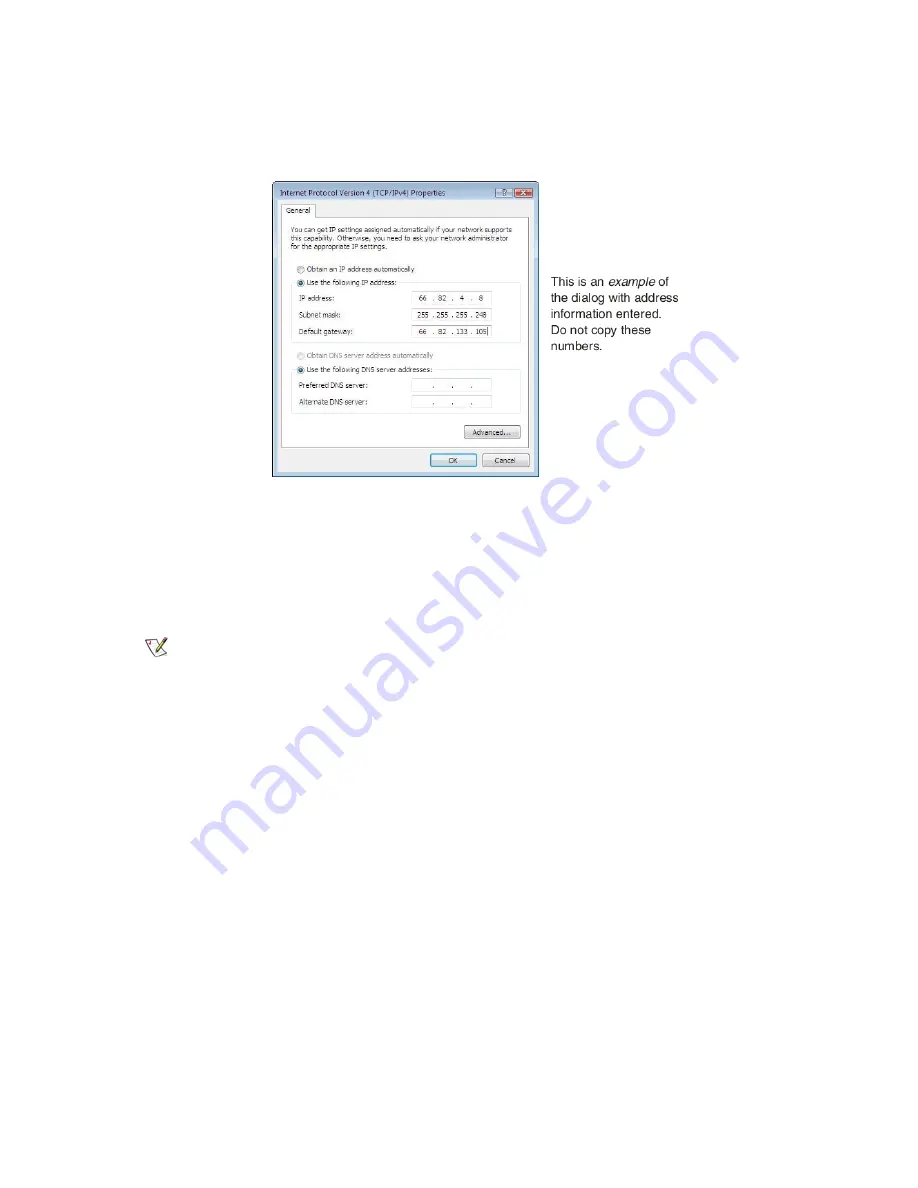
6.
Highlight the appropriate TCP/IP connection. Be careful not to uncheck the checkbox.
7.
Click
Properties
.
The Internet Protocol Properties dialog appears as shown in
Figure 69: Internet Protocol Properties – Windows
on page 95.
Figure 69: Internet Protocol Properties – Windows Vista
8.
On the General tab, select Use the following IP address.
9.
Type the desired address in the IP address field.
If you do not know what public IP address or range of addresses is available to you, see
on page 86.
10.
Type the desired subnet mask in the Subnet mask field.
Note:
If you are configuring a computer for use with a newly installed satellite modem, you do not need to
enter information in the Default gateway, Preferred DNS server, or Alternate DNS server fields.
11.
Click
OK
.
Configuring Windows XP – Public IP address
Perform the following procedures to configure a computer running on Windows XP for a public IP address.
1.
Connect the installer laptop to the satellite modem using an Ethernet cable.
2.
From the Windows desktop, select
Start
Settings
Control Panel
.
3.
Double-click the Network Connections icon in the Control Panel window.
A list of network adapters appears. A Local Area Connection icon
must
appear under the LAN or High-Speed Internet
heading. If it does not, the network is not installed correctly.
4.
Right-click the Local Area Connection icon that represents the satellite modem network connection, and select
Properties
as shown in
Figure 70: Accessing Local Area Connection Properties – Windows XP
on page 96.
95
Chapter 12
HN9000 Satellite Modem Installation Guide
1037576-0001 Rev. A
Содержание HN9000
Страница 1: ...1037576 0001 Revision A March 21 2008 HN9000 Satellite Modem Installation Guide ...
Страница 6: ......
Страница 10: ......
Страница 12: ......
Страница 14: ......
Страница 16: ......
Страница 20: ......
Страница 30: ......
Страница 40: ......
Страница 54: ......
Страница 68: ......
Страница 86: ......
Страница 90: ......
Страница 116: ......
Страница 120: ......
Страница 126: ...112 Index ...






























