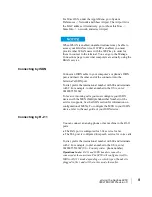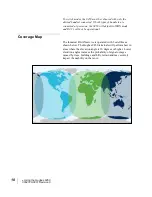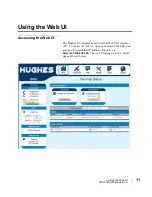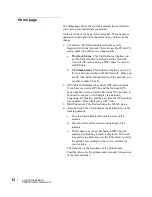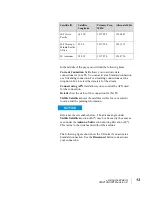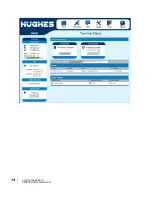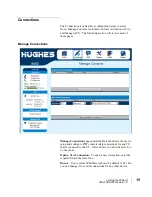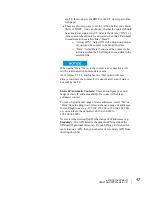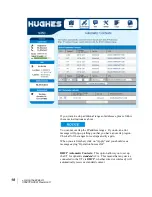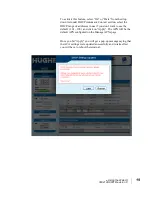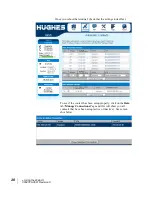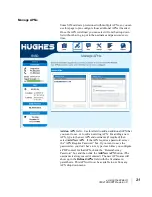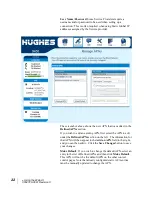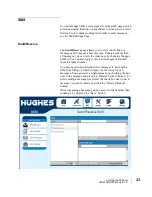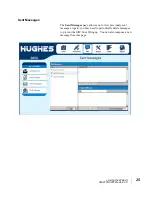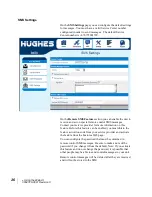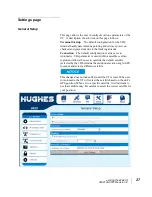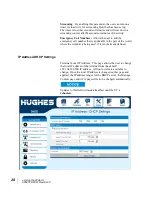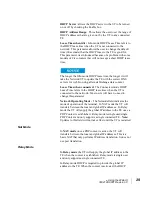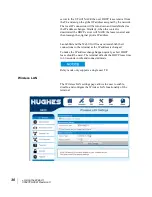16
Using the Web UI
3004128-0001 Revision C
connected to the terminal. The page automatically displays
entries for all
detected
devices and these entries can be selected
to activate connections for those devices.
Service
- Select the service that you want by clicking on the
down arrow. The drop down list shows all of the different QoS
types: standard, streaming 32K, streaming 64K, and streaming
128K. Select the appropriate service required.
APN
- The APN is read from the SIM card, but if you have other
APN’s defined (go to Manage APN page), you can use the down
arrow to select a different APN. Once everything is defined
correctly, click on the “
Open Selected Connection”
button. The
new context will appear in the All Active Connections field
above.
Close a Connection
- In the upper field, all active connections
are shown and you can select and close any of these connections
unless an Administration Password has been enabled. See
Security
Section for more information about the administration
password.
Username (UN)/Password (PW):
Some Service Providers
require a username and password to be used when setting up a
connection. This is often required when using Static Global IP
addresses assigned by the Service provider. These fields can be
entered when defining a new APN or when you select a different
APN.
Automatic Contexts
This web page allows you to use Automatic Context Activation
(ACA) in
two
different ways;
One way is to use a static IP addresses in the TE device so
you can establish an automatic PDP context with any QoS
that is offered by the network (upper half of the web page).
The second way is to use DHCP IP addresses from the UT
so you can establish an automatic standard PDP context for