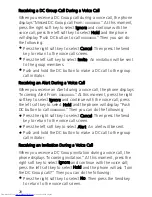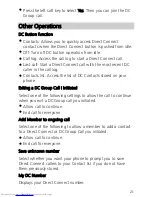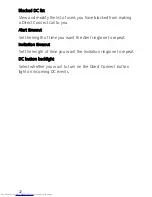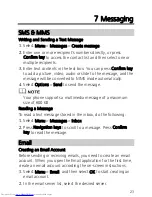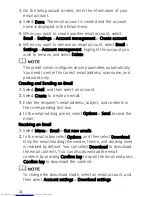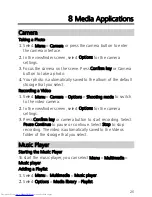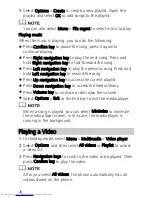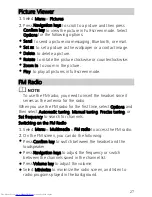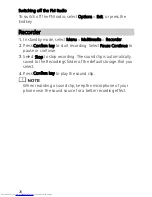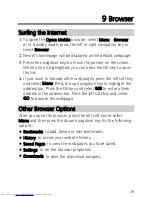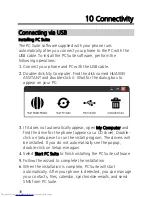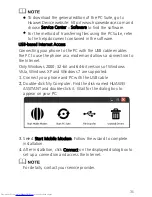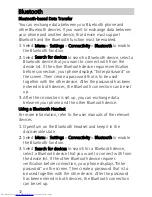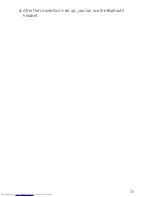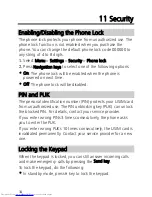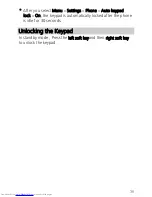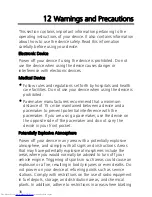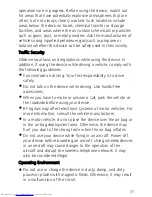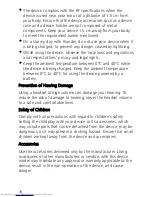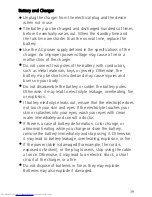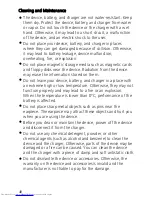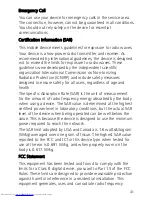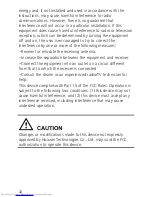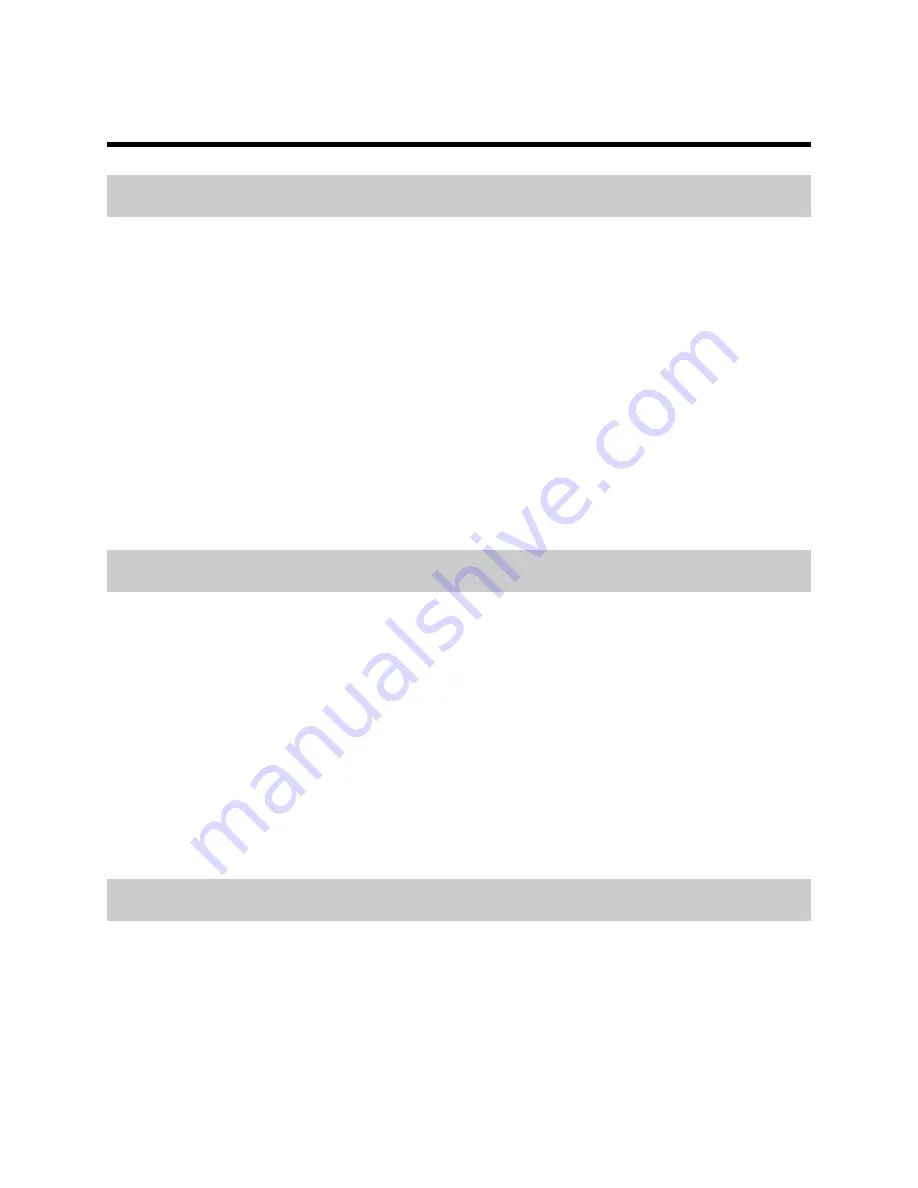
34
11
Security
Enabling/Disabling the Phone Lock
The phone lock protects your phone from unauthorized use. The
phone lock function is not enabled when you purchase the
phone. You can change the default phone lock code 000000 to
any string of 4 to 8 digits.
1.
Select Menu > Settings > Security > Phone lock.
2.
Press Navigation keys to select one of the following options:
On: The phone lock will be enabled when the phone is
powered on next time.
Off: The phone lock will be disabled.
PIN and PUK
The personal identification number (PIN) protects your USIM card
from unauthorized use. The PIN unblocking key (PUK) can unlock
the blocked PIN. For details, contact your service provider.
If you enter wrong PINs 3 times consecutively, the phone asks
you to enter the PUK.
If you enter wrong PUKs 10 times consecutively, the USIM card is
invalidated permanently. Contact your service provider for a new
one.
Locking the Keypad
When the keypad is locked, you can still answer incoming calls
and make emergency calls by pressing the Send key.
To lock the keypad, do the following:
In standby mode, press # key to lock the keypad.
Содержание U5300
Страница 4: ......
Страница 10: ...6 Inserting the USIM Card and the Battery 1 2 4 3 1 2 ...
Страница 37: ...33 4 After the connection is set up you can use the Bluetooth headset ...