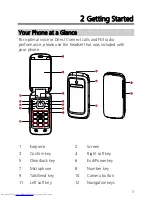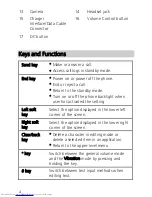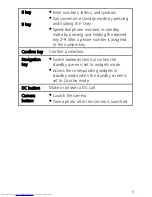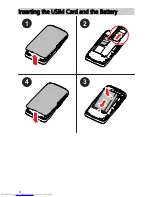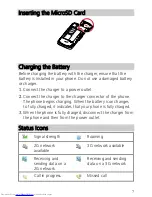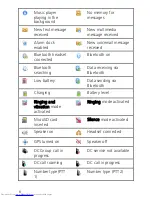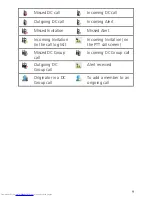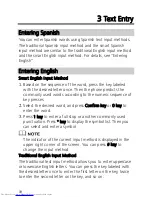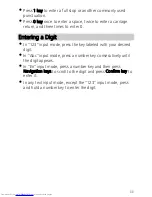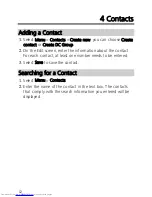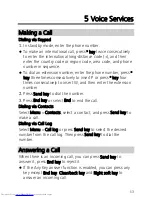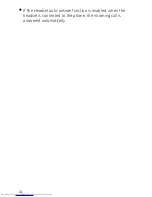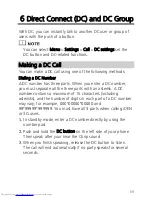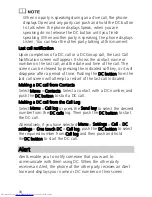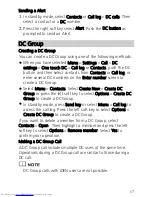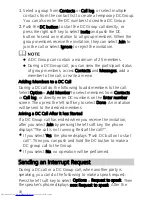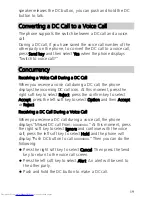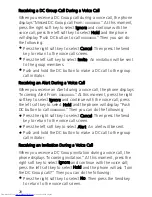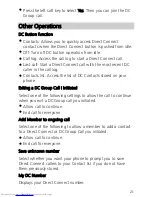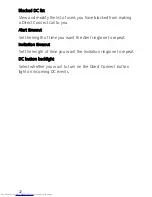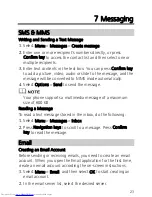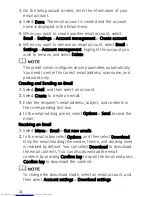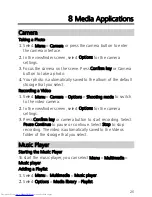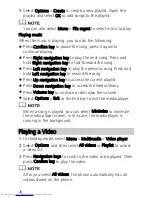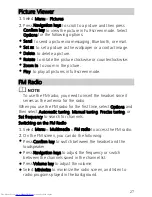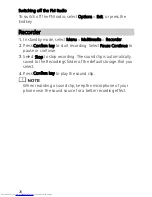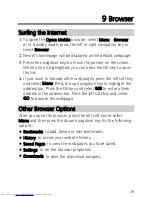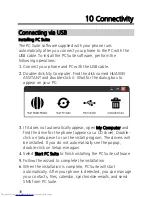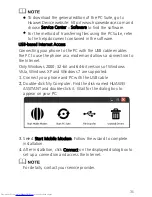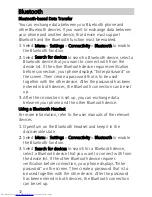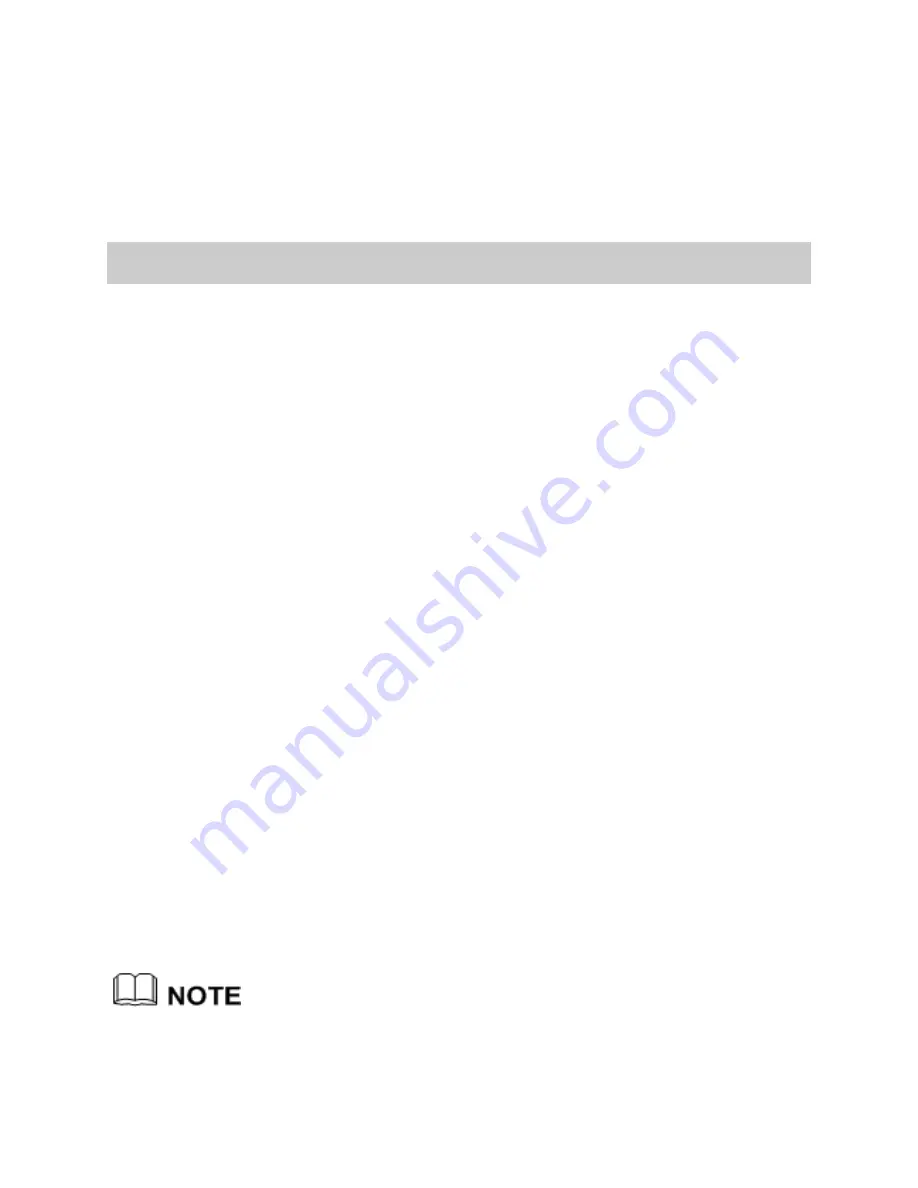
17
Sending a Alert
1.
In standby mode, select Contacts or Call log > DC calls. Then
select a contact or a DC number.
2.
Press the right soft key select Alert. Push the DC button as
prompted to send an Alert.
DC Group
Creating a DC Group
You can create a DC Group using one of the following methods:
When you have selected Menu > Settings > Call > DC
settings > One touch DC > Call log or Contacts, push the DC
button and then select contacts from Contacts or Call log, or
enter several DC numbers on the Enter number screen to
create a DC Group.
Select Menu > Contacts. Select Create New > Create DC
Group or press the left soft key to select Options > Create DC
Group to create a DC Group.
In standby mode, press Send key or select Menu > Call log to
access the call log. Press the left soft key to select Options >
Create DC Group to create a DC Group.
If you want to delete a member from a DC Group, select
Contacts > Open . Then highlight a member and press the left
soft key to select Options > Remove member. Select Yes to
confirm your operation.
Making a DC Group Call
A DC Group call includes multiple DC users at the same time.
Operations during a DC Group call are similar to those during a
DC call.
DC Group calls with iDEN users are not possible.
Содержание U5300
Страница 4: ......
Страница 10: ...6 Inserting the USIM Card and the Battery 1 2 4 3 1 2 ...
Страница 37: ...33 4 After the connection is set up you can use the Bluetooth headset ...