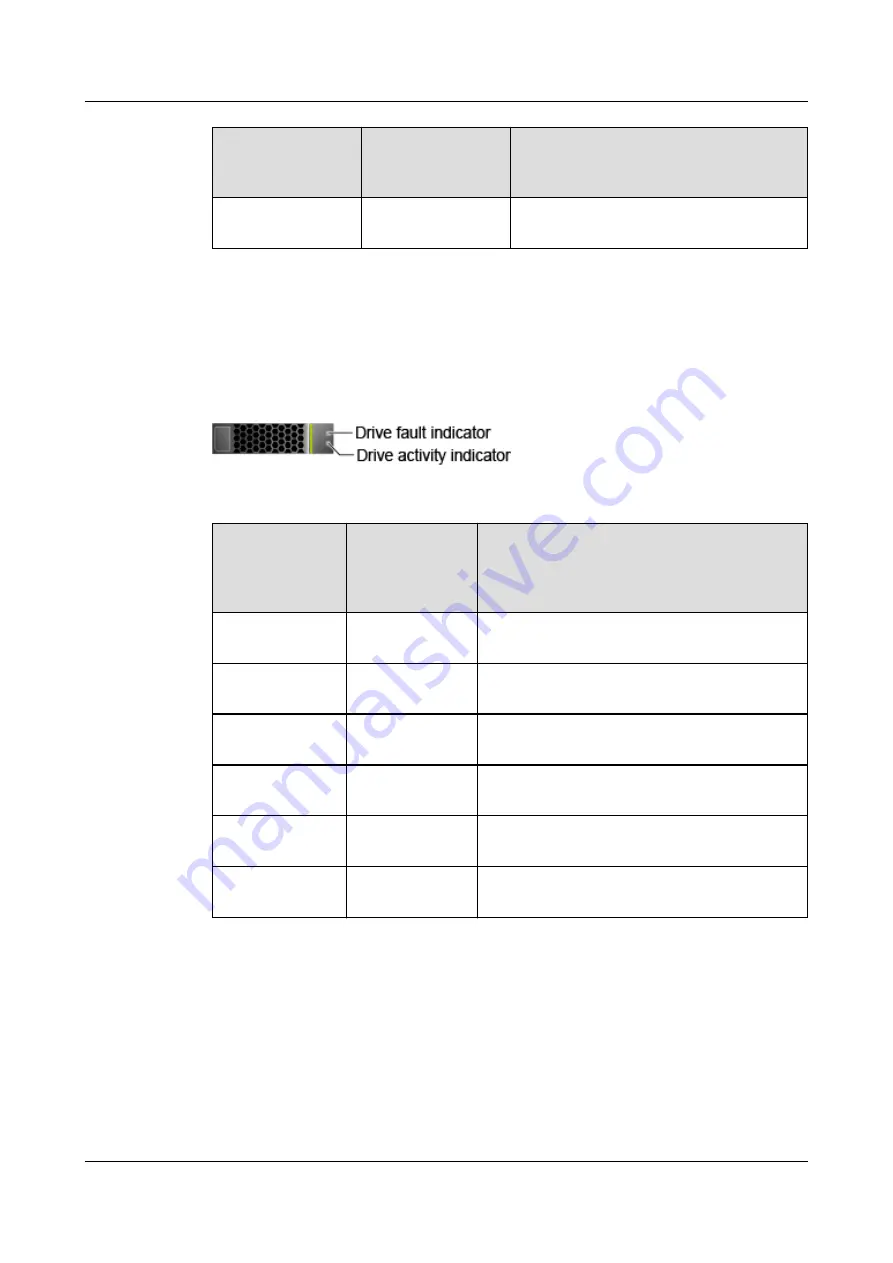
Drive Activity
Indicator (Green
Indicator)
Drive Fault
Indicator (Yellow
Indicator)
Description
Steady on
Steady on
A member drive in the RAID array is
faulty.
2.6.3 NVMe SSD Indicators
shows the NVMe SSD indicators.
Figure 2-23 NVMe SSD indicators
Table 2-11 NVMe SSD indicators
Drive Activity
Indicator
(Green
Indicator)
Drive Fault
Indicator
(Yellow
Indicator)
State Description
Off
Off
The NVMe SSD cannot be detected or the
PCIe link is down.
Steady green
Off
The NVMe SSD is detected and working
properly.
Blinking green
(2 Hz)
Off
Data is being read from or written to the
NVMe SSD.
Off
Blinking yellow
(2 Hz)
The NVMe SSD is being located or hot-
swapped.
Off
Blinking yellow
at 0.5 Hz
The NVMe SSD completes the hot removal
process and is removable.
Steady green or
off
Steady yellow
The NVMe SSD is faulty.
2.7 Riser Cards and PCIe Slots
show riser
cards supported by I/O modules 1 and 2 in a 2280.
●
The riser card shown in
can be installed in I/O module 1 or 2. It
provides PCIe slots 1 to 3 when installed in I/O module 1 and PCIe slots 4 to 6
when installed in I/O module 2.
TaiShan 200 Server (Model 2280)
User Guide
2 Components
Issue 09 (2021-01-12)
Copyright © Huawei Technologies Co., Ltd.
25
















































