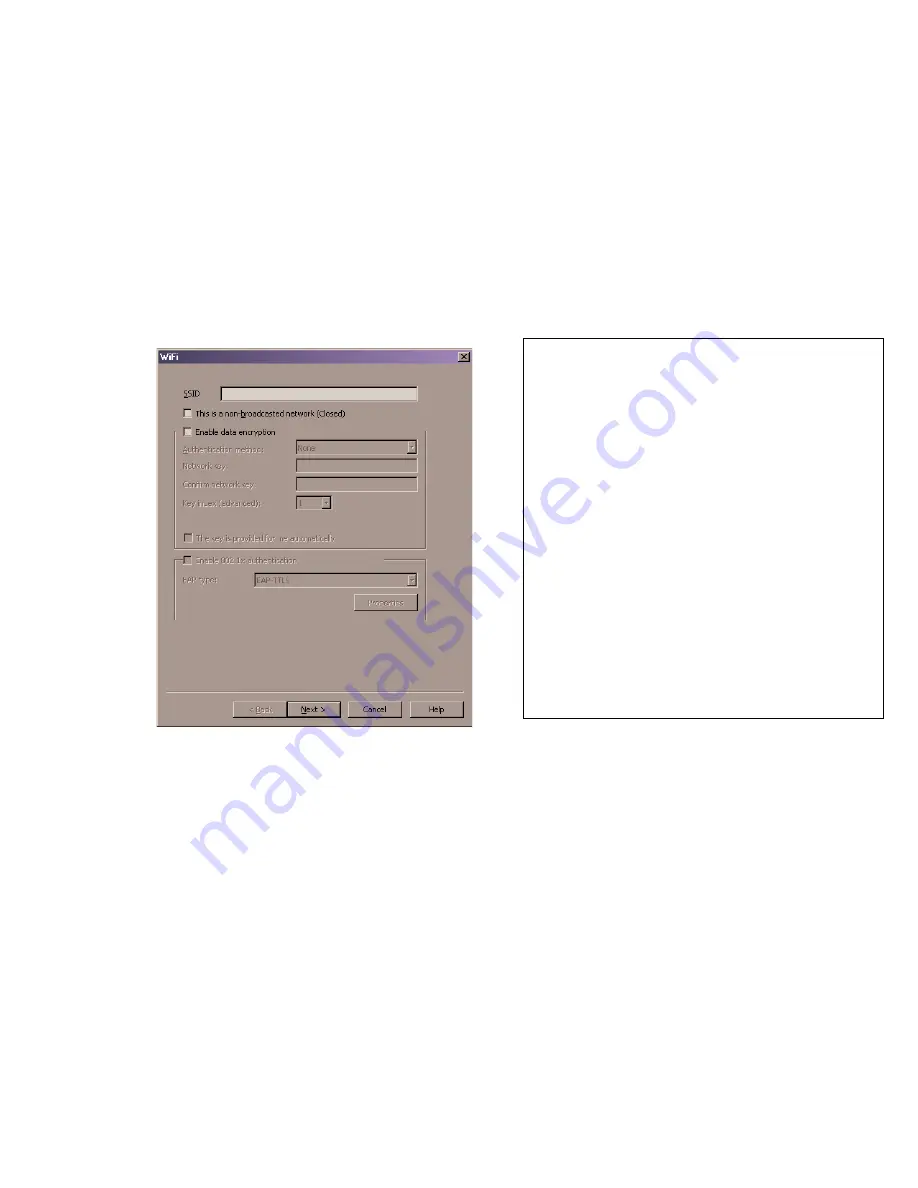
35
V1.1
Creating a Wi-Fi network profile
To create a Wi-Fi network profile:
1. At the main
Wi-Fi
screen, click
Profiles
. The
Profiles
screen opens.
2. Click
Add
.
3. Click
WiFi
on the left pane.
4. Click
Add
. The
WiFi
screen opens. This screen lets you configure the Wi-Fi specific settings
in the network profile.
5. Type the SSID of the network you want to add in the
SSID
field. SSID is case sensitive and
must be typed exactly as provided by the IT administrator.
6. Click
This is a non-broadcasted network (Closed)
if the network you are attempting to
access is a closed network.
7. If this is an encrypted network, click
Enable data encryption
.
8. Type the encryption method and the network or encryption key in the space provided.
9. Click
Next
. The
General
screen opens.
SSID
Name of the network. The name must exactly match the network’s SSID
(Service Set Identifier).
This is a non-broadcased network (Closed)
Select this check box if you are configuring a closed network.
Enable data encryption
Select the appropriate authentication method for this network profile.
•
None - Select this option if the network is unencrypted.
•
WEP-Open (Normal Method) - This is the standard WEP encryption
method.
•
WEP-Shared - Use this encrypted method only if told to do so by your IT
administrator.
•
WPA - If you select this method, you will need to specify which 802.1x
authentication method you will be using below.
•
WPA-PSK - You will need to enter your pre-shared key in the fields
provided.
Enable 802.1x authentication
Follow these steps to enable 802.1x authentication when connecting to this
network:
1. Click Enable 802.1x authentication.
2. Select the EAP type from the drop-down field.
3. Click the Properties button. You must click Enable Data Encryption to
enable 802.1x encryption.






























