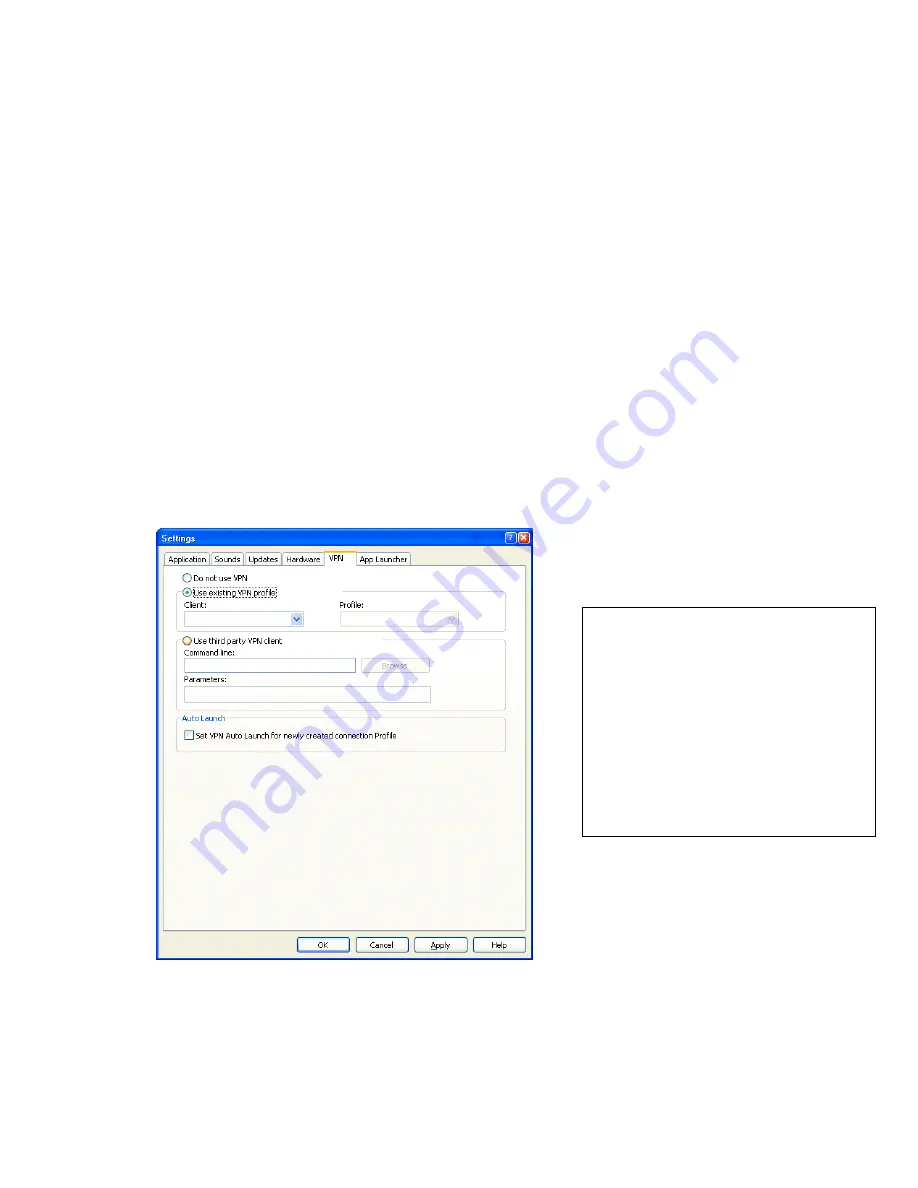
31
V1.1
•
The NetMotion VPN client maintains a list of applications that are allowed to bypass its VPN
tunnel. If your VPN administrator has added T-Mobile Connection Manager to this list, T-
Mobile Connection Manager can establish connections without interrupting the operation of
the NetMotion client.
•
If T-Mobile Connection Manager has not been added to NetMotion's bypass list, T-Mobile
Connection Manager will detect that the NetMotion client is interfering with its operations
when it attempts to establish a connection. When this happens, it will instruct the NetMotion
client to enter bypass mode (which allows all applications to bypass its tunnel) while the
connection is being established. Once the connection has been successfully established, T-
Mobile Connection Manager will return the NetMotion client to its normal operating mode.
Configuring a VPN connection
You may need to configure VPN settings before connecting to VPN. To configure a VPN
connection:
1. After you have installed the necessary VPN client software and settings, open the Connection
Manager.
2. At the main
Connection Manager
screen, click
Tools > Settings
and then click the
VPN
tab.
3. Adjust settings as desired.
4. Click
OK
to exit.
Use existing VPN profile
If the Connection Manager supports the VPN client
software you are using, and you already have a
connection profile configured for that VPN client, select
Use existing VPN profile. Then, select the VPN client
software and the login profile that you want to use from
the drop-down field.
Use third party VPN client
If the Connection Manager DOES NOT support the
VPN client software you are using, select Use third
party VPN client. Then, click Browse to specify the
location of the client software (.exe) that you are using.






























