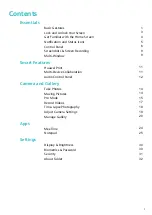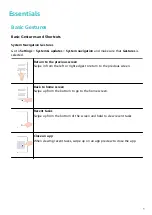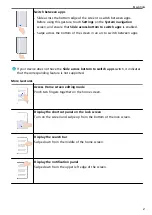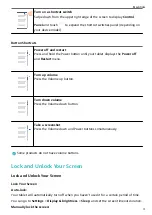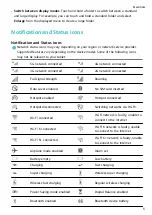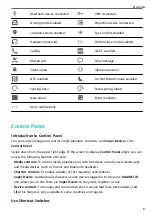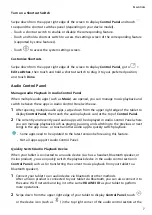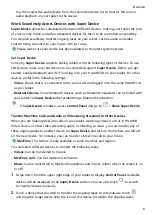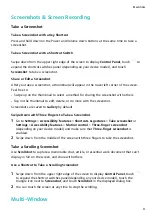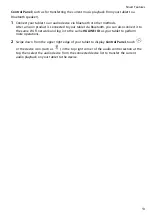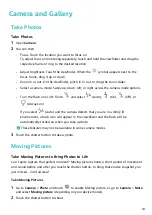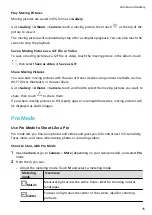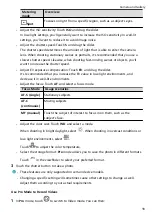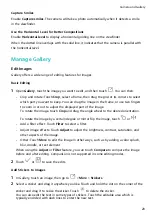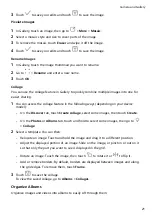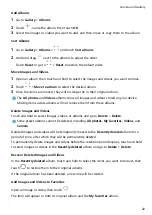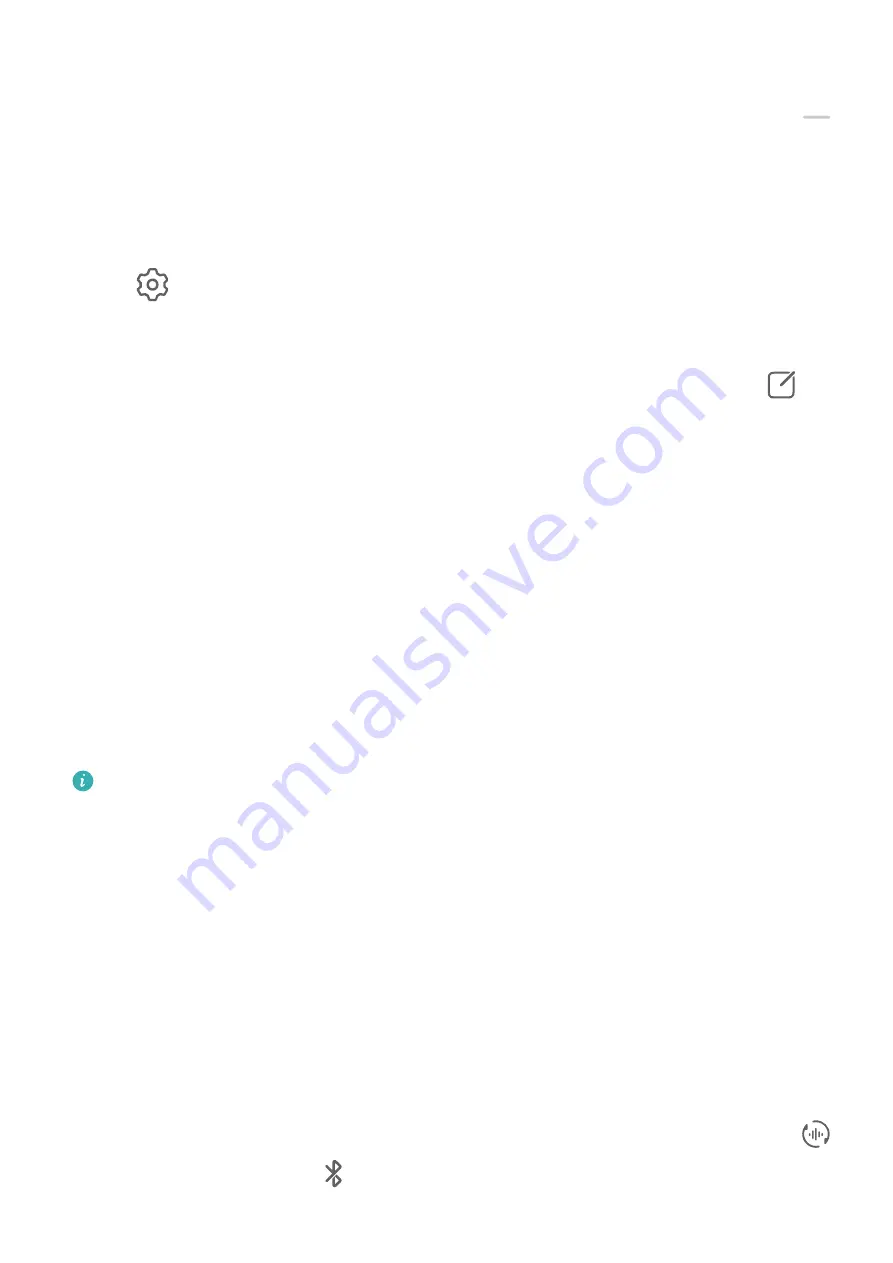
Turn on a Shortcut Switch
Swipe down from the upper right edge of the screen to display Control Panel and touch
to expand the shortcut switches panel (depending on your device model).
•
Touch a shortcut switch to enable or disable the corresponding feature.
•
Touch and hold a shortcut switch to access the settings screen of the corresponding feature
(supported by some features).
•
Touch
to access the system settings screen.
Customize Shortcuts
Swipe down from the upper right edge of the screen to display Control Panel, go to
>
Edit switches, then touch and hold a shortcut switch to drag it to your preferred position,
and touch Done.
Audio Control Panel
Manage Audio Playback in Audio Control Panel
When multiple audio apps (such as Music) are opened, you can manage music playback and
switch between these apps in Audio Control Panel with ease.
1
After opening multiple audio apps, swipe down from the upper right edge of the tablet to
display Control Panel, then touch the audio playback card at the top of Control Panel.
2
The currently and recently used audio apps will be displayed in Audio Control Panel where
you can manage playback (such as playing, pausing, and switching to the previous or next
song) in the app in use, or touch another audio app to quickly switch playback.
•
Some apps need to be updated to the latest version before using this feature.
•
Not all apps support Audio Control Panel.
Quickly Switch Audio Playback Device
When your tablet is connected to an audio device (such as a headset, Bluetooth speaker, or
Vision product), you can quickly switch the playback device in the audio control section in
Control Panel (such as for transferring the current music playback from your tablet to a
Bluetooth speaker).
1
Connect your tablet to an audio device via Bluetooth or other methods.
After a Vision product is connected to your tablet via Bluetooth, you can also connect it to
the same Wi-Fi network and log in to the same HUAWEI ID as your tablet to perform
more operations.
2
Swipe down from the upper right edge of your tablet to display Control Panel, touch
or the device icon (such as
) in the top right corner of the audio control section at the
Essentials
7
Содержание MatePad T 10s
Страница 1: ...MatePad T s 10 User Guide ...