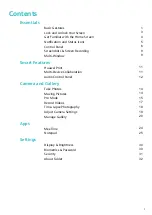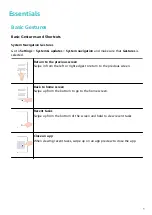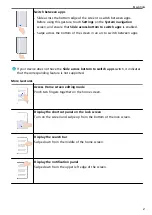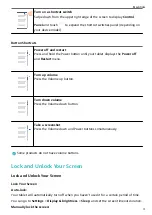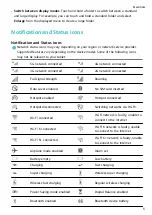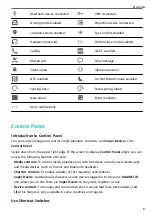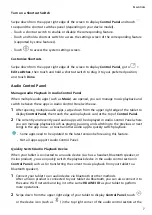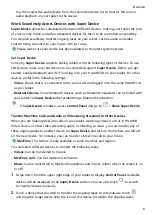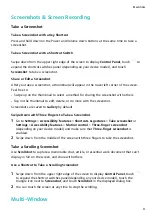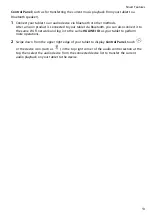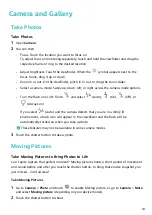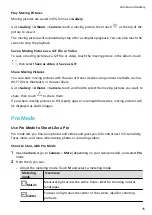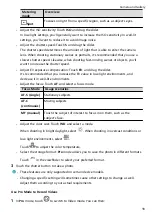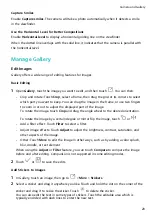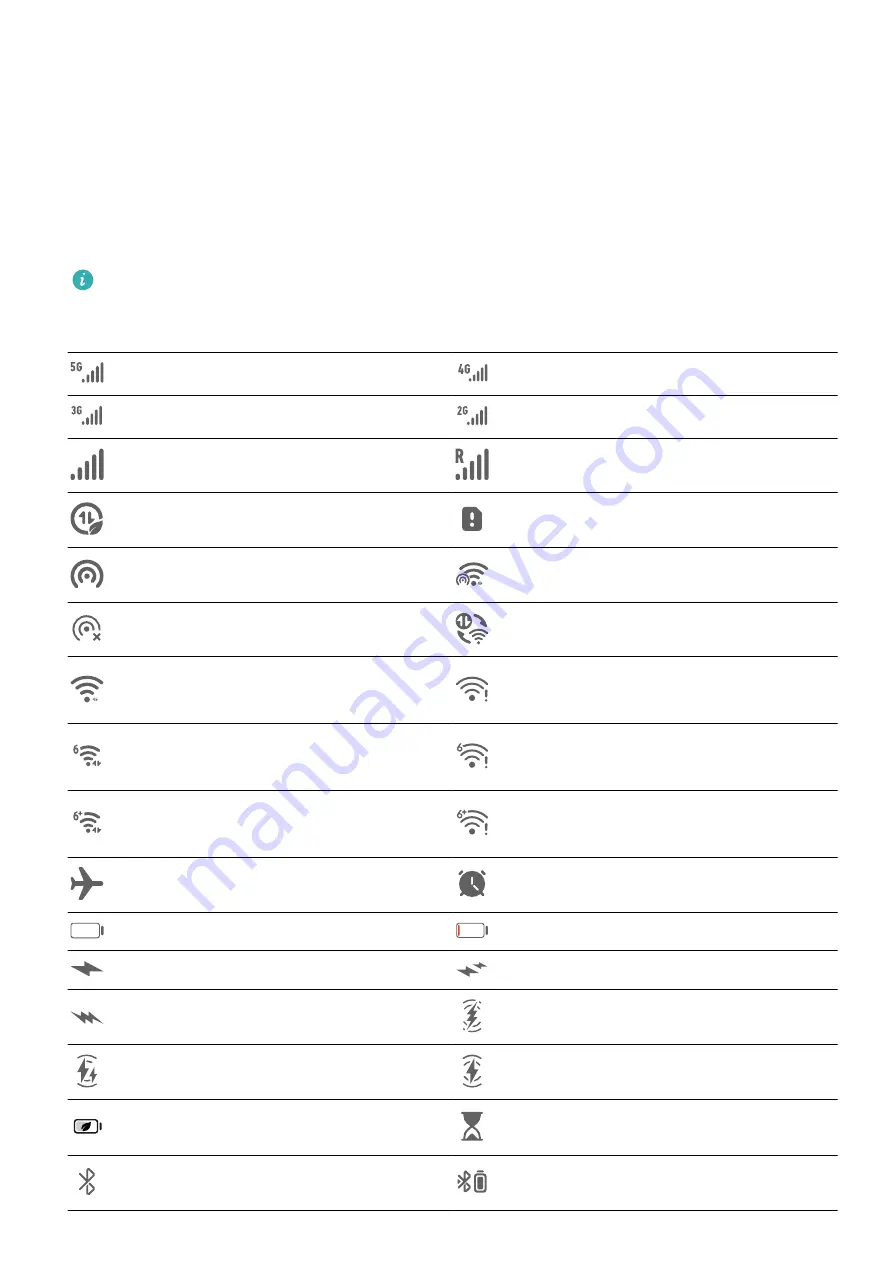
•
Switch between display modes: Touch and hold a folder to switch between a standard
and large display. For example, you can touch and hold a standard folder and select
Enlarge from the displayed menu to create a large folder.
Notification and Status Icons
Notification and Status Icons
Network status icons may vary depending on your region or network service provider.
Supported features vary depending on the device model. Some of the following icons
may not be relevant to your tablet.
5G network connected
4G network connected
3G network connected
2G network connected
Full signal strength
Roaming
Data saver enabled
No SIM card inserted
Hotspot enabled
Hotspot connected
Hotspot disconnected
Switching networks via Wi-Fi+
Wi-Fi connected
Wi-Fi network is faulty, unable to
connect to the Internet
Wi-Fi 6 connected
Wi-Fi 6 network is faulty, unable
to connect to the Internet
Wi-Fi 6+ connected
Wi-Fi 6+ network is faulty, unable
to connect to the Internet
Airplane mode enabled
Alarm set
Battery empty
Low battery
Charging
Fast charging
Super charging
Wireless super charging
Wireless fast charging
Regular wireless charging
Power Saving mode enabled
Digital Balance enabled
Bluetooth enabled
Bluetooth device battery
Essentials
5
Содержание MatePad T 10s
Страница 1: ...MatePad T s 10 User Guide ...