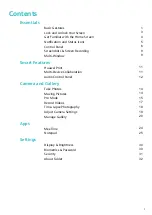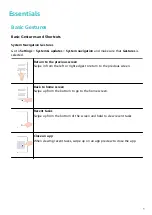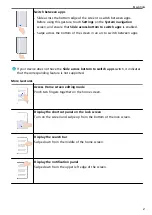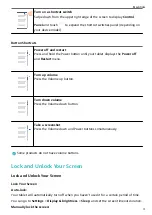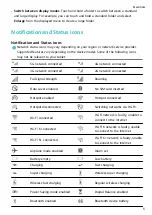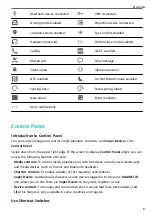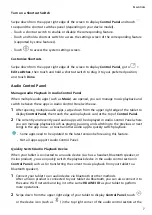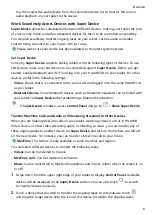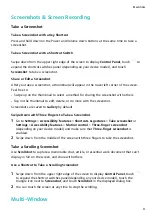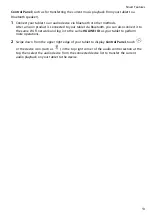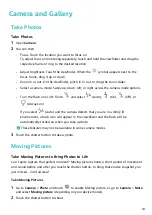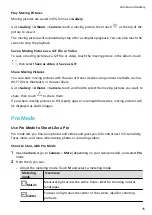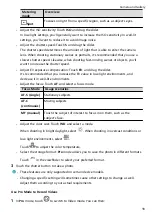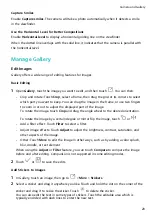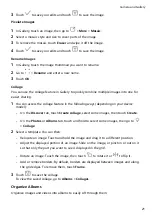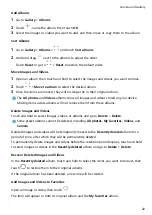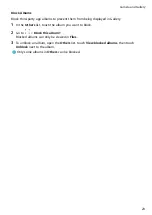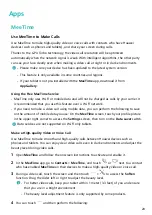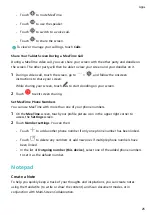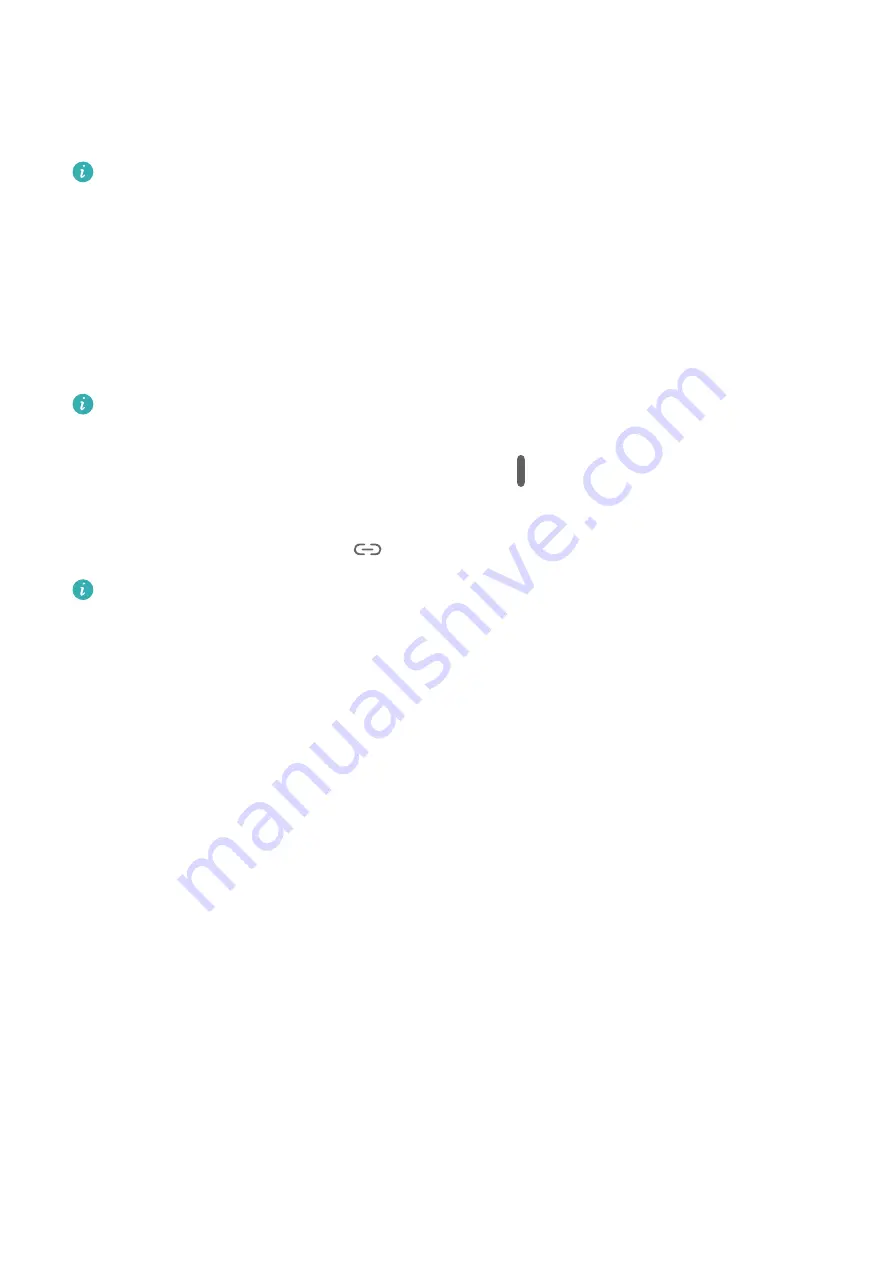
Enable App Multiplier
App Multiplier displays an app's home and content screens in separate windows, so that you
can browse and multi-task with greater ease when your laptop is in landscape orientation.
App Multiplier is only supported in certain apps.
1
Go to Settings > Display & brightness > App Multiplier or Settings > Apps & services >
App Multiplier (depending on your device model). Then turn on the switch next to the
app you wish to enable this feature for.
2
Open the app that has App Multiplier enabled. The app's home screen will display in the
center of the screen.
3
Touch any desired content on the app's home screen. The home screen will relocate to the
left side of the screen, and the content screen will display in a new window on the right.
If the home screen entry does not display any additional content, the app will continue to
display in a single window.
To adjust the window sizes, touch and hold down on
between the windows, and slide
left or right.
To unlink the two windows, touch
at the top of the screen.
Window size adjustment and window unlinking is only supported on certain products.
Essentials
10
Содержание MatePad T 10s
Страница 1: ...MatePad T s 10 User Guide ...