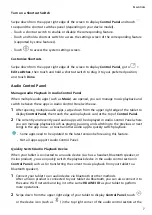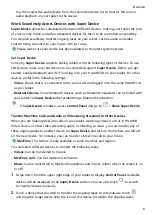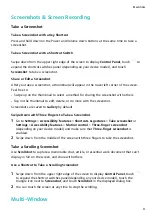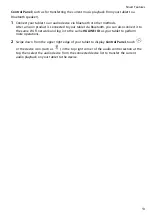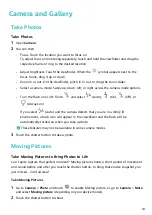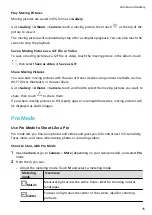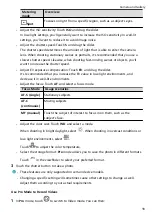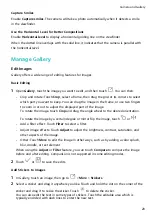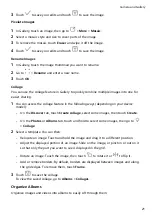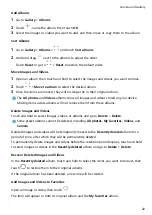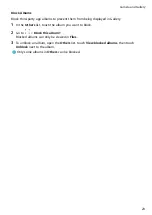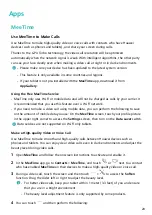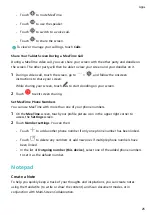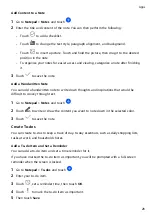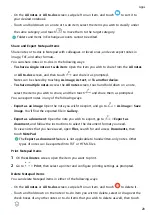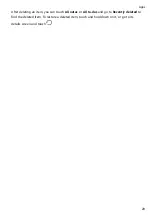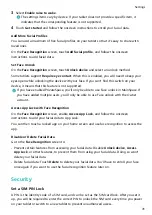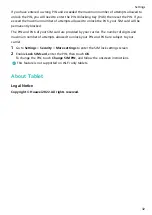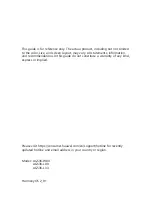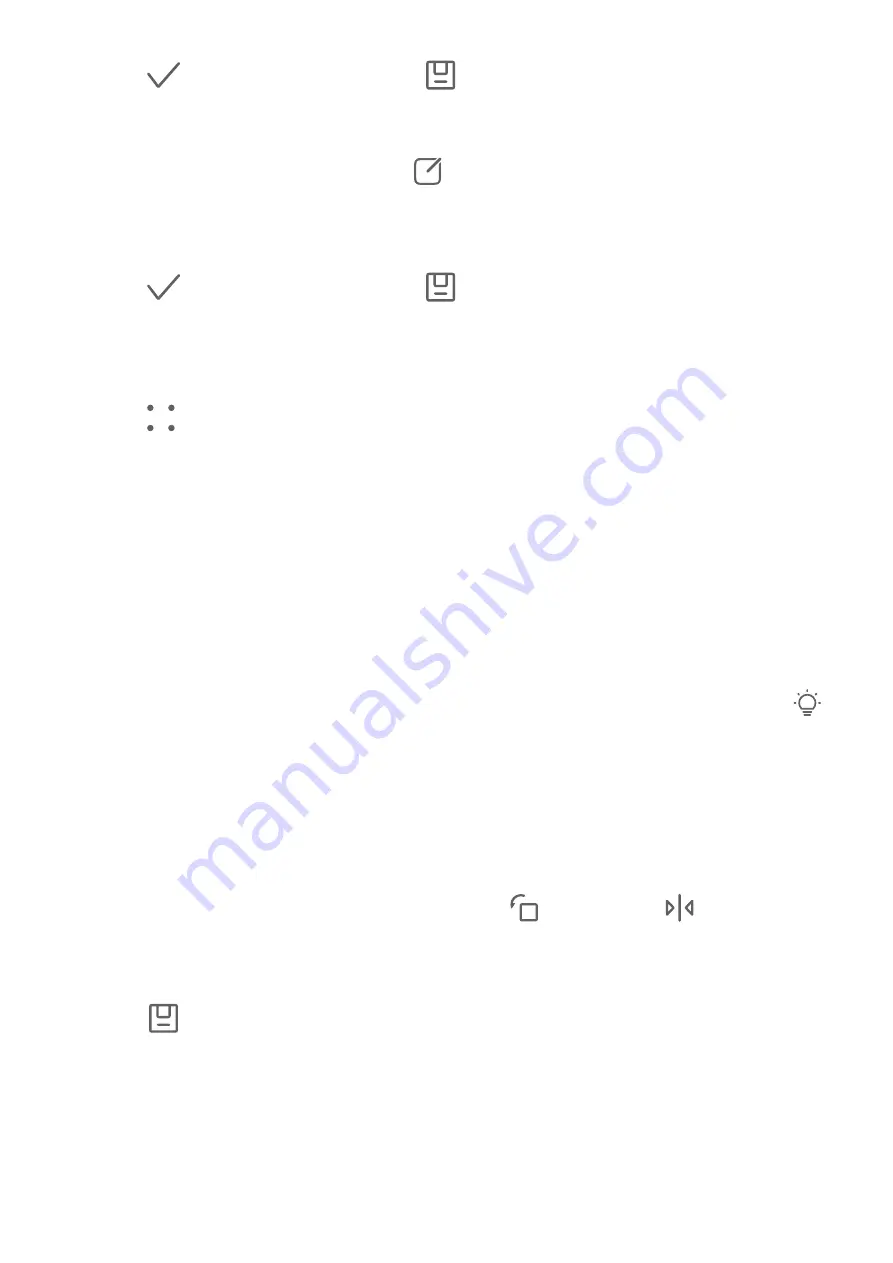
3
Touch
to save your edits and touch
to save the image.
Pixelate Images
1
In Gallery, touch an image, then go to
> More > Mosaic.
2
Select a mosaic style and size to cover parts of the image.
3
To remove the mosaic, touch Eraser and wipe it off the image.
4
Touch
to save your edits and touch
to save the image.
Rename Images
1
In Gallery, touch the image thumbnail you want to rename.
2
Go to
> Rename and enter a new name.
3
Touch OK.
Collage
You can use the collage feature in Gallery to quickly combine multiple images into one for
easier sharing.
1
You can access the collage feature in the following ways (depending on your device
model):
•
On the Discover tab, touch Create collage, select some images, then touch Create.
•
On the Photos or Albums tab, touch and hold to select some images, then go to
> Collage.
2
Select a template. You can then:
•
Relocate an image: Touch and hold the image and drag it to a different position.
•
Adjust the displayed portion of an image: Slide on the image, or pinch in or out on it
so that only the part you want to see is displayed in the grid.
•
Rotate an image: Touch the image, then touch
to rotate it or
to flip it.
•
Add or remove borders: By default, borders are displayed between images and along
the grid edges. To remove them, touch Frame.
3
Touch
to save the collage.
To view the saved collage, go to Albums > Collages.
Organize Albums
Organize images and videos into albums to easily sift through them.
Camera and Gallery
21
Содержание MatePad T 10s
Страница 1: ...MatePad T s 10 User Guide ...