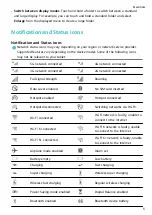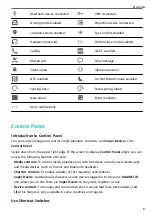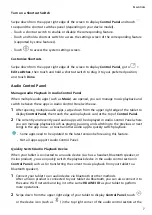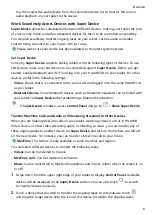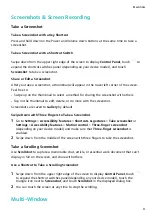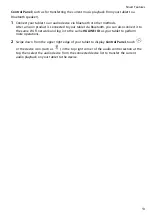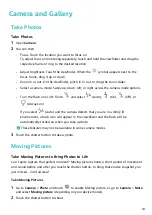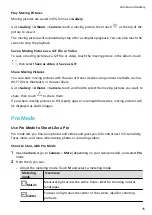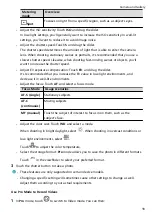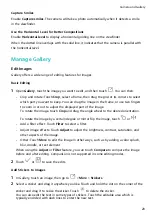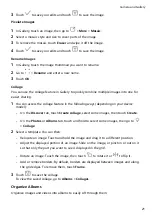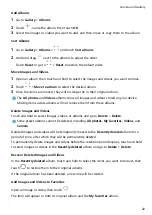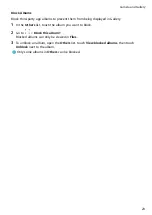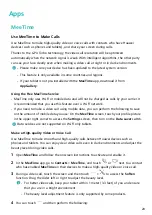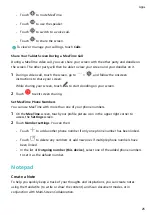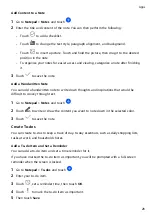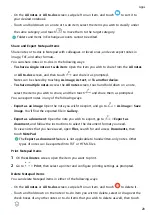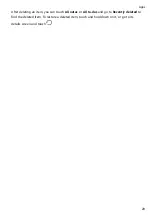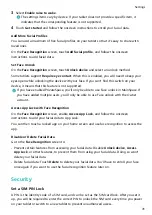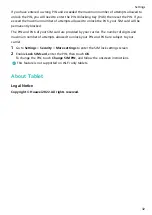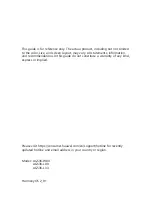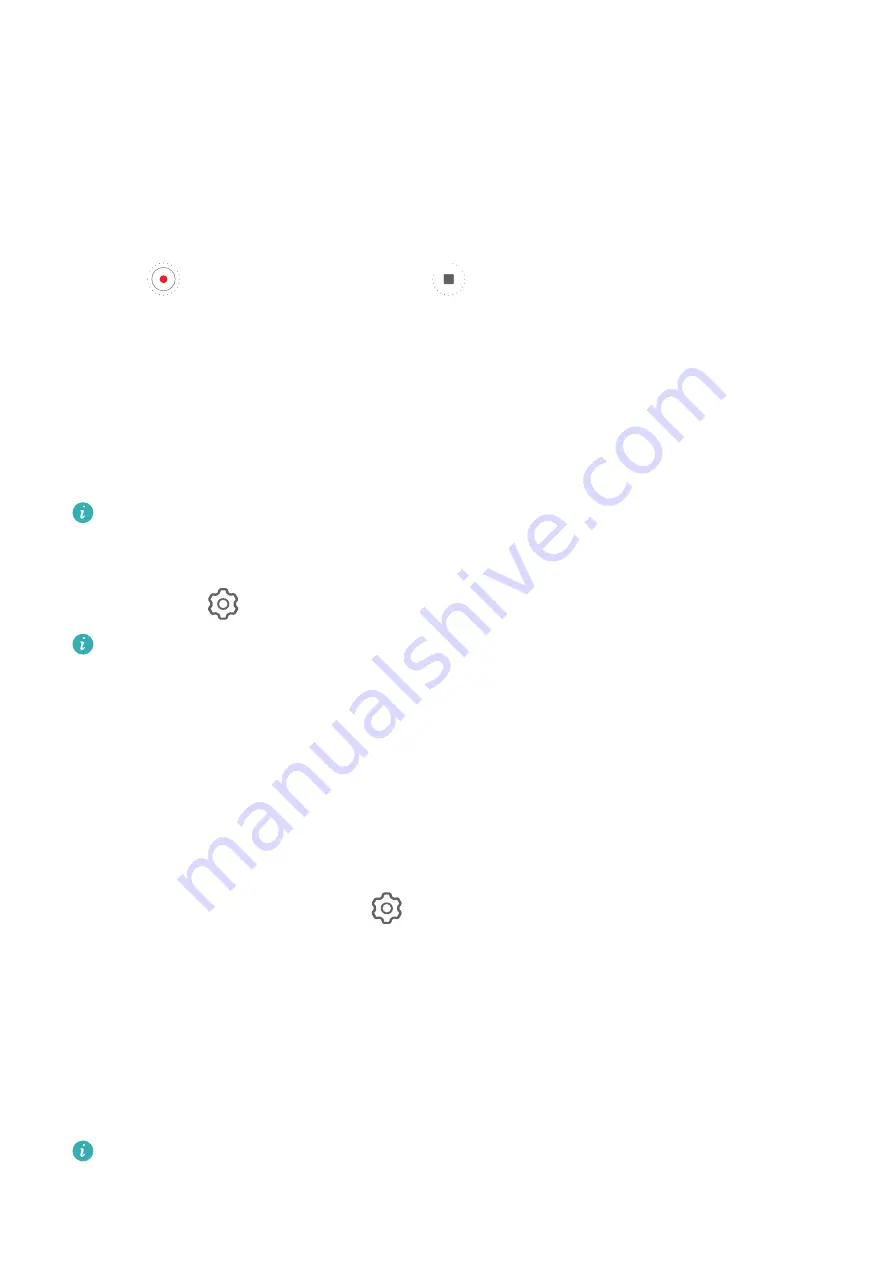
Use Time-Lapse to Create a Short Video
You can use Time-lapse to capture images slowly over several minutes or even hours, then
condense them into a short video. This allows you to capture the beauty of change –
blooming flowers, drifting clouds, and more.
1
Go to Camera > More and select Time-lapse mode.
2
Place your tablet in position. To reduce camera shake, use a tripod to steady your tablet.
3
Touch
to start recording, then touch
to end the recording.
The recorded video is automatically saved to Gallery.
Adjust Camera Settings
Adjust Camera Settings
You can adjust the camera settings to take photos and videos more quickly.
The following features may not be available in some camera modes.
Adjust the Aspect Ratio
Go to Camera >
> Aspect ratio and select an aspect ratio.
This feature is not available in some modes.
Use the Assistive Grid to Compose Your Photos
Use the assistive grid to help you line up the perfect shot.
1
Enable Assistive grid. Grid lines will then appear in the viewfinder.
2
Place the subject of your photo at one of the intersecting points, then touch the shutter
button.
Use Mirror Reflection
When using the front camera, touch
, then enable or disable Mirror reflection.
When Mirror reflection is enabled, the image will appear as you see yourself in the
viewfinder, instead of flipped.
When Mirror reflection is disabled, the image will be flipped, so it's the opposite of what
you see in the viewfinder.
Mute the Shutter Sound
Enable Mute to mute the camera shutter sound.
This feature is only available in some countries and regions.
Camera and Gallery
19
Содержание MatePad T 10s
Страница 1: ...MatePad T s 10 User Guide ...