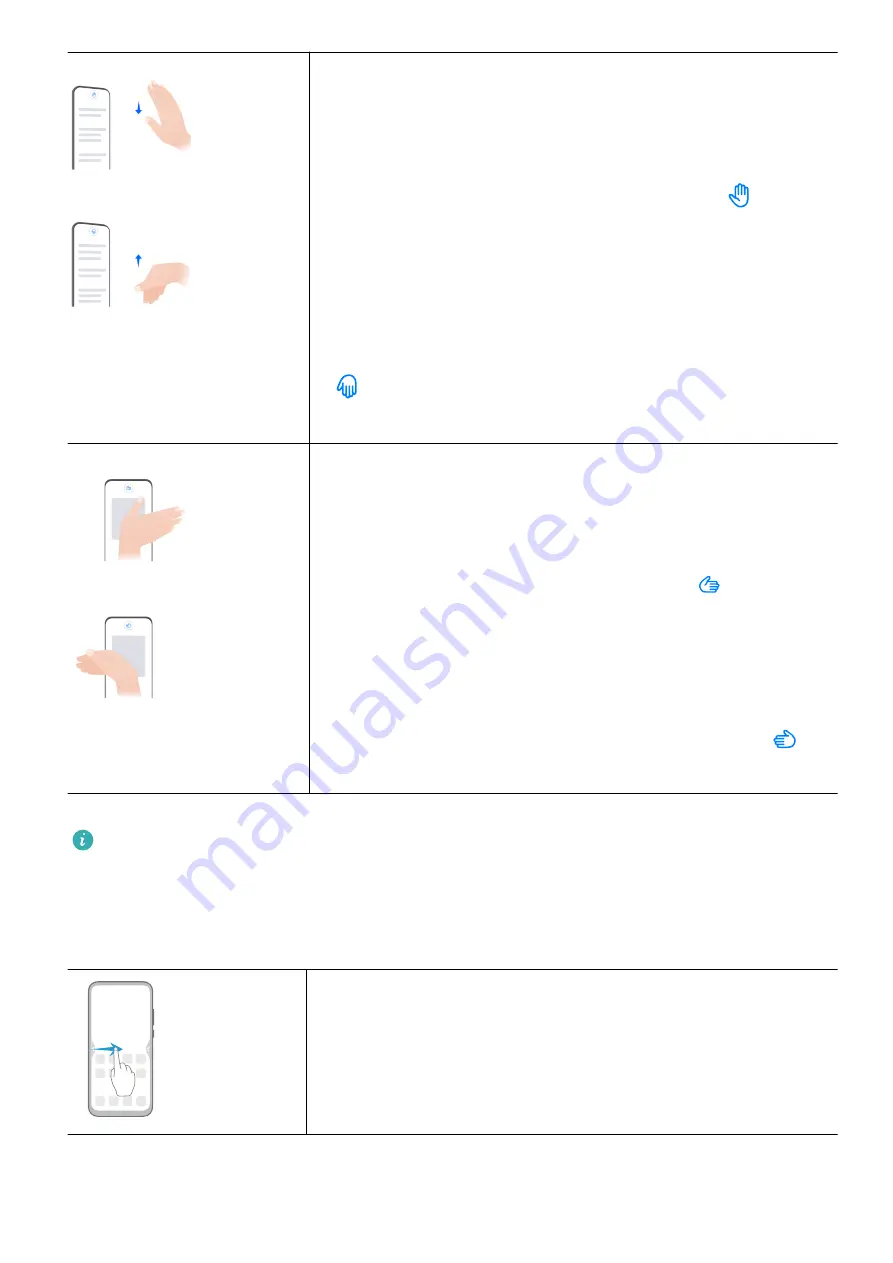
To scroll up or down on the screen using air gestures:
•
Scroll up
Hold your hand about half an arm's length (20–40 cm, or 8–
16 inches) away from the screen, with your palm facing the
screen and your fingers pointing upwards, until
appears
at the top of the screen, then flick your wrist down.
•
Scroll down
Hold your hand about half an arm's length (20–40 cm, or 8–
16 inches) away from the screen, with the back of the hand
facing the screen and your fingers pointing downwards, until
appears at the top of the screen, then flick your wrist
up.
To scroll left or right on the screen using air gestures:
•
Scroll right
Hold your hand about half an arm's length (20–40 cm, or 8–
16 inches) away from the screen, with your palm facing the
screen and your fingers pointing right, until
appears at
the top of the screen, then flick your wrist left.
•
Scroll left
Hold your hand about half an arm's length (20–40 cm, or 8–
16 inches) away from the screen, with the back of your hand
facing the screen and your fingers pointing left, until
appears at the top of the screen, then flick your wrist right.
This feature may vary by device.
System Navigation Gestures
Go to Settings > System & updates > System navigation, and confirm that Gestures is
selected.
Return to the previous screen
Swipe inward from the left or right edge to return to the
previous screen.
Essentials
2
Содержание Mate40 Pro
Страница 1: ...User Guide ...







































