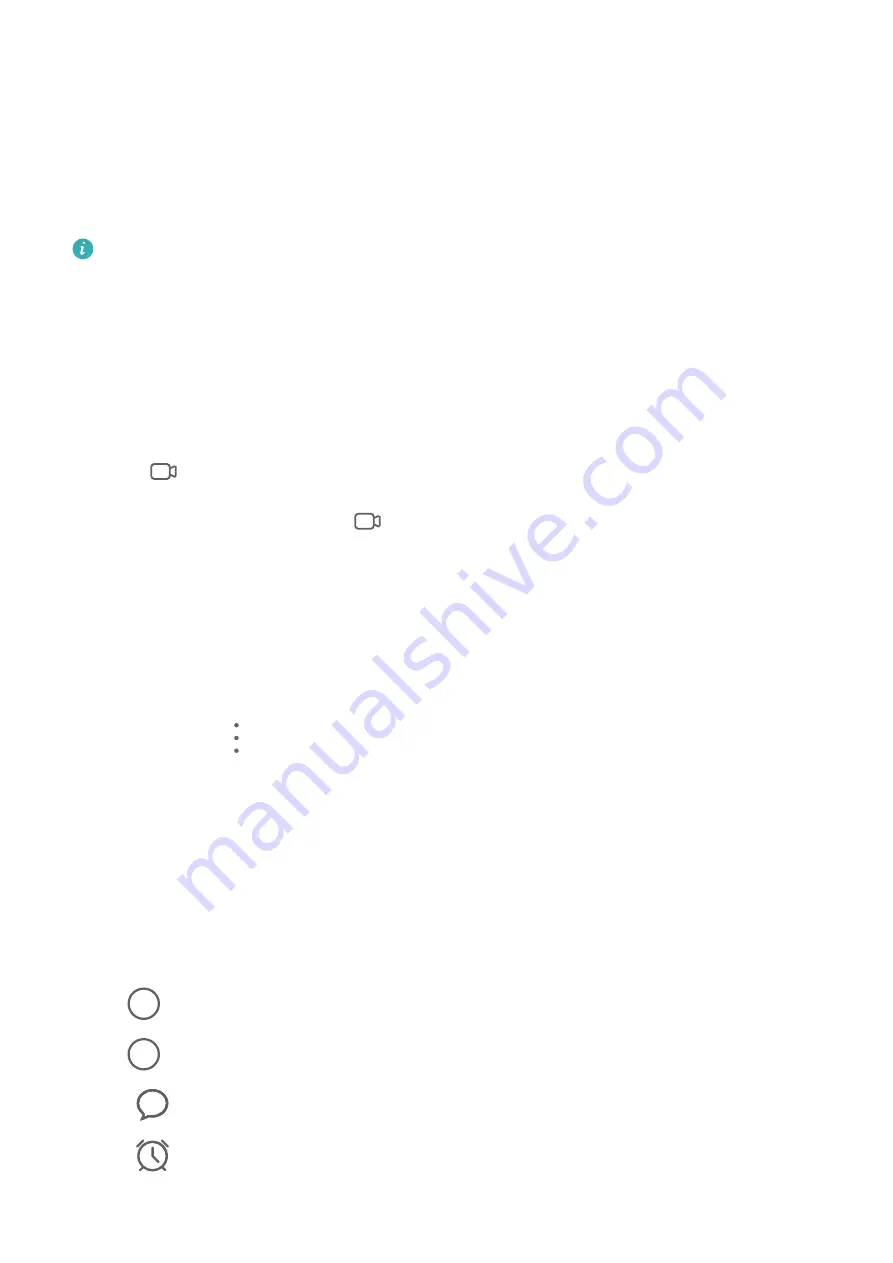
Enable VoLTE
1
Contact your carrier to activate the VoLTE service for your SIM card. If both the primary
and secondary SIM card trays of a dual-SIM device support VoLTE, it can be enabled for
both SIM cards.
2
If two SIM cards have been inserted, go to Settings > Mobile network > Mobile data. In
the network settings area for SIM 1 or SIM 2, enable VoLTE calls.
•
This feature may vary depending on your network provider.
•
5G services are only available in some countries and regions.
Make a Video Call
Video calls are only possible when both parties are using VoLTE-activated devices.
1
Open Phone, touch the Contacts tab at the bottom of the screen, then select the contact
you want to call.
2
Touch
to make a video call.
During a voice call, you can touch
to switch to a video call.
Use VoWiFi for a Brand New Calling Experience
The VoWiFi function enables you to make calls on a Wi-Fi network. You can even make
VoWiFi calls in Airplane mode.
1
This function requires support from your mobile carrier. Contact your carrier to activate
the VoWiFi function.
2
Go to Phone >
> Settings > Wi-Fi Calling, then enable Wi-Fi Calling.
Manage Incoming Calls
You can use the call waiting feature to answer incoming calls when you are already engaged
in a previous call. If you cannot answer a call because your device is faulty or the network
signal is poor, you can also set call forwarding to forward calls to another number or device.
Answer or Reject an Incoming Call
If you receive a call when the screen is locked:
•
Drag
right to answer the call.
•
Drag
left to reject the call.
•
Touch
to reject the call and reply with a message.
•
Touch
to set a reminder for calling back.
If you receive a call when the screen is unlocked:
Apps
95
Содержание Mate40 Pro
Страница 1: ...User Guide ...
















































