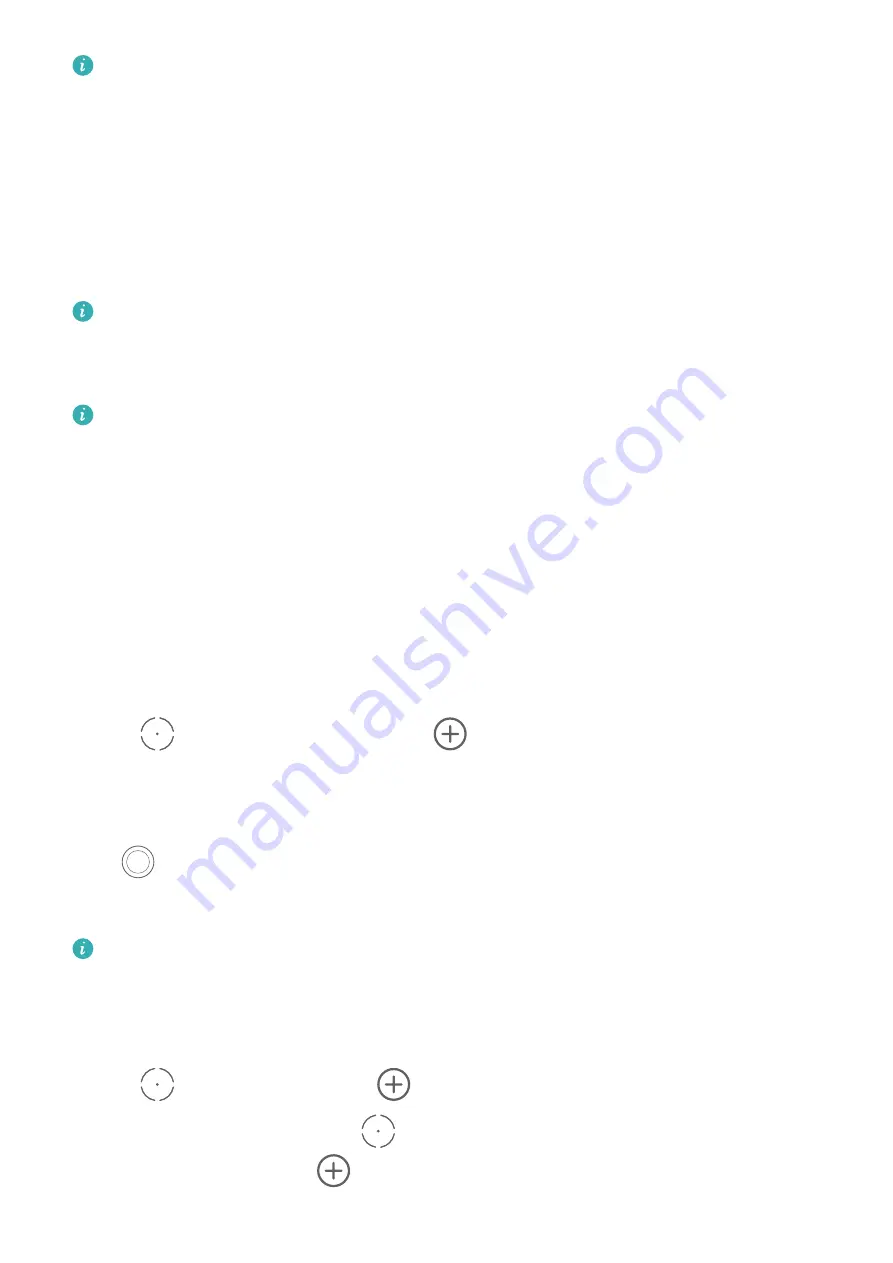
For a list of supported printers, touch Help on the Huawei Share sharing screen, select
Printers, then touch What printers are supported?.
AR Measure
Use Your Device to Measure Height, Volume, and More
AR Measure enables you to measure height, volume, and more without needing a measuring
tape.
Before taking measurements, ensure that your surroundings are well lit and clear of
obstacles and reflective objects.
Measure Height
•
For best results, keep a distance of 1.5–2 m (about 5–6.6 ft.) between your device and
the subject.
•
To measure the height of two or three people at the same time, get them to stand side
by side, then mark the feet of one subject as the starting point. Lift your device until
your subjects' faces have been identified, at which point their individual heights will be
displayed.
1
Open the Tools folder on the home screen, then touch AR Measure.
2
On the AR Measure screen, touch Height.
3
Frame the subject's feet in the viewfinder and slowly move your device to locate the
plane.
4
Point
at the subject's feet and touch
to mark the starting point.
5
Slowly lift your device to include the subject's entire body in the viewfinder. When the
subject's face is identified, your device will automatically display the subject's height.
Drag the end point to fine-tune the measurement result.
Touch
to capture the measuring screen.
Measure Length
For best results, keep a distance of 0.3–1.5 m (about 1–5 ft.) between your device and
the object.
1
On the AR Measure screen, touch Length.
2
Frame the object in the viewfinder and slowly move your device to locate the plane.
3
Point
at the object and touch
to mark the starting point.
4
Move your device slowly so that
travels along the edge of the object. When it reaches
the end of the edge, touch
.
Smart Features
52
Содержание Mate40 Pro
Страница 1: ...User Guide ...






























