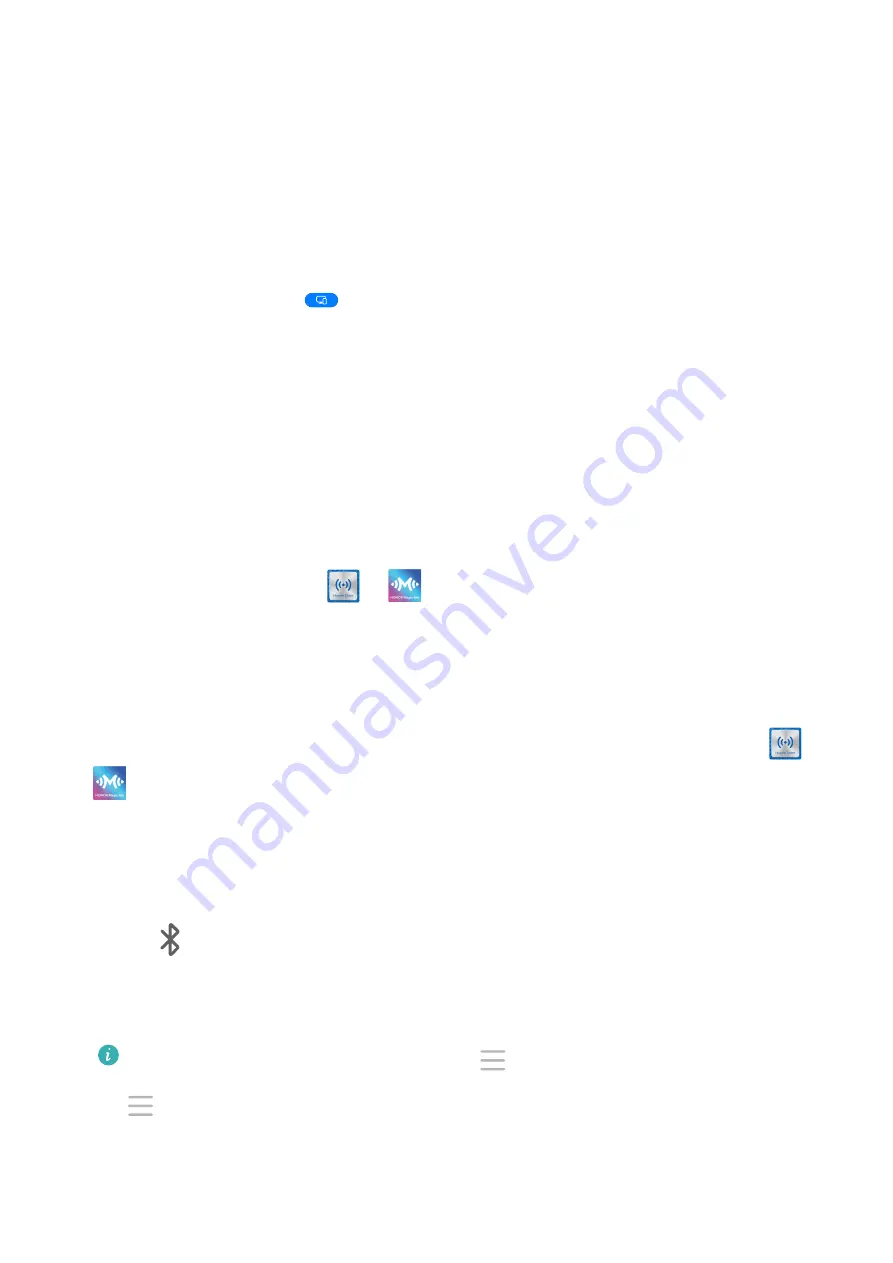
•
File management: Save files to the desktop, create files or folders, and rename or delete
files.
•
Quick search: Search for documents, multimedia files, and apps using the start menu
search box.
•
Quick app projection: Touch and hold an app icon on your phone to view the projection
options. You can then project and open the app on the large display.
Exit Desktop Mode
To exit Desktop mode, go to
> Projection mode and select Phone.
Multi-screen Collaboration
Multi-screen Collaboration Between Your Phone and PC
Connect your phone with a Huawei or Honor PC to use Multi-screen Collaboration for cross-
device control, file sharing, and file editing.
Connect Your Phone to the PC through Huawei Share OneHop
1
Ensure that the PC supports
or
.
2
On the PC, enable Wi-Fi, Bluetooth, and PC Manager, and agree to the user licence
agreement.
3
On your phone, swipe down from the status bar to open the notification panel and the
shortcuts menu, then enable NFC, Wi-Fi, and Bluetooth.
4
Place the NFC area (near the rear camera) on the back of your phone against the
or
label on the PC until your phone vibrates or plays a tone.
5
Follow the onscreen instructions to connect your phone and PC.
Connect Your Phone to the PC by Using Bluetooth Search
1
On your phone, swipe down from the status bar to open the notification panel, and
enable
.
2
Open PC Manager (version 10.0 or later), go to My Phone > Connect, and select to
search for your phone over Bluetooth. Place your phone above the keyboard and your PC
will start searching for your phone.
To check the version of PC Manager, go to
> About. To update PC Manager, go to
> Check for updates.
3
Follow the onscreen instructions to connect your phone and PC.
Smart Features
42
Содержание Mate40 Pro
Страница 1: ...User Guide ...






























