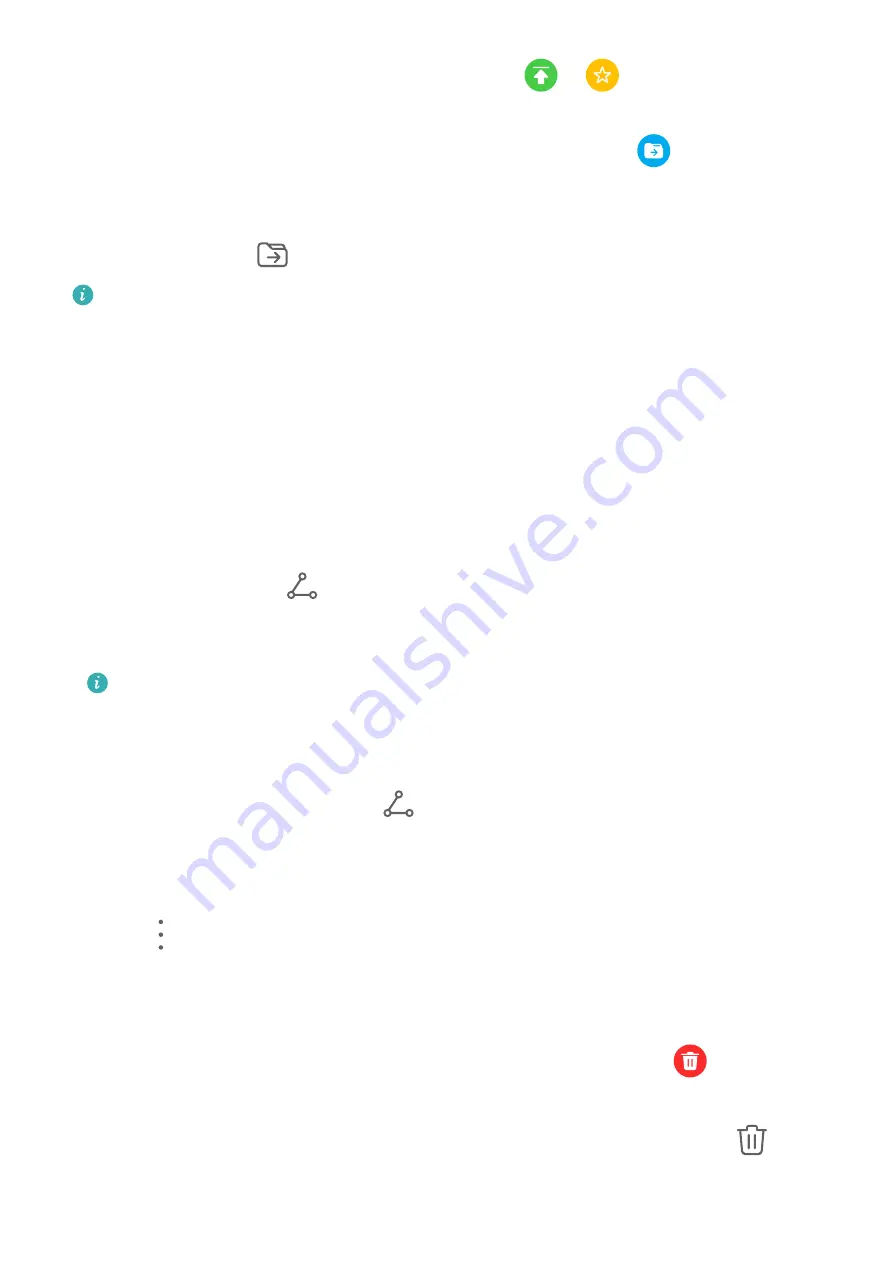
•
On the All notes screen, swipe left on an item, select
or
to move this item to the
top, or add a star mark to it.
•
On the All notes or All to-dos screen, swipe left on an item, touch
, and select a
notebook for this item.
•
Touch and hold a note or to-do item, select the ones you want to classify under the same
category, then touch
.
Items in an Exchange account cannot be moved.
Sync Notepad Items
Swipe down from the Exchange mail list to sync the notes and tasks from the current account
to Notepad. The corresponding notes and to-do items will then be generated automatically.
A folder named after the Exchange account will be automatically generated in Notepad.
Share Notepad Items
You can share Notepad items in the following ways:
•
To share a single note or to-do item, open the one you want to share from the All notes or
All to-dos screen, touch
, and share it as prompted.
Notes can be shared by touching As image, As text, Export as document, or To another
device.
After touching Export as document, you can choose to export the note as a TXT or
HTML file, which will be saved to Files > Internal storage > Documents > NotePad by
default.
•
To share multiple notes, on the All notes screen, touch and hold a note, and select the
ones you want to share. Then touch
and share them as prompted.
Print Notepad Items
1
On the All notes screen, open the item you want to print.
2
Go to
> Print, then select a printer and configure printing settings as prompted.
Delete Notepad Items
You can delete Notepad items using either of the following methods:
•
On the All notes or All to-dos screen, swipe left on an item, and touch
to delete it.
•
Touch and hold a note or to-do item you want to delete, select or drag over the check
boxes of any other notes or to-do items you want to delete as well, then touch
.
Apps
107
Содержание Mate40 Pro
Страница 1: ...User Guide ...






























