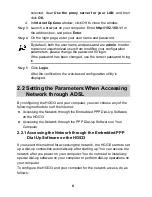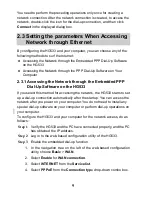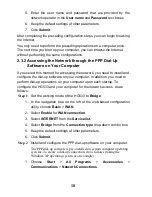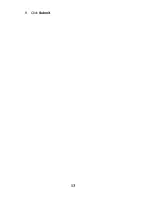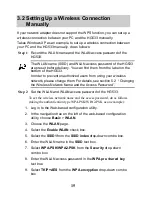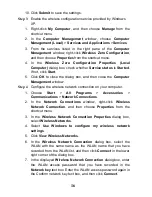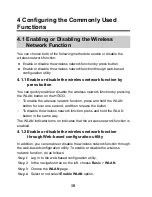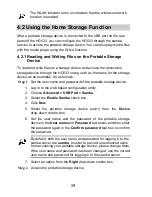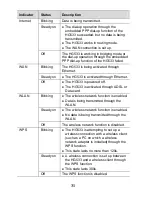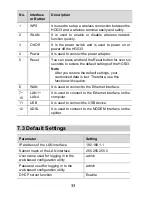20
1. Choose
Start
>
Run
on your computer to display the
Run
dialog
box.
2. Enter
\\192.168.1.1\usb1
in the
Open
text box and click
OK
to
display
Connecting to 192.168.1.1
dialog box.
3. Enter the user name and the password that you set for logging in to
the samba server and then click
Login
.
After the password is verified, you can access
samba server
window and the contents on the portable storage device that is
connected to the HG533.
4.2.2 Playing Media Files on a Portable Storage Device
You can play media files on a portable storage device using the DLNA
function of the HG533.
To play media files on the portable storage device with Windows Media
Player, do as follows:
Step 1
Enable the DLNA function.
1. Log in to the web-based configuration utility.
2. Choose
Advanced > DLNA.
3. On the
DLNA
page, select the
Enable
check box to enable the
Status
.
4. Select the
Use Root Path
check box to use root path of the usb
device from the
Share directory
.
You can also specify a customer path as the DLNA directory by not
selecting the check box of Use Root Path. In which case, you
should select a usb device path and input the path in the Share
directory.
5. Click
Submit
to saving the settings.
Step 2
Access your portable storage device using Windows Media Player.
1. Choose
File > Open
on Windows Media Player on your computer.
2. In the displayed window, enter
\\192.168.1.1\usb1
in the
File
Name
text box.
3. In the
Connecting to 192.168.1.1
window, enter the user name
and password that you set on the
Samba
page.
4. Click
Login
.
Содержание HG533
Страница 1: ...HUAWEI HG533 Home Gateway User Guide HUAWEI TECHNOLOGIES CO LTD ...
Страница 18: ...13 9 Click Submit ...