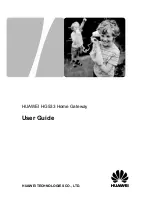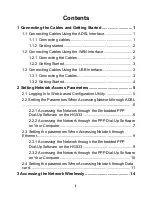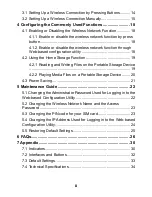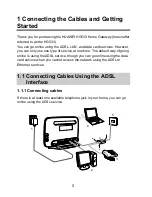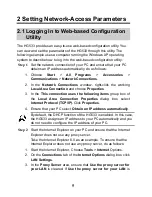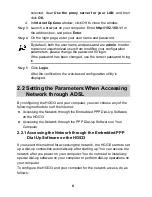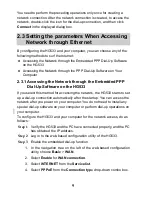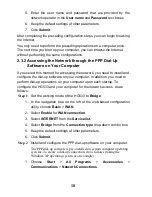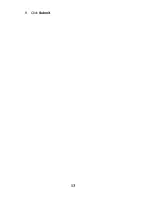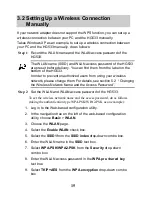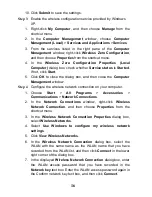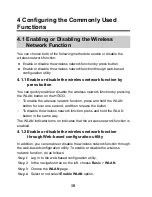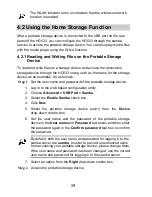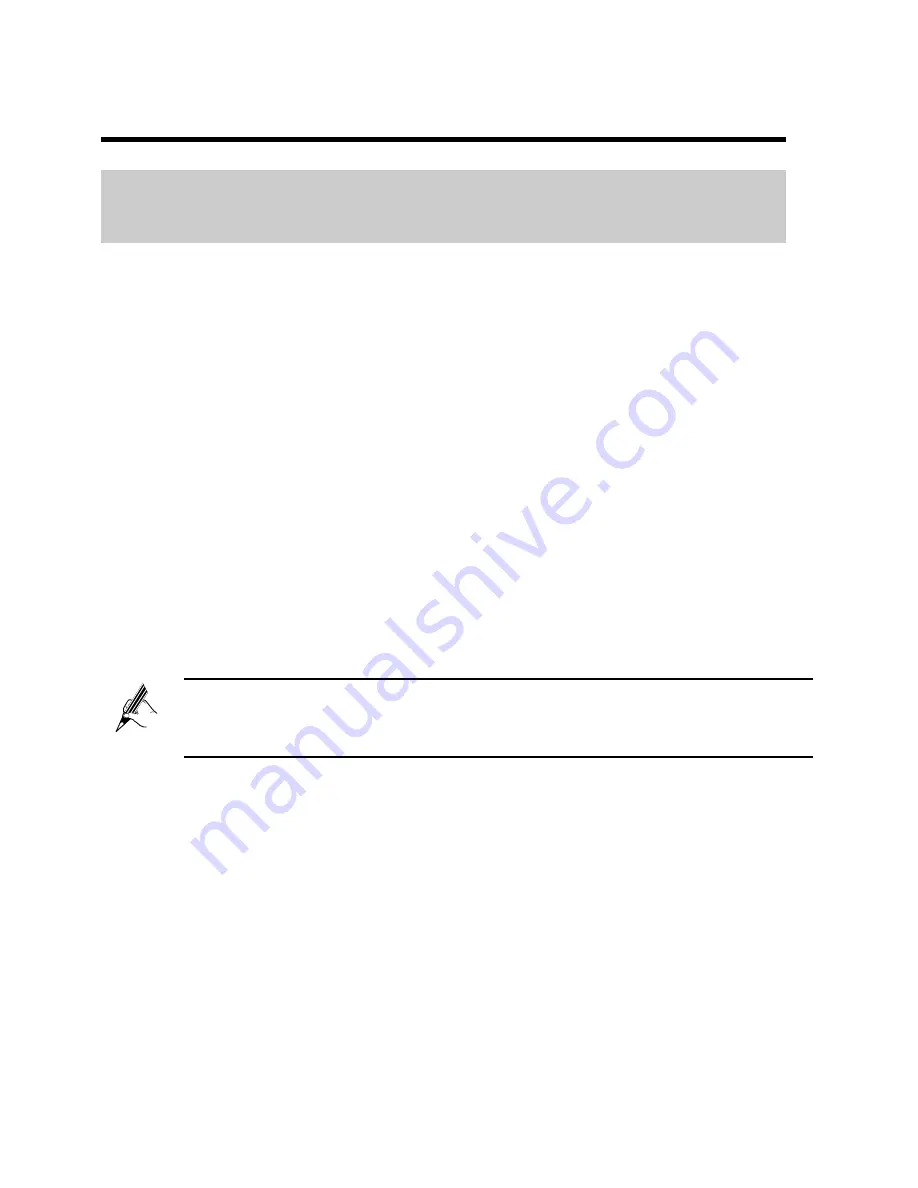
5
2 Setting Network-Access Parameters
2.1 Logging In to Web-based Configuration
Utility
The HG533 provides an easy-to-use web-based configuration utility. You
can view and set the parameters of the HG533 through this utility. The
following example uses a computer running the Windows XP operating
system to describe how to log in to the web-based configuration utility:
Step 1
Set the network connection of your PC and ensure that your
PC
obtains an IP address automatically, do as follows:
1. Choose
Start
>
All Programs
>
Accessories
>
Communications
>
Network Connections
.
2. In the
Network Connections
window, right-click the working
Local Area Connection
and choose
Properties
.
3. In the
This connection uses the following items
group box of
the
Local Area Connection Properties
dialog box, select
Internet Protocol (TCP/IP)
. Click
Properties
.
4. Ensure that your PC select
Obtain an IP address automatically
.
By default, the DHCP function of the HG533 is enabled. In this case,
the HG533 assigns an IP address to your PC automatically and you
do not need to configure the IP address of your PC.
Step 2
Start the Internet Explorer on your PC and ensure that the Internet
Explorer does not use any proxy server.
Take the Internet Explorer 6.0 as an example. To ensure that the
Internet Explorer does not use any proxy server, do as follows:
1. Start the Internet Explorer. Choose
Tools
>
Internet
Options.
2. On the
Connections
tab of the
Internet Options
dialog box, click
LAN Settings
.
3. In the
Proxy Server
area, ensure that
Use the proxy server for
your LAN
is cleared. If
Use the proxy server for your LAN
is
Содержание HG533
Страница 1: ...HUAWEI HG533 Home Gateway User Guide HUAWEI TECHNOLOGIES CO LTD ...
Страница 18: ...13 9 Click Submit ...