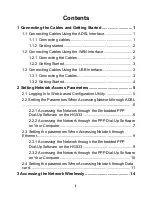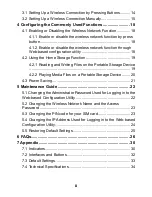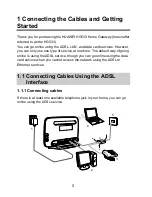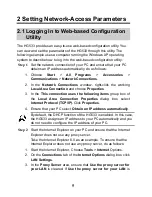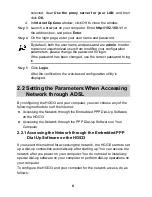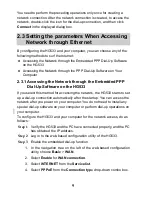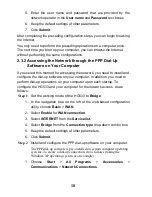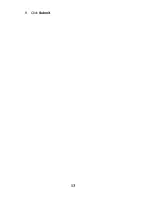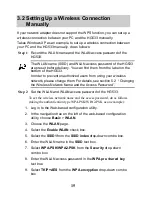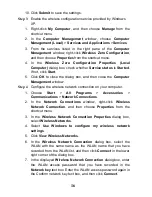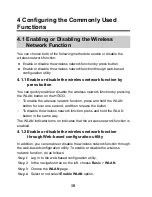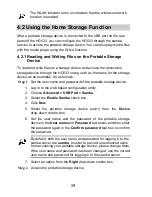11
2. Click
Create a new connection
in
Network Tasks
to display the
New Connection Wizard
window, and then click
Next
.
3. Select
Connect to the Internet
, and then click
Next
.
4. Select
Set up my connection manually
, and then click
Next
.
5. Select
Connect using a broadband connection that requires a
user name and password
, and then click
Next
.
6. Enter the name (as desired) of the dial-up connection in
ISP Name
,
and then click
Next
.
7. Select
Anyone's use
or
My use only
, and then click
Next
.
8. Enter the user name and password provided by the network
operator and used for the dial-up connection,
9. Enter the password again in the
Confirm Password
text box to
confirm the password, and click
Next
.
10. Select
Add a shortcut to this connection to my desktop
, and
then click
Finish
.
An icon for the dial-up connection is displayed on the desktop of your
computer.
You need to perform the preceding operations only once for creating a
network connection. After the network connection is created, to access the
network, double-click the icon for the dial-up connection, and then click
Connect
in the displayed dialog box.
2.4 Setting the parameters When Accessing
Network through Data card
When the HG533 is working in data card mode, you need to install the
Huawei HSPA data card on the HG533 so that your PC can connect to the
Internet through the HSPA uplink.
To create an HSPA uplink connection, do as follows:
Step 1
Log in to the web-based configuration utility.
Step 2
Click
Advanced
>
PIN
in the navigation tree on the left to display
the PIN Page.
Step 3
Enable the
UPLINK
function.
Содержание HG533
Страница 1: ...HUAWEI HG533 Home Gateway User Guide HUAWEI TECHNOLOGIES CO LTD ...
Страница 18: ...13 9 Click Submit ...