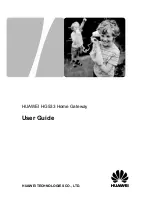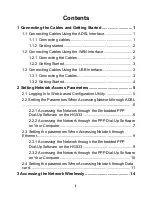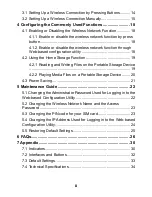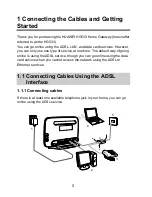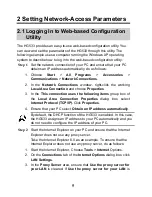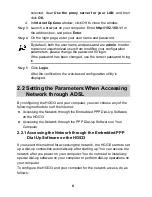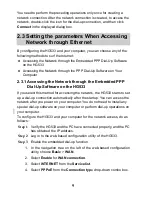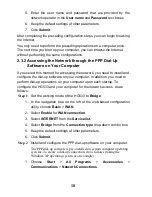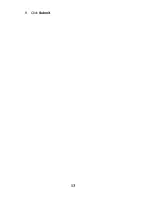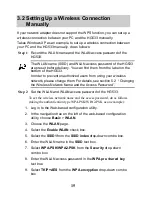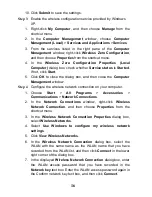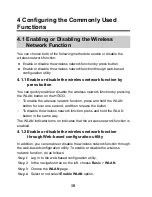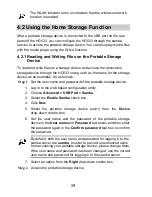7
Step 1
Verify the HG533 and the PC have connected properly, and the PC
has obtained the IP address.
Step 2
Log in to the web-based configuration utility of the HG533.
Step 3
Enable the embedded dial-up function.
1. In the navigation tree on the left of the web-based configuration
utility, choose
Basic
>
WAN
.
2. Select
Enable
for
WAN connection
.
3. Enter the VPI and VCI parameters that are provided by the network
operator in the
VPI/VCI
text boxes.
4. Select
INTERNET
from the
Service list
.
5. Select
PPPoE
from the
Connection typ
e drop-down combo box.
6. Enter the user name and password that are provided by the
network operator in the
User name
and
Password
text boxes.
7. Keep the default settings of other parameters.
8. Click
Submit
.
After completing the preceding configuration steps, you can begin browsing
the Internet.
You only need to perform the preceding operations on a computer once.
The next time you boot up your computer, you can browse the Internet
without performing the same configurations.
2.2.2 Accessing the Network through the PPP Dial-Up
Software on Your Computer
If you select this method for accessing the network, you need to install and
configure the dial-up software on your computer. In addition, you need to
perform dial-up operations on your computer upon each startup.
To configure the HG533 and your computer for the network access, do as
follows:
Step 1
Set the working mode of the HG533 to
Bridge
.
1. Log in to the web-based configuration utility of the HG533.
2. In the navigation tree on the left of the web-based configuration
utility, choose
Basic
>
WAN
.
Содержание HG533
Страница 1: ...HUAWEI HG533 Home Gateway User Guide HUAWEI TECHNOLOGIES CO LTD ...
Страница 18: ...13 9 Click Submit ...