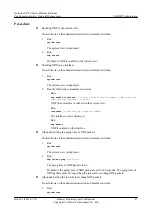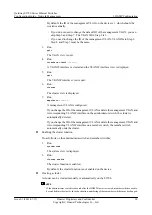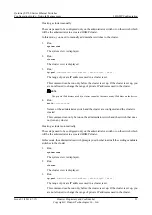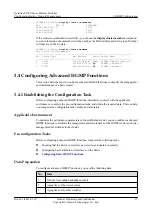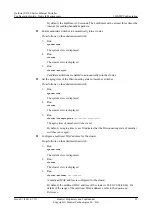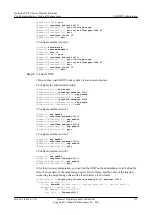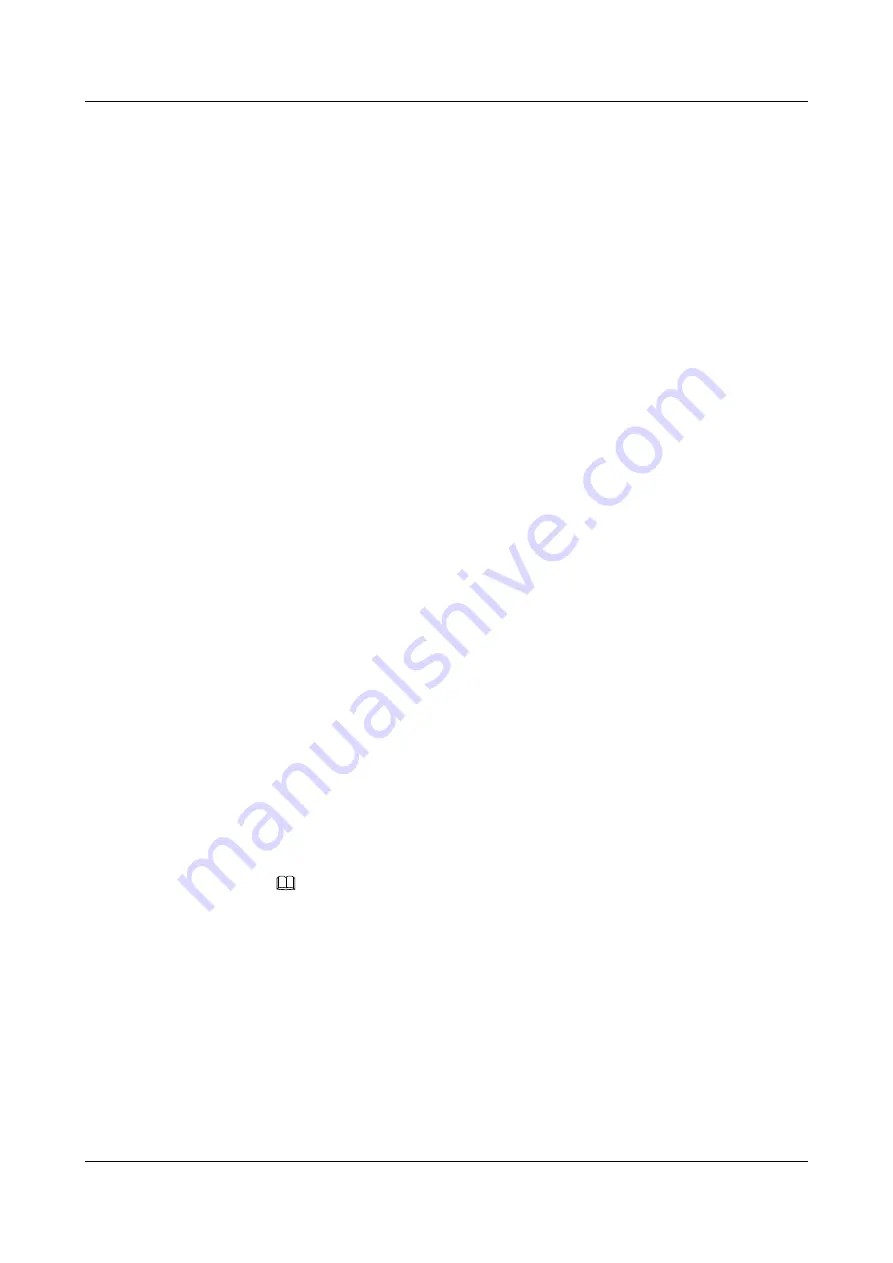
Before setting up a cluster, you need to assign a multicast MAC address to the cluster
or use the default multicast MAC address. To enhance the network security or if the
default multicast MAC address is already used by other services on the network, you
can reassign a multicast MAC address to the cluster within the permitted range. Once
the cluster is set up, you cannot change the multicast MAC address of the cluster. In
addition, you need to assign the same multicast MAC address to all the devices in the
cluster.
l
Configure the mode for interfaces in the cluster to join a VLAN.
Do as follows on the administrator switch:
1.
Run:
system-view
The system view is displayed.
2.
Run:
cluster
The cluster view is displayed.
3.
Run:
port-tagged vlan
Communication interfaces in the cluster are added to the management VLAN in trunk
mode.
l
Configure public servers and hosts.
Do as follows on the administrator switch:
1.
Run:
system-view
The system view is displayed.
2.
Run:
cluster
The cluster view is displayed.
3.
Run:
ftp-server
ip-address
A public FTP server is configured for the cluster.
NOTE
The member switches in a cluster can communicate with the FTP server in either of the
following modes:
l
Non-NAT: There must be reachable routes between member switches and FTP server.
l
NAT: The
cluster-ftp-nat enable
command must be run in the cluster view to enable the
FTP NAT function on the administrator switch. The NAT rules are automatically generated
on the administrator switch, and the member switches obtain the NAT mapped ports.
The FTP NAT function on the administrator switch is disabled by default. That is, the member
switches communicate with the FTP server in non-NAT mode.
After the FTP server for the cluster is configured successfully, you can run the
cluster-ftp
command so that the member switches can access the FTP server.
4.
Run:
sftp-server
ip-address
Quidway S2700 Series Ethernet Switches
Configuration Guide - Network Management
3 HGMP Configuration
Issue 01 (2011-07-15)
Huawei Proprietary and Confidential
Copyright © Huawei Technologies Co., Ltd.
100