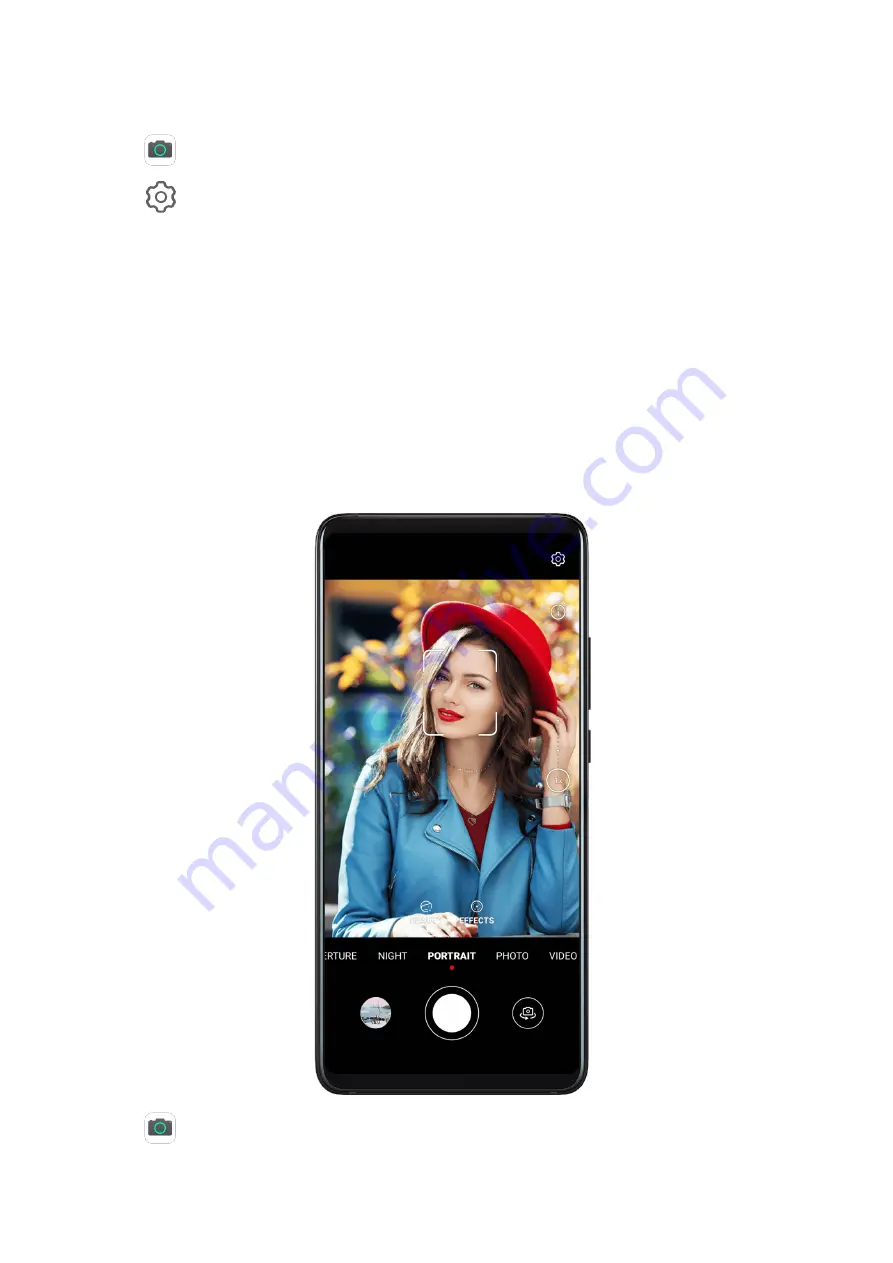
Use Voice Commands to Take Photos
You can use your voice to take photos without having to touch the shutter button.
1
Open
Camera.
2
Go to
> Audio control, enable Audio control, and select an audio control option.
3
Go back to the viewfinder, then say your command to take a photo.
Shoot in Portrait, Night, and Wide Aperture Modes
Shoot in Portrait, Night, and Wide Aperture Modes
Use Portrait Mode to Shoot Portraits
Portrait mode lets you apply beauty and lighting effects to your photos to shoot stunning
portraits.
1
Open
Camera and select Portrait mode.
2
Frame your subject within the viewfinder.
Camera and Gallery
63
Содержание ELS-N04
Страница 1: ...User Guide ...
















































