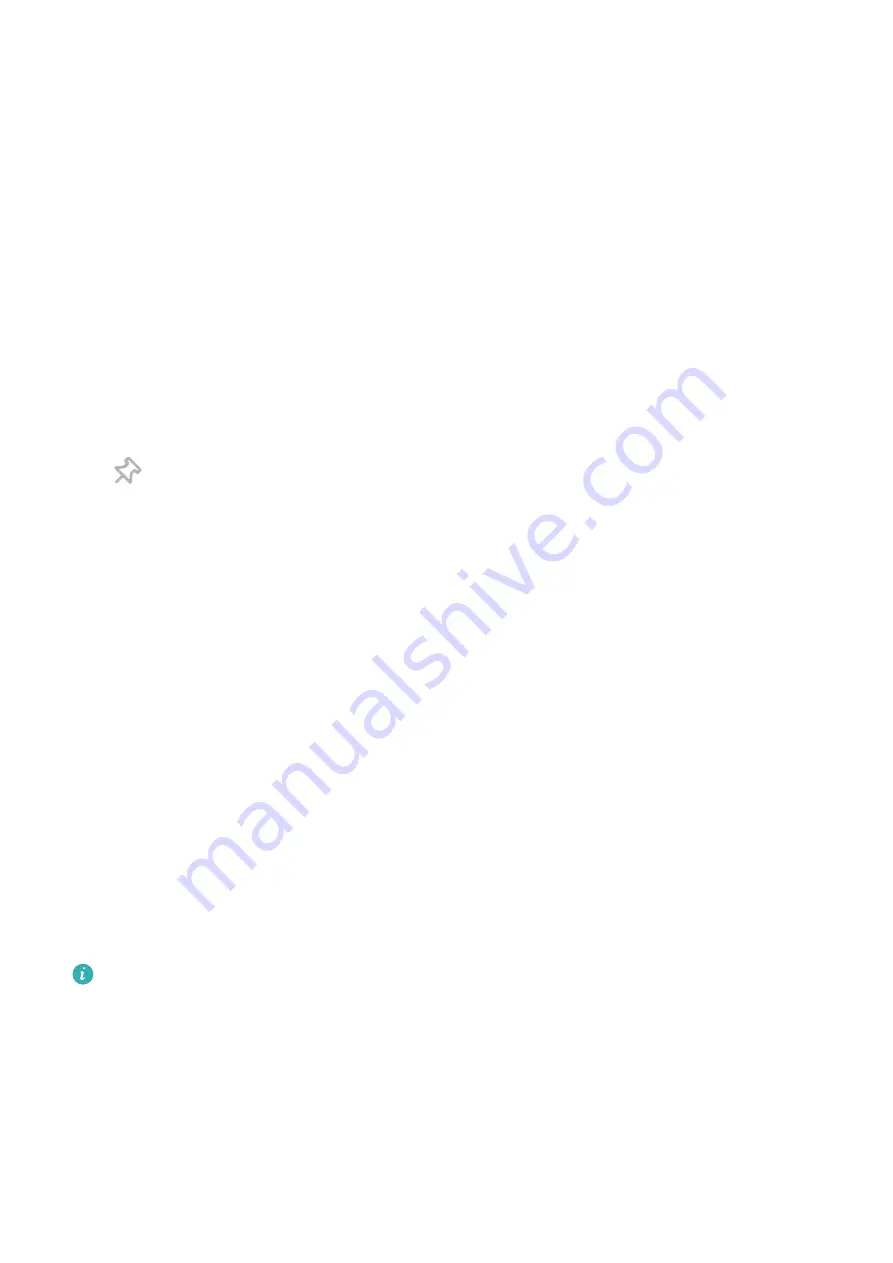
•
Open an app: Click an app in the window to open it.
•
Browse pages: Scroll the mouse wheel to browse web pages and switch between screens of
your phone displayed in the window.
•
Exit an app: Press the ESC key on the computer keyboard to exit the app opened in the
window.
Use the keyboard to quickly process messages on your phone
•
Input text: Use the computer input method to enter text in the window, such as for sending
SMS messages and creating emails.
•
Copy and paste text: Press Ctrl+C on the computer keyboard to copy text and press Ctrl+V
to paste it in the window.
•
Quickly send messages: Press Ctrl+Enter to quickly send the message that you have edited
in the window.
Always display the phone window at the front
Click
at the top of the window to pin it at the front of the computer screen. Click it
again to unpin the window from the front.
Share Clipboard Content Between Your Phone and Computer
1
Open PC Manager (version 9.1 or later) on the computer, go to My Phone > Enable, then
follow the onscreen instructions to allow the computer to access data on your phone. If
Enabled is displayed on the screen, it means that this feature is already enabled by d
fault.
2
Text copied from your phone can then be pasted to the computer, and vice versa.
Click the PC Manager icon in the lower right corner of the computer screen, and select
Clipboard to view the text that you have copied.
Answer Voice or Video Calls Made to Your Phone Using a Laptop
Once your phone is connected to a laptop for Multi-screen Collaboration, you can answer
voice and video calls using the laptop.
After answering calls in apps such as WeChat in the phone window on the laptop, the voice
will be played from the laptop or the audio output device (such as a headset or speaker)
connected to it.
Ensure that PC Manager 10.1 or later has been installed on the laptop.
Use Apps on a Laptop to Open Files on Your Phone
Once your phone is connected to a laptop for Multi-screen Collaboration, you can use apps
on the laptop to open and edit files on your phone.
•
Documents: You can use an office app on your laptop, such as Microsoft Office.
•
Pictures: You can use an app for viewing or editing pictures on your laptop, such as
Photoshop.
Smart Features
50
Содержание ELS-N04
Страница 1: ...User Guide ...






























