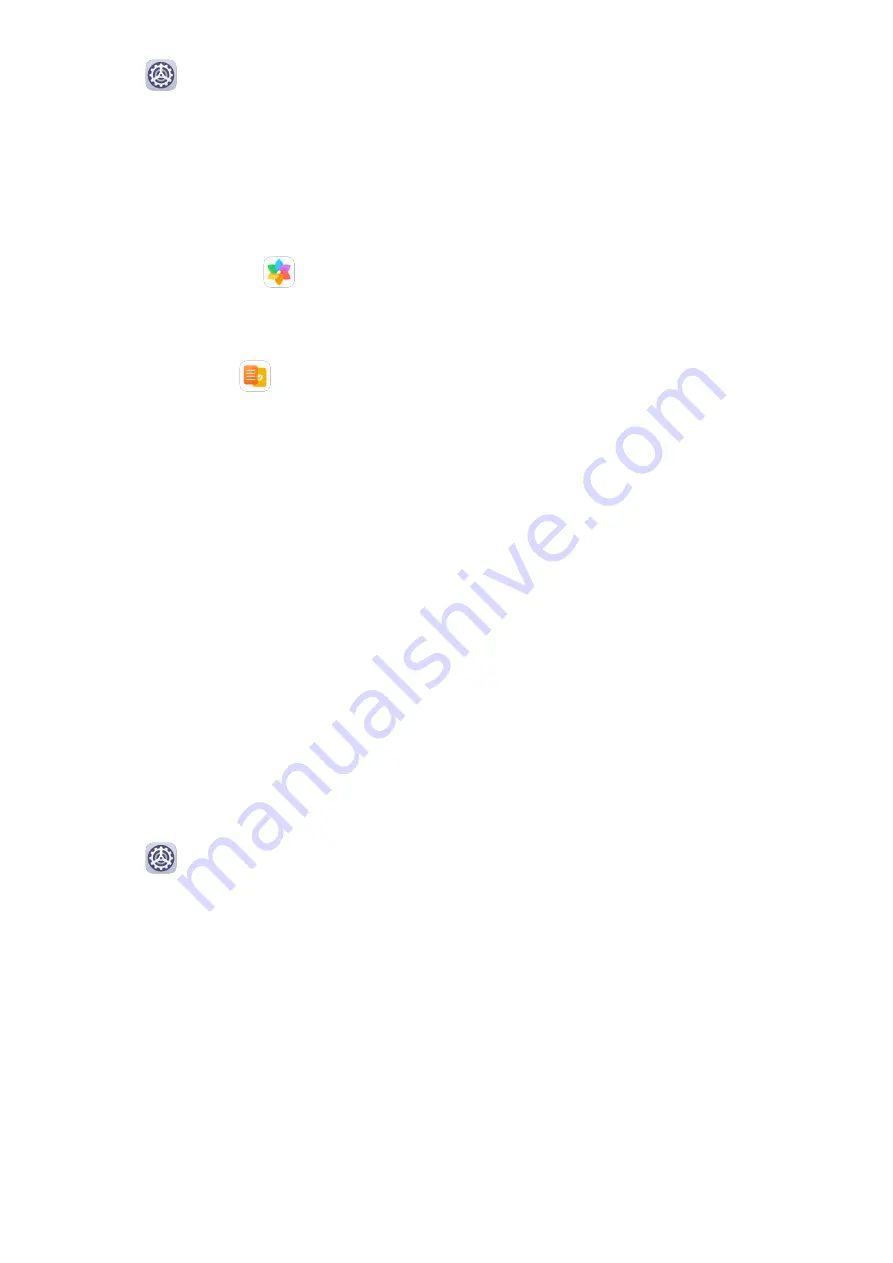
3
Go to
Settings > More connections > Printing > Default Print Service, and enable
Default Print Service.
4
Select the printer from the search results and follow the onscreen instructions to add the
printer.
Print Files
To print files in Gallery and Notepad, do the following:
•
Print an image: Open
Gallery. Open the image you want to print, go to More > Print
or export to PDF, select the printer, then follow the onscreen instructions to complete the
printing.
•
Print a note: Open
Notepad. Open the note you want to print, touch Print, then follow
the onscreen instructions to complete the printing.
Connect to a VPN Network
A virtual private network (VPN) is a temporary connection that extends a private network
across a public network, encrypting data transmission to provide security.
When working outside the office, you can use a VPN to securely access your company's
Intranet.
The following types of servers are supported:
•
PPTP: Point-to-Point Tunneling Protocol, offering MPPE encryption.
•
L2TP: Layer 2 (Data Link Layer) Tunneling Protocol, offering IPSec PSK and IPSec RSA
encryption.
•
IPSec Xauth: Offering PSK, RSA, and Hybrid RSA encryption.
Connect to a PPTP Server
1
Obtain the VPN server name and address from your VPN server administrator.
2
Go to
Settings > More connections > VPN > Add VPN network, enter the VPN
name, set the server type to PPTP, then enter the server address.
3
If the VPN server does not have a DNS address, touch Show advanced options, then
enter the DNS domain, DNS server address, and forwarding route.
4
Touch Save.
5
Touch the VPN you have just set up, enter your VPN username and password, then touch
Connect.
Connect to a L2TP/IPSec PSK Server
1
Obtain the VPN server name, address, L2TP key (optional), IPSec identifier (optional), and
IPSec pre-shared key from your VPN server administrator.
Settings
171
Содержание ELS-N04
Страница 1: ...User Guide ...






























